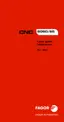Operating manual.
CNC 8060
CNC 8065
25.
APPS
Send emails.
·466·
(REF: 1807)
25.1 Send emails.
The purpose of this application is to allow unattended machining, sending emails to the user
with information on the events occurring at the CNC. The application allows selecting the
type of event that generates the email (error, warning, etc.) and filtering them so only a few
messages are sent and not others. The available events are the following:
• CNC errors (they may be filtered by number).
• Warnings (they may be filtered by number).
• CNC messages (all of them or none are sent).
• PLC messages (they may be filtered by number).
The application supports the Unicode character set and is available in several languages.
Server type; external (Internet) or internal (local network).
Emails may be sent in 2 ways; having the CNC connected to a local SMTP server or to an
external SMTP server (like hotmail, gmail, yahoo, etc.).
• When the CNC is connected to an external SMTP server, make sure that the IP of the
CNC does not filter the communications for the ports 25 (hotmail) and 465 (gmail, yahoo);
otherwise, this email sending feature will not work. A valid email address is required on
that server.
• When the CNC is connected to a local SMTP server, the notifications may be received
without having access to Internet and even without authenticating at the server
(depending on configuration).
In either case, to confirm that the CNC has access to the local SMTP server, execute the
instruction "ping mail-server" (the name of the "mail-server" will vary from one company to
another).
In either case, to send emails to hotmail, gmail or yahoo email accounts, the communications
must be enabled for the ports mentioned earlier. For example, to use the gmail server, check
the access to it by doing ping to its "ping smtp.gmail.com" address.
Start up the application.
The application is pre-installed at the unit. The user must start up the application (it does
not start up with the CNC) and configure it.
1 Start the unit up in user mode.
2 Start the CNC up, because the application communicates with it and, therefore, the CNC
must be running in order to use it.
3 Start the email sending application. In Diagnosis mode, expand the softkey Apps > Apps
> FAEmailSender. Optionally, a direct access may be created on the desktop to the
FAEmailSender.exe to start the application (in administrator mode).
4 Configure the email sending application by entering the desired email accounts, network
configuration and filters. Use the test message to confirm that the configuration is correct
and that the message reaches its destination.
5 Enable the email sending service. The application is minimized automatically.
6 When one of the selected events occurs, the application will send the corresponding
notification.

