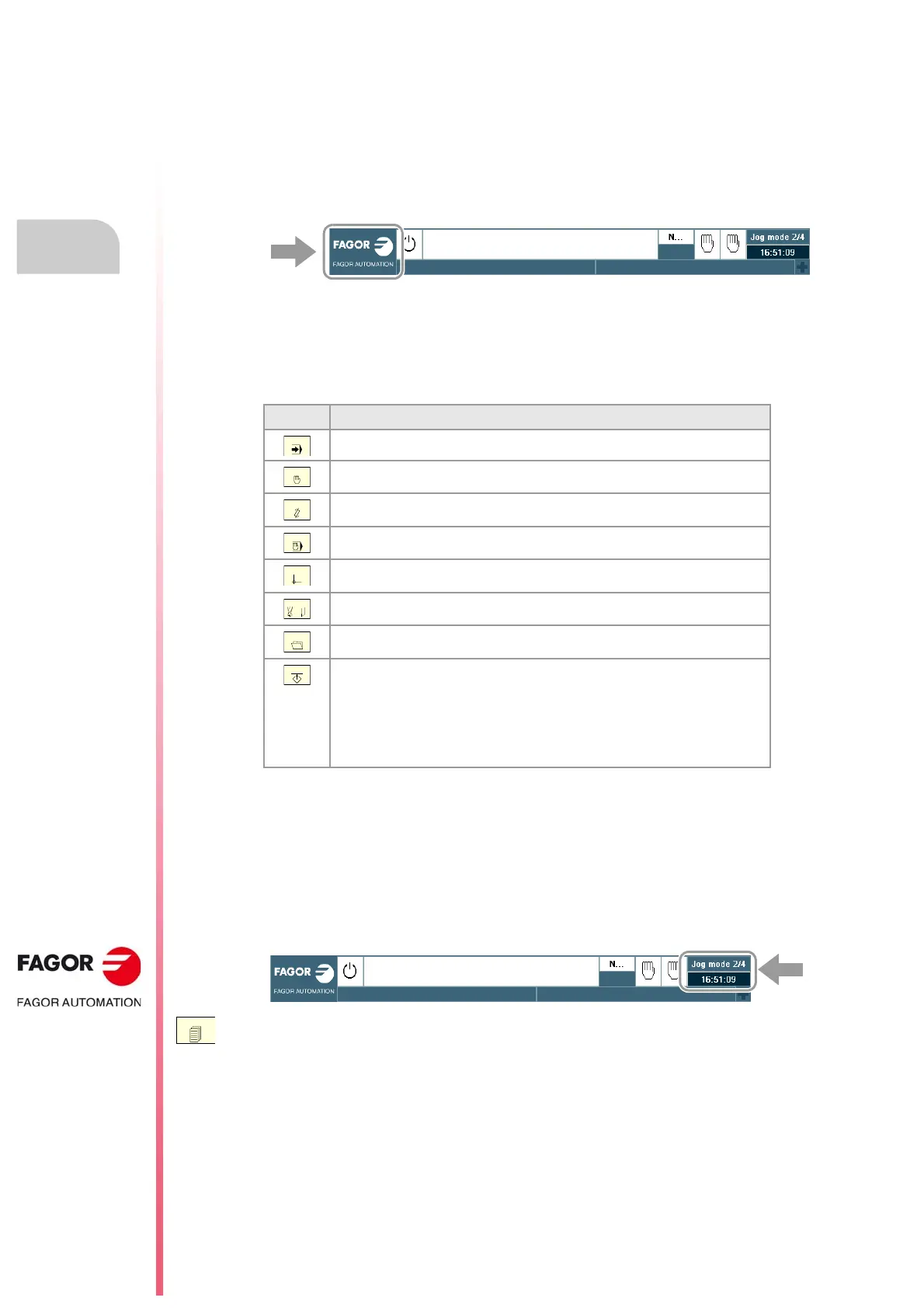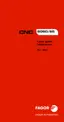Operating manual.
CNC 8060
CNC 8065
3.
HOW TO OPERATE THE CNC
Operating modes
·70·
(REF: 1807)
3.4 Operating modes
Access to the operating modes.
The CNC operating modes may be accessed from the keyboard or from the task window.
To open the task window, use the key combination [CTRL]+[A] or click (or press on a
touch-screen) on the OEM icon (left of the status bar).
From the task window, it is possible to access all the operating modes of the CNC, whereas
from the keyboard it is not possible to access the specific operating modes of the OEM (PLC,
machine parameters, etc). When this operating mode is active, it will be indicated at the top
right side of the general status bar.
Operating modes accessible from the keyboard.
The [CUSTOM] key, depending on how the OEM has configured it, can also execute an
application (FGUIM), access the operating system or not carry any action out.
Screens or pages the make up the work modes.
Each operating mode may consist of several screens or pages. The current screen or page
and the total number of available screens are shown at the upper right hand side of the
general status bar.
By clicking on the active work mode, the CNC shows the list of available pages and which
ones are visible.
Key. Operation mode.
Automatic mode.
Jog mode.
EDISIMU mode (editing and simulation).
MDI/MDA mode.
User tables (zero offsets, fixtures and arithmetic parameters).
Tool and magazine table.
Utilities mode.
Configurable mode. OEM-configurable key that can can access to one of the
following operating modes.
• Machine parameters.
•PLC.
• Diagnosis mode.
• Setup assistance.
The exchange between the different screens of an operating mode is done using the key to
access that operating mode or with the [NEXT] key (if the OEM has configured it that way).
When pressing one of these keys, the CNC will show the next screen and when pressing
them together with the [SHIFT] key, it will show the previous screen. The screen selection
is rotary in such a way that when pressing this key on the last screen, it shows the first one.
