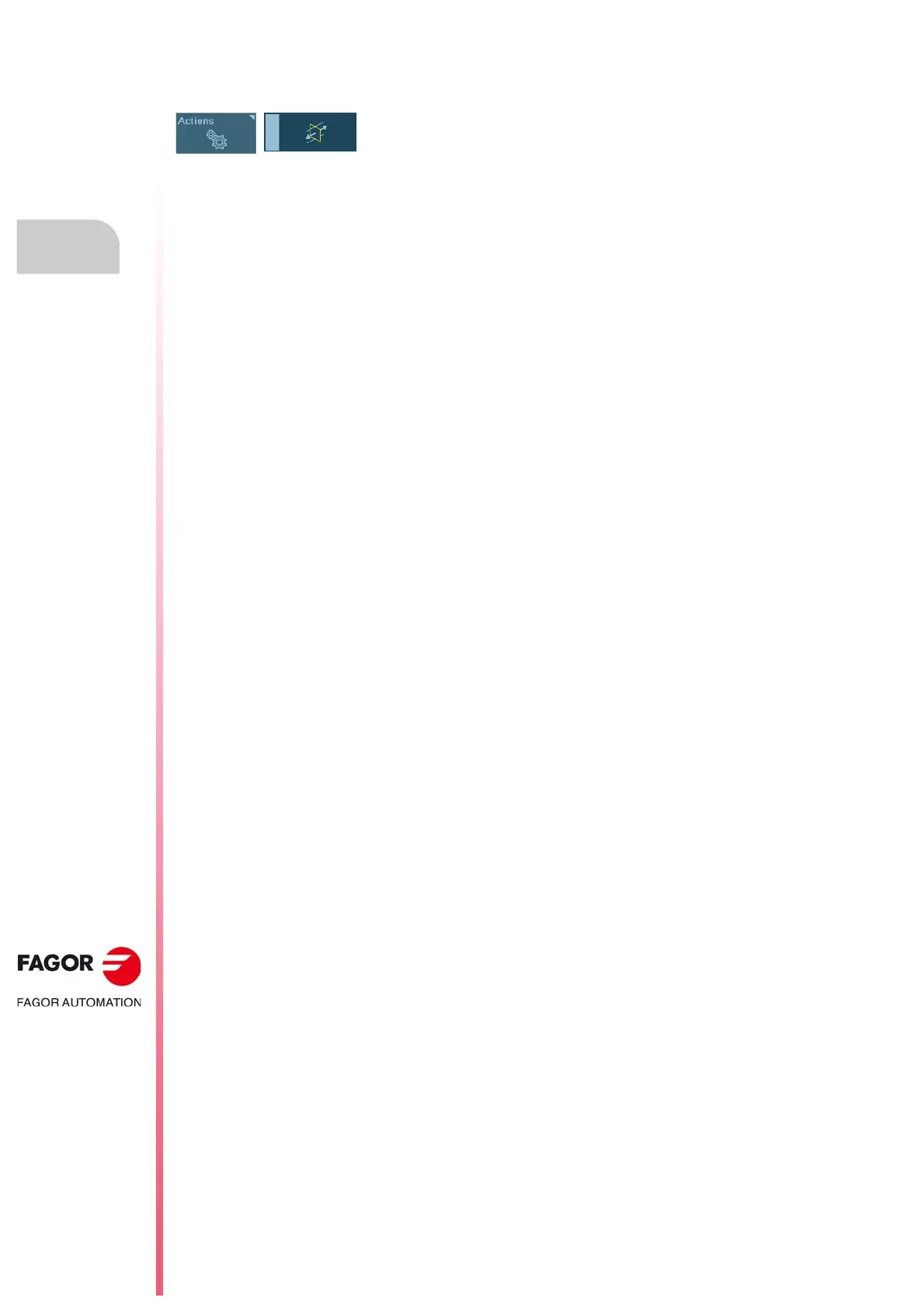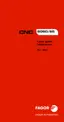Operating manual.
CNC 8060
CNC 8065
15.
GRAPHICS HD (·T· MODEL).
Actions. Move the active sections.
·272·
(REF: 1807)
15.10 Actions. Move the active sections.
Select the section to move.
One of the sections is always selected (the one highlighted in orange). To change the section
to be moved, use the tab key or with the [1] [2] [3] keys (depending on the section number).
The section to be moved appears in orange and the rest in the color they have been defined
with.
Move sections.
• If the section to be moved is perpendicular to one of the axes of the trihedron, like the
default sections, the [
][] keys move the section in the positive direction of the axis
and the [
][] keys move it in the negative direction of the axis.
• If the section is not perpendicular to any of the axes of the trihedron, it is necessary to
select one of the axes of the trihedron (hold one of the keys [X] [Y] [Z] down) and use
the [
][] keys move the section in the positive direction of the axis and the [][] keys
move it in the negative direction of the axis.
This option may be used to move the active sections. To move the sections, the active view
must have the "view sections" option enabled and it must also have a section active. To end
the possibility to move sections, press the [ESC] key or press the same softkey again. With
this option active, the bottom of the screen shows a message indicating the active section
and its data.
