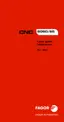Operating manual.
CNC 8060
CNC 8065
13.
GRAPHICS HD (·M· MODEL).
Select the type of view.
·238·
(REF: 1807)
13.3 Select the type of view.
• Top view.
•Front view.
• Left view.
•Right view.
• First user view.
• Second user view.
• Save the current view as user view.
• Select the part to be displayed.
User views.
The top view, front view and side views are predetermined views that may be moved or
rotated with the mouse or keyboard. The new position and orientation of the part may be
saved as a user view. The CNC keeps the saved user views even after being turned off.
Select the part to be displayed.
The graphics may have defined up to four different parts. Each of the four windows that the
screen may be divided into may display the same part or different parts. The following
softkeys only affect the active window (the one having the focus).
This option is used to select the point of view of the part. Since the screen may be divided
into 4 windows, the softkey only affects the active window (the one having the focus). The
screen may be selected with the tab key or with the keys [1] through [4] (depending on the
window to be selected).
Softkey. Function.
General view.
In machines with rotary axes, this softkey allows the for the
rotating part or tool to be viewed.
Displays the first part associated with the channel. Each part
may be associated with one or more channels. See
"13.13 Editing, displaying and hiding parts." on page 247.
When changing channels, the displayed part changes. If
several channels are working on the same part, all of them
can show the same part.
View part 1. The menu shows a softkey per available part.

