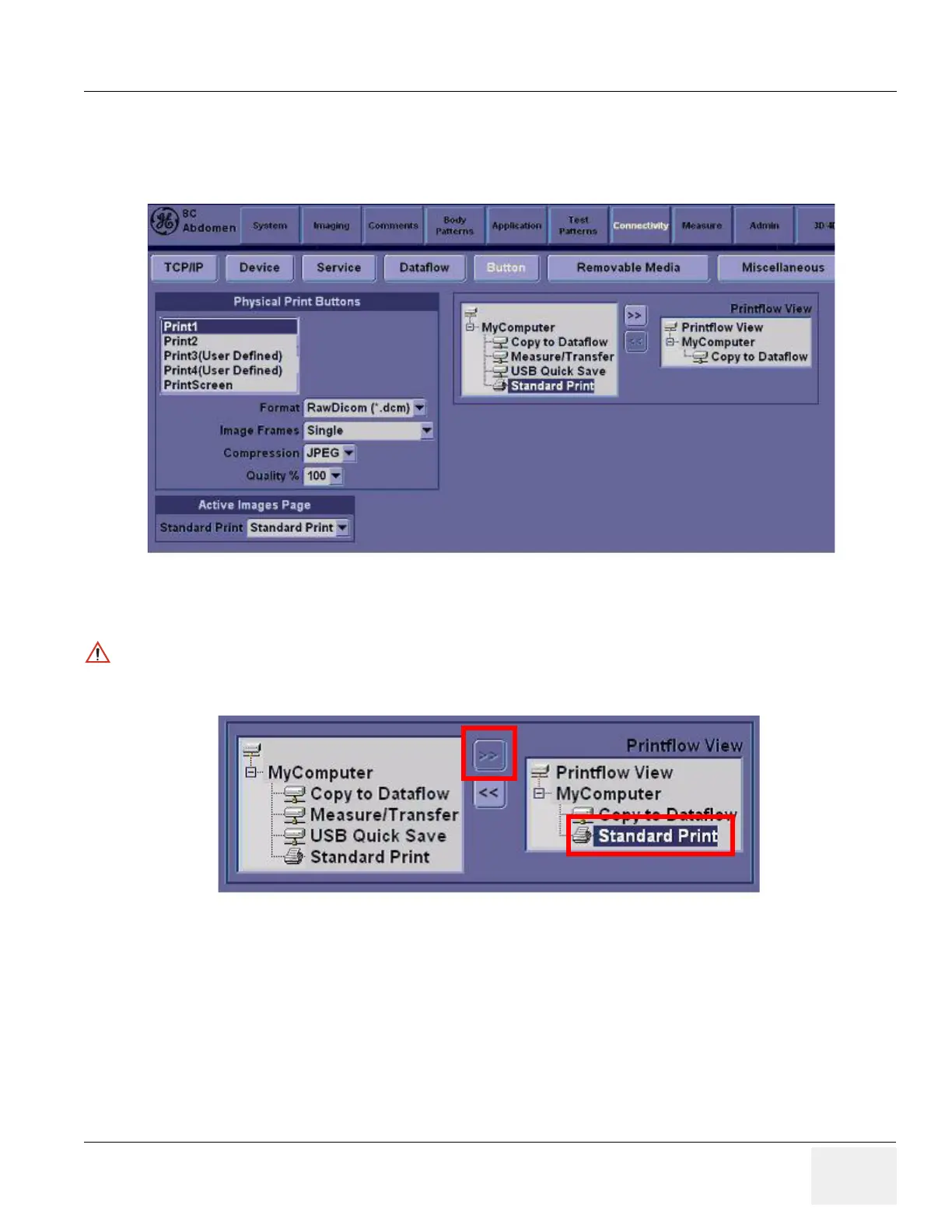GE HEALTHCARE
DIRECTION 5394141, REVISION 5 LOGIQ™ P5 SEVICE MANUAL
Section 8-4 - Software Installation 8-159
8-4-4-8 Print Key Assignment and Checkout (if necessary)
1.) Select Utility-> Connectivity-> Button tap.
2.) Choose the desired print button (for example, Print1) under Physical Print Button.
3.) Select Standard Print, and press > >Standard Print is added under printflow View.
4.) Press the print key just configured.
The screenshot prints to the destination printer.
Figure 8-219 Physical Print Button
Press << to delete a existing Standard Print.
Figure 8-220 Standard Print
