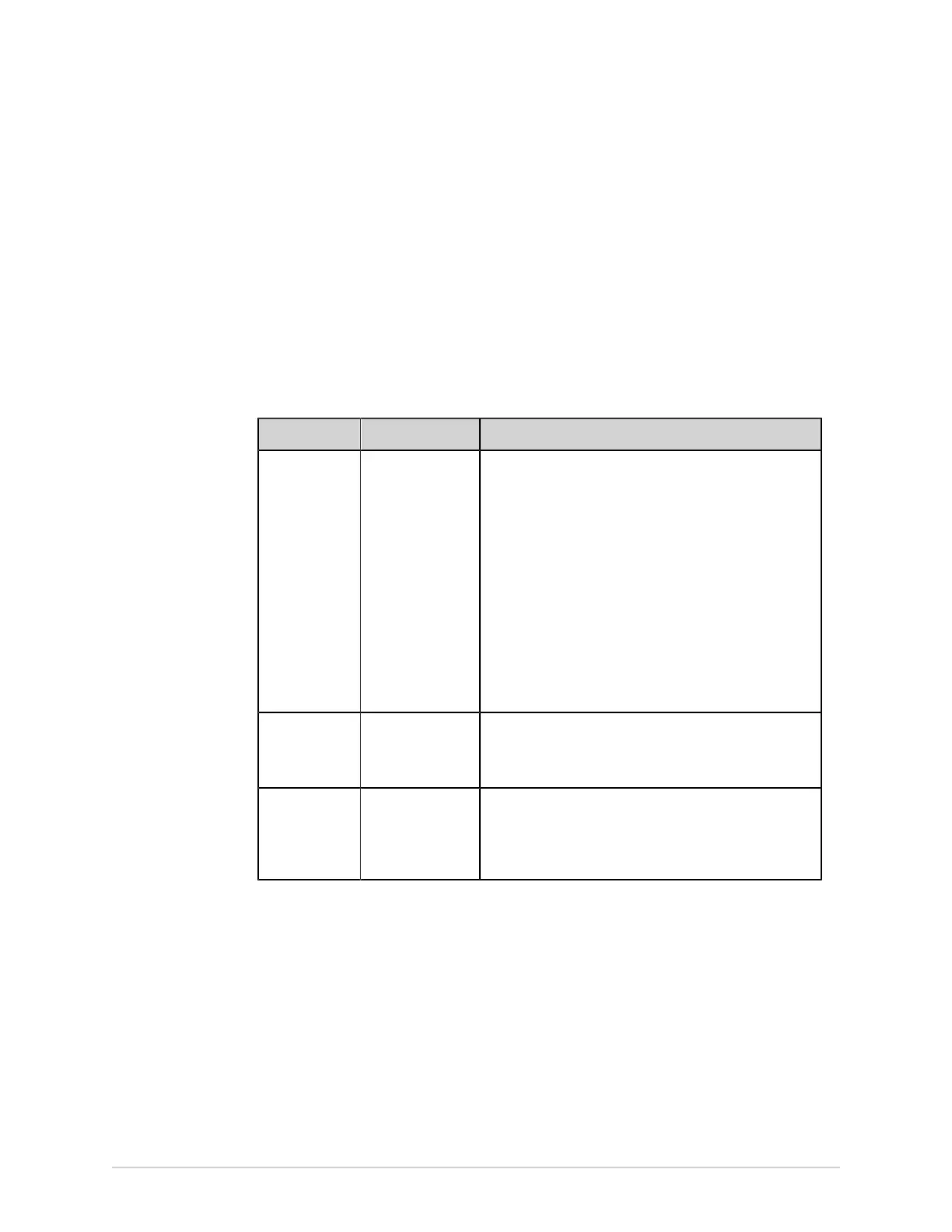Configure Settings
c) Select Save.
Configure Order Settings
Make sure that order management is enabled. See Configure Order Management on
page 186.
1. Select Settings > Workflow > Order Manager.
2. Select Orders.
3. Configure order settings as per the information in the table.
Table 58: Order Settings
Field Action Description
Allow
Unprivileged
User to Attach
Orders
Enable or disable
this setting.
• If this setting is enabled, any user who does not
have the privilege to view orders can search for
a matching order on the device or on the MUSE
system using the Patient ID or Visit Number, and
attach the order to the patient test. A patient query
mode must be configured and the user should be
assigned the Query Remote Patient Data privilege
for automatic patient query.
• If this setting is disabled, users who do not have the
privilege to view orders cannot attach orders by
searching for them.
• This does not apply to the default STAT user role.
Default value: Disabled
Auto-Update Enable or disable
this setting.
If this setting is enabled, the Orders list is automatically
updated from the configured order management server.
Default value: Enabled
Show Pending
Orders
Enable or disable
this setting.
• If this setting is enabled, the system displays all
pending orders, regardless of the device used to
move the order to the pending state.
Default value: Enabled
4. Select Save.
Configure Columns for the Orders List
Make sure that order management is enabled. See Configure Order Management on
page 186.
The columns displayed in the Orders list on the Acquisition screen are configurable.
1. Select Settings > Workflow > Order Manager.
2. Select Columns.
5864335-001-1 MAC
™
5 A4/MAC
™
5 A5/MAC
™
5 Lite 195
