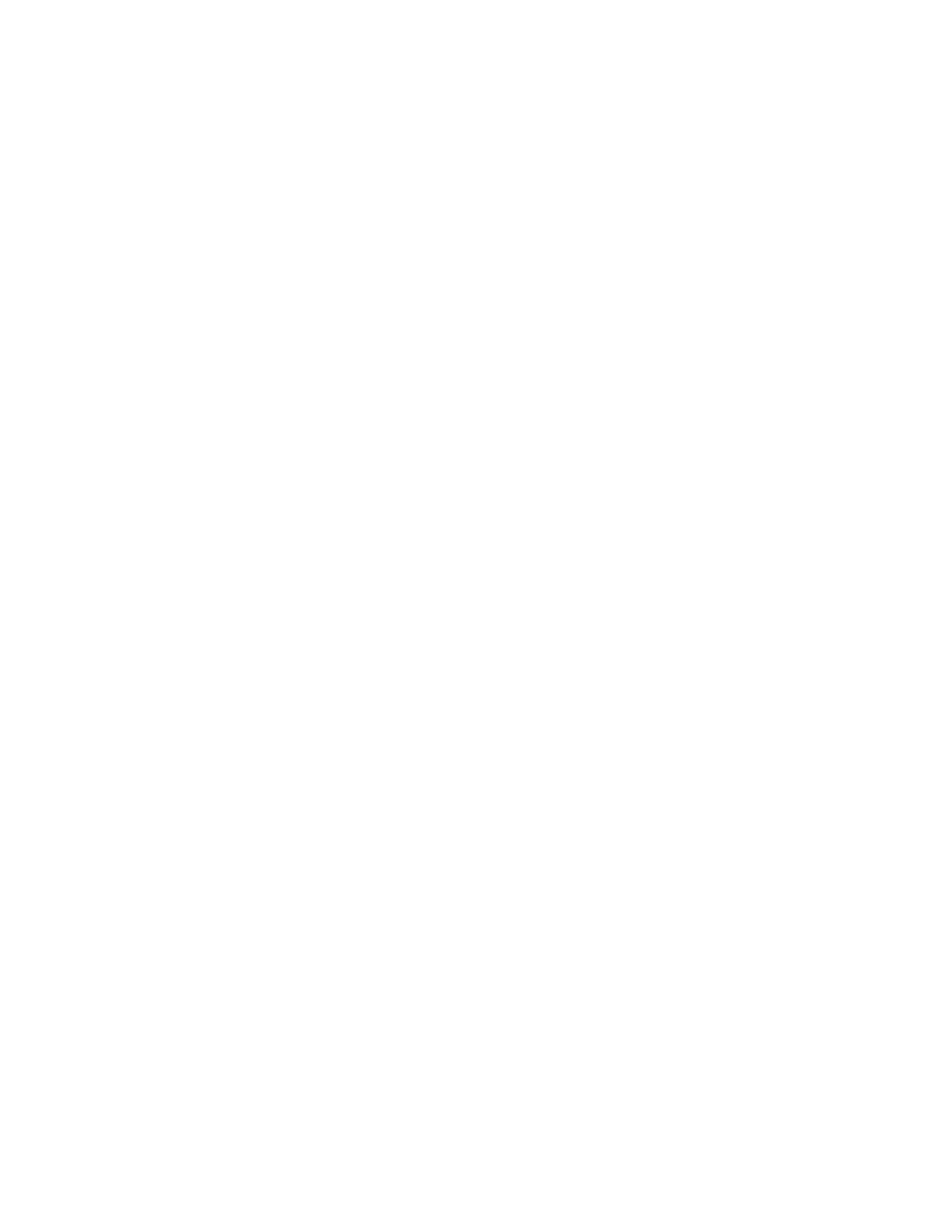KAYENNE — User Manual 305
Bus Linking
5. Touch the Linked Bus data pad again and touch the next bus you wish to
link to the controlling bus. The Bus Links menu now displays in the
Current Link pane, the controlling bus and two linked busses that are
linked to the controlling bus (in the example in
Figure 204, Controller
PGM A and Linked Aux 1 and LInked Aux 2).
6. If desired, assign different source tables to the bus links:
a. Touch a Linked Bus data pad in the Current Link pane.
b. Touch a source table in the Table Setup pane.
Cascading Bus Links
In Cascading Links, a controlling bus (A) has a linked bus (B) which in turn
acts as the controlling bus for another linked bus (C), and so on. Changing
a source on the controlling bus (A) will cause a change on both linked
busses (B and C).
In the example in Figure 205, Controller PGM A controls Linked Aux 1,
Linked Aux 1 is the controller for Linked Aux 2, and Linked Aux 2 is the
controller for Linked Aux 3.
Button Color Definitions—The following applies for Cascading Links in the
Current Link pane, as seen in the example in
Figure 205:
• Black—Controller but not controlled: PGM A Bus is a controller but is
not controlled so it is black in color.
•
Green—Controlled and controls: Aux 1 Bus and Aux 2 Bus although
controllers, are also controlled so they are green in color.
•
Blue—Aux 3 Bus is controlled but is not a controller therefore it is blue.
