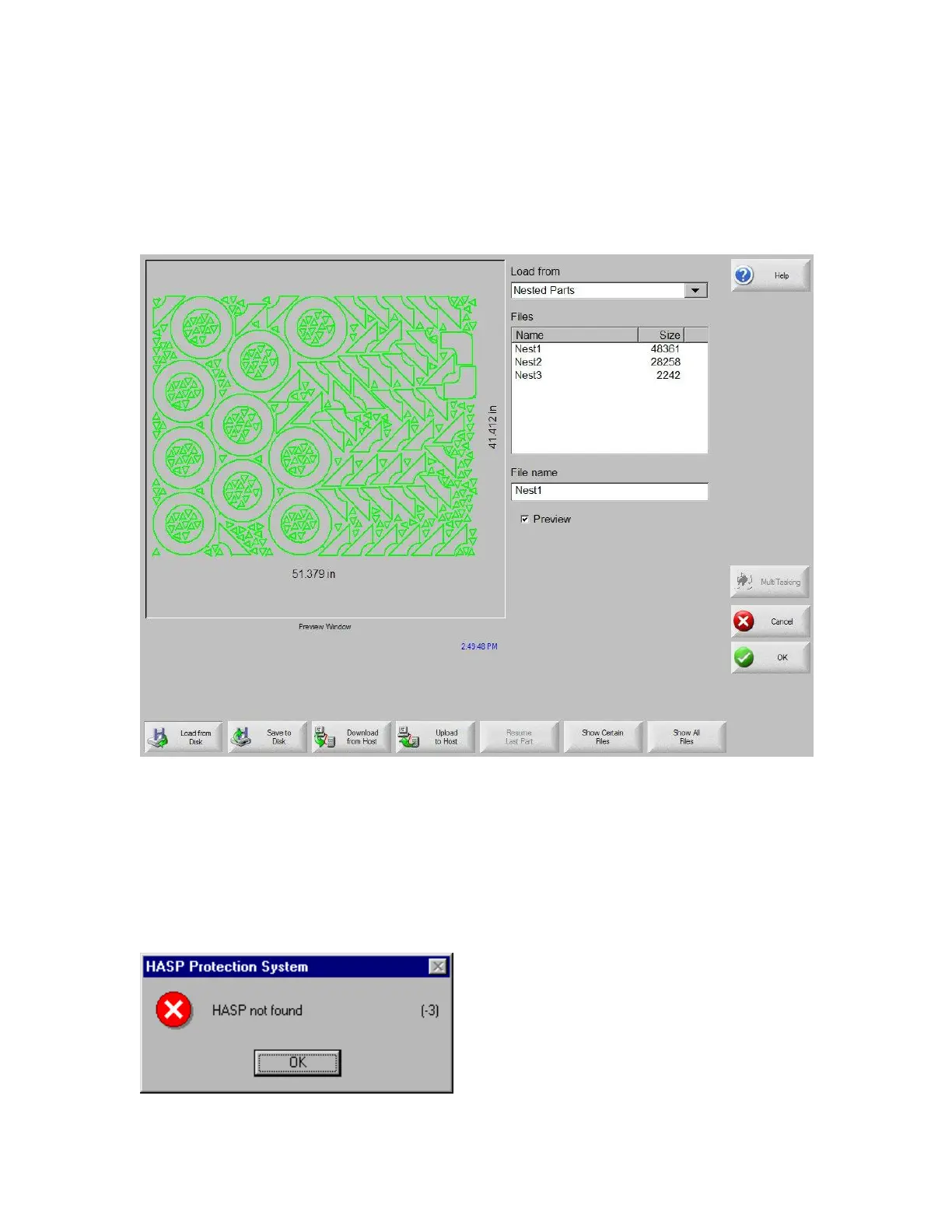Shape Manager 85
Note: The nest process progresses quickly and not all shapes may be visible on screen or other
drawing anomalies may be noted during the nesting process.
In the event that more parts are selected than can fit on one plate, multiple plates or sheets (nested
program) files will be generated and saved in the selected folder with the selected file name, but a
numeric suffix will be added. Example: saving the part file as Nest may generate multiple part files
named NEST1.txt, NEST2.txt, NEST3.txt, etc.
Remove Part
A part may be removed from the part files list by highlighting the selected part in the files list and
pressing the Remove Part soft key prior to executing the nesting.
Note: The software feature on the control is protected by a hardware key or dongle. If the hardware
key has been removed from the control, the following message will appear when the Nest Parts soft
key has been pressed.
