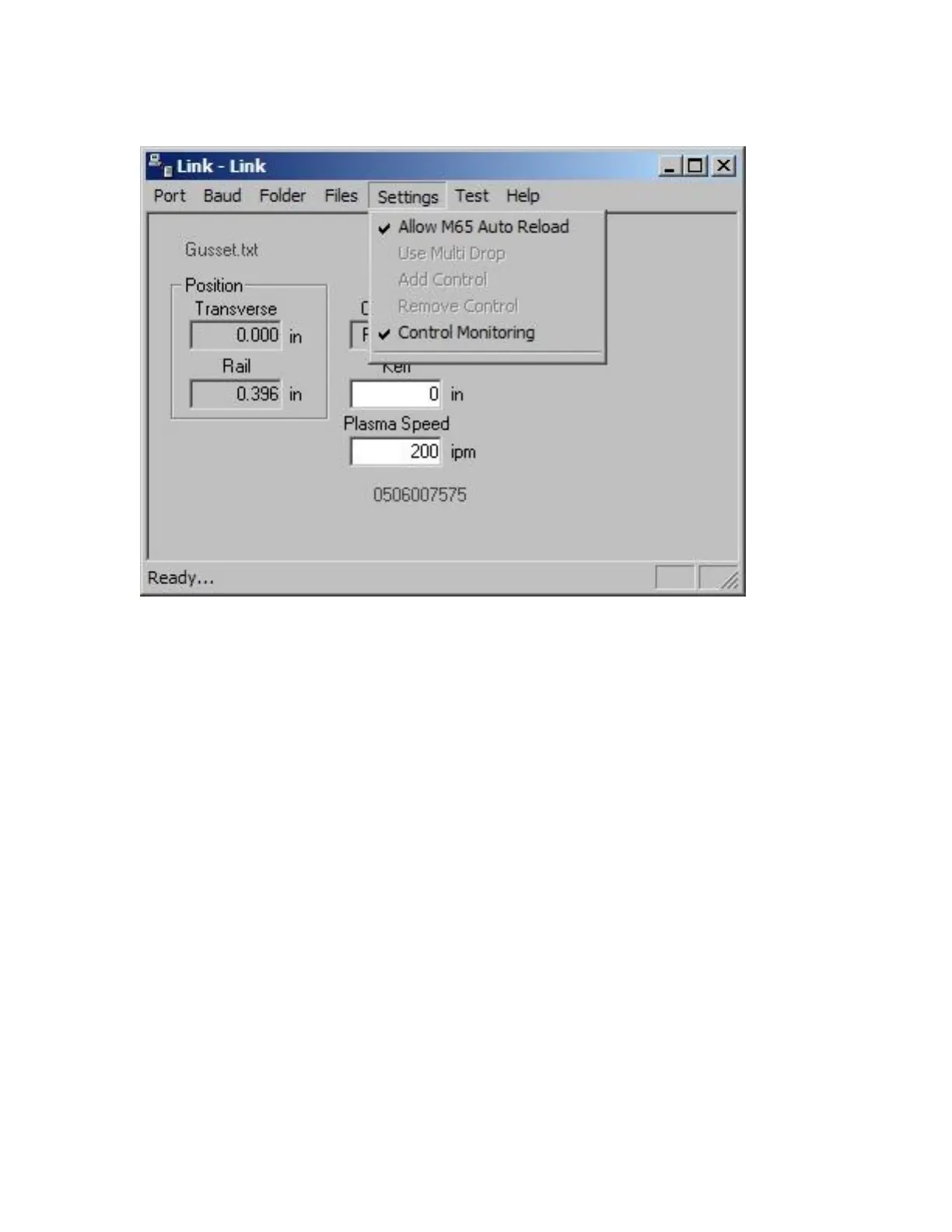Phoenix Link 369
Settings
Allow M65 Auto Reload
Selecting the M65 Auto Reload Feature allows part programs to be partitioned into smaller part
programs separated by the M65 code. During the download, the control will download the individual
sections of the part program and allow the operator to execute that section of the part. When that
section of the program has been completed, the next section of the program will be automatically
downloaded for execution. The downloads will continue until an end of program (M02) code is
detected.
Use Multi Drop
The Use Multi Drop feature allows the Link to be configured to communicate with multiple controls
through one communication port on the host PC. Up to eight controls may be supported with the Multi
Drop feature.
Please note: The “Using Phoenix Link” parameter must be set to yes at the control to enable this
feature and specific hardware for the control (serial communications board Rev D or higher) and host
PC may be required to support this feature. Please contact your control supplier for more details.
Add Control
The Add Control feature is used to add a new control to the list of controls to communicate with. The
corresponding control number must then be assigned to the new control in the link set up screen.
Remove Control
