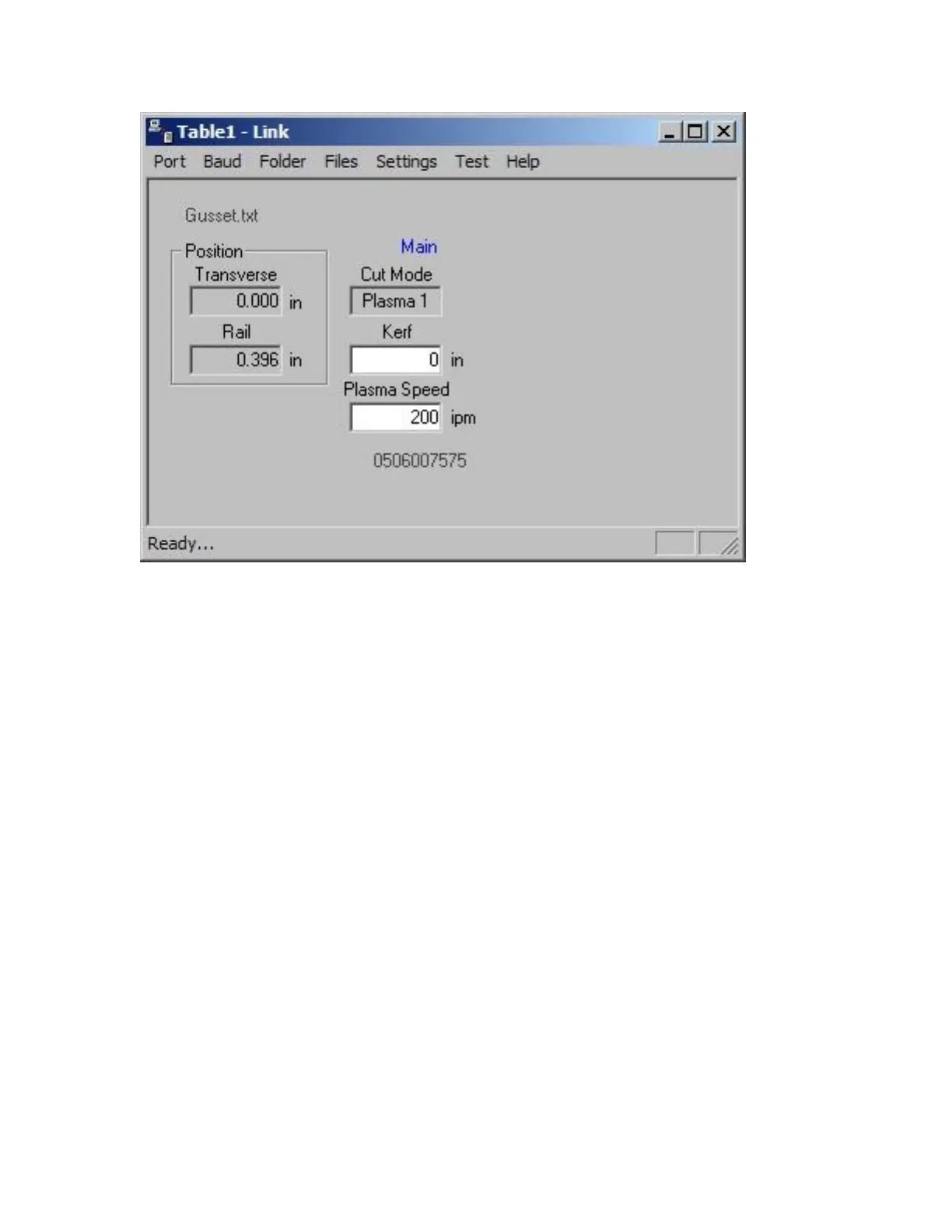Phoenix Link 375
Continue to configure each additional Link for communication to each control. The separate Link files
may be configured to point to the same or different master parts folders.
Hardware
Note: It is suggested for the purpose of establishing the proper setup of communications, that the
control be placed next to the host computer and connected via a short communication cable. Once
communications have been successfully established, the control can then be located on the cutting
table and connected to the host computer via the appropriate cable or short haul modem system.
1) Configure the selected RS232/RS422 serial port on the control for operation, as described in the
Serial Port information of this guide.
2) Test the control‟s communication port in the Diagnostic Screen to confirm proper operation of the
serial port. Directions for testing of the serial port are described in the Diagnostic section of this
guide.
3) Enter the control‟s Link setup screen to select the use of the desired communication port, select
the Baud rate and select to use Phoenix Link. It is suggested to start at the lowest baud rate and
increase until the maximum is achieved. Communicating at too high a speed may cause error
messages to be displayed due to lost characters or information.
4) Enter the control‟s Special Password screen to add the file extension of the part programs being
used to the current list of acceptable file extensions.
5) Load and configure the Link software at the host computer as previously described in this section.
