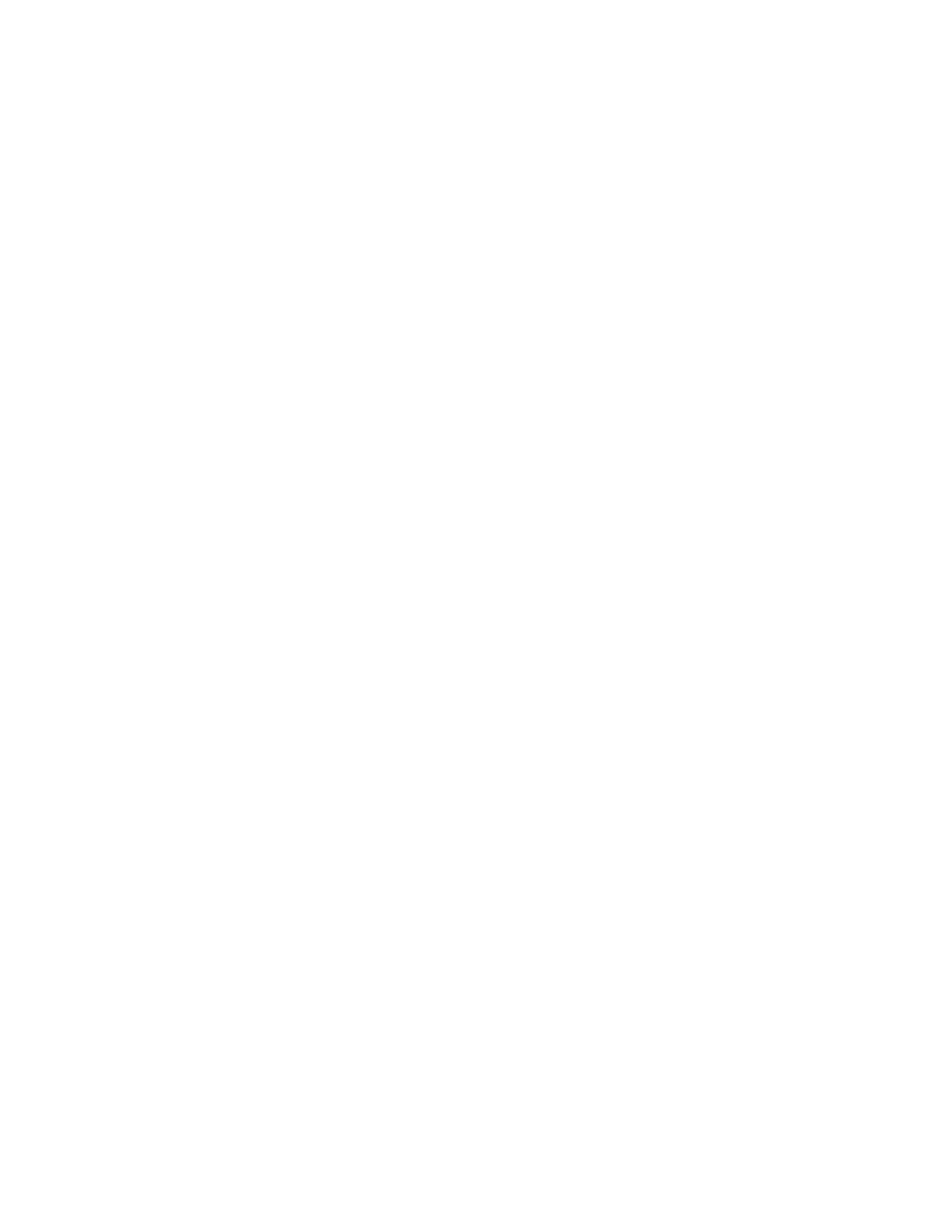Phoenix Link 376
6) Test the host computer‟s selected serial port through the “Test Port” feature of the Link software
as outlined in the Phoenix Link software overview.
7) Connect the control to the host computer‟s selected communications port with the appropriate
cable or modem system.
Operating Phoenix Link
1) The Phoenix Link software must be running at the host computer to communicate with your
shape cutting control. Start the Link software at the host PC from the desktop shortcut or select
the Windows Start Button, then select Run. From the opening prompt, type
C:\Link\Parts\Link.exe (or appropriate path to the Link.exe) and select OK. The Phoenix Link
window will appear. The Link software window may be minimized during operation if desired.
2) At the control, press the Files softkey and select to Upload or Download to Host. As the control is
connecting to the host computer, a status display in blue text for the communication can be
viewed in the lower right corner of the screen.
3) The control will initialize the port, open the port, and then try to contact the host. If this attempt at
communication fails, an error message will be displayed in red. If successful, the control will
download the available folder and part file names to be viewed on screen. Note: If the “Show
Host File Names” parameter at the control has been set to “No”, only folder names will be viewed.
Common Errors
Below is a listing of common errors encountered when installing a communications system.
1) The port selected at the host computer has already been assigned to another software program.
2) The host and control have been configured to different setup values.
3) The cable has been connected to the incorrect port or software has been configured to the
incorrect port.
4) The selected modem or cabling system being used has swapped the transit and received signals,
causing a communications failure.
5) Trying to transmit over too long a cable without a modem or using incorrect wire for the distance
being traveled.
6) Trying to communicate at too high a baud rate for the modem system selected.
7) The correct file extension has not been entered at the control‟s Special Password screen,
preventing part programs from being displayed at the control.
Error Messages
The following is a listing of common error messages and some possible causes.
