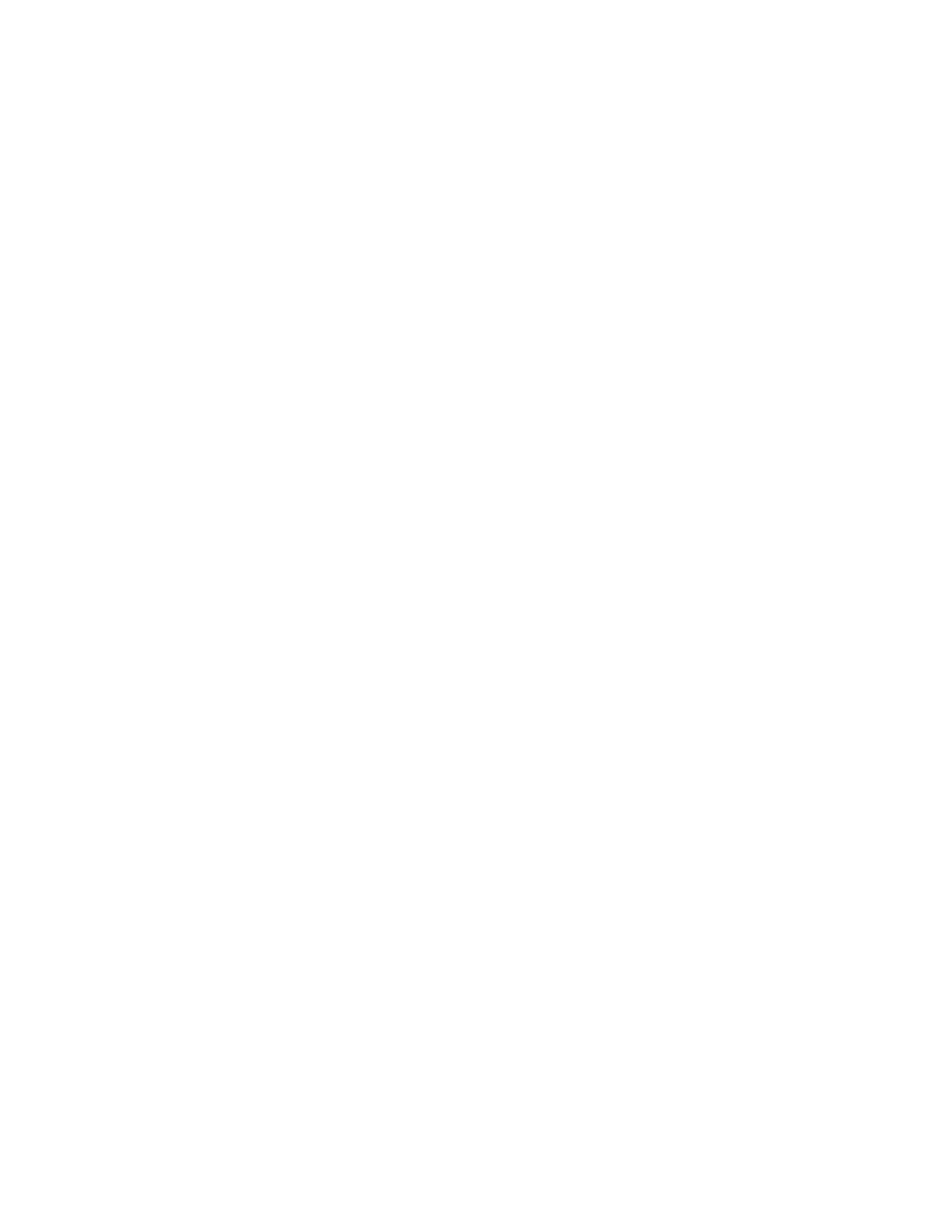Shape Manager 75
Add Part
Pressing the Add Part soft key accesses the screen, which allows the user to select a part program
from a selected source.
Remove Part
This soft key is used to remove the selected part from the nest parts list.
Cut Earlier
Pressing the Cut Earlier soft key will move the selected part program to an earlier position in the part
cut list. The sequence in which the parts are cut are changed, but not the selected part location in the
nest.
Cut Later
Pressing the Cut Later soft key will move the selected part program to a later position in the part cut
list. The sequence in which the parts are cut are changed, but not the selected part location in the
nest.
View Sheet / View Part
View Sheet allows the viewing of a part as it would appear on the plate. After pressing the View Sheet
soft key, the display window zooms out to show the part in relationship to the entire plate.
After zooming out, the display can be zoomed in again by pressing the + key, which causes horizontal
and vertical scroll bars to be displayed. Pressing the - key will zoom back out.
More information on use of this feature is provided in the Manual cutting section.
Arrow Key (Distance)
The Arrow Key allows the user to select one of five different preset move distances when the arrow
keys are pressed to locate parts in the nest. These five distances are definable and are selected in
the Nester™ Setup screen.
Clear Nest
Clear Nest will delete all the parts located in the nested parts list from temporary memory.
Setup
Pressing the Setup soft key accesses the Nester™ Setup screen for configuring the variable
parameters when using Nester™.
