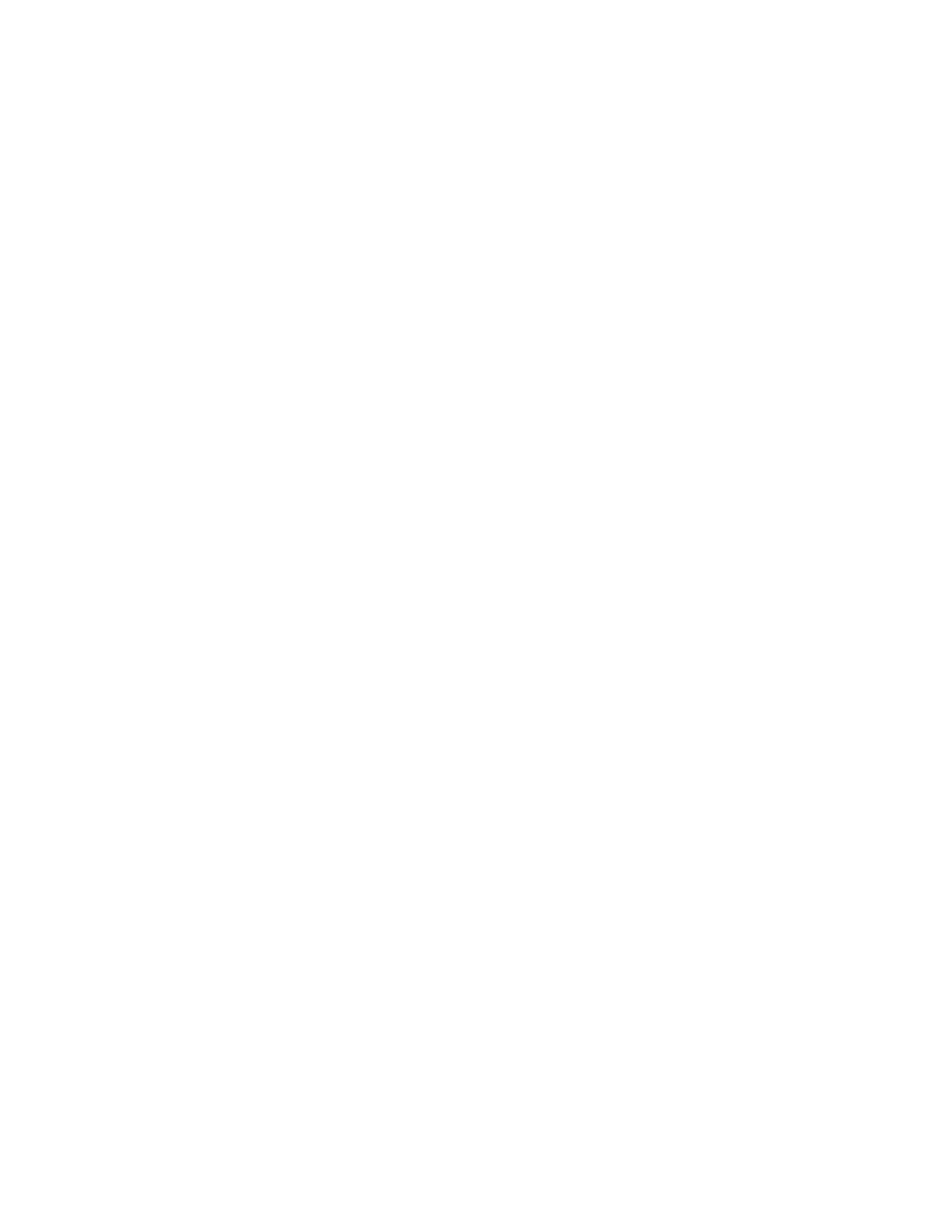Password Setups 317
Dialog Pause
Enter the ASCII code equivalent to the character or symbol used by the host computer for dialog
pause.
Dialog Acknowledge
Enter the ASCII code equivalent to the character or symbol used by the host computer for dialog
acknowledge.
End of Transmission
Enter the ASCII code equivalent to the character or symbol used by the host computer for dialog
acknowledge.
Using Phoenix Link
If you are using the Phoenix Communication link program supplied on the control select Yes and the
control will automatically enter the appropriate ASCII codes in to the communication link dialog
parameters listed above.
Show Host File Names
The Show Host File Names feature allows the user to select whether or not File Names are shown at
the Download from Host screen. This is a time saving feature for operators who have very large part
folders at the host computer and know the exact file name of the part program to be loaded. The
Using Phoenix Link parameter must be set to ON to enable this feature.
File Dump Mode
Select On to configure the link communication protocol to communicate with link programs which
operate in File Dump Mode. This will allow the control to accept part programs as one long
uninterrupted stream of information as with a tape reader style link.
Allow M65 Auto Reload
Available when a generic link communication has been enabled, this parameter allows the user to
select whether the EIA M65 code will be used as an Auto-reload code or ignored.
Auto Home before Auto Reload
When enabled, this feature automatically “homes” the machine before the next Auto reload (EIA M65
code), either serial Link, USB memory or from Diskette, is executed
ESSI Program Termination
This parameter allows the operator to tell the control which ESSI code (0,63, 64 99, / or =) is to be
used as machine stop.
Download Updates
The Download Updates parameter allows the operator to download control software updates through
the link communications to the host PC. To use this feature, the “Using Phoenix Link” parameter
must be set to yes. The new update file would then be placed in the same folder location as the Link
software. When the Update Software softkey is pressed at the Special Password screen, the control
will search for the new software update via the link rather than the floppy drive.
