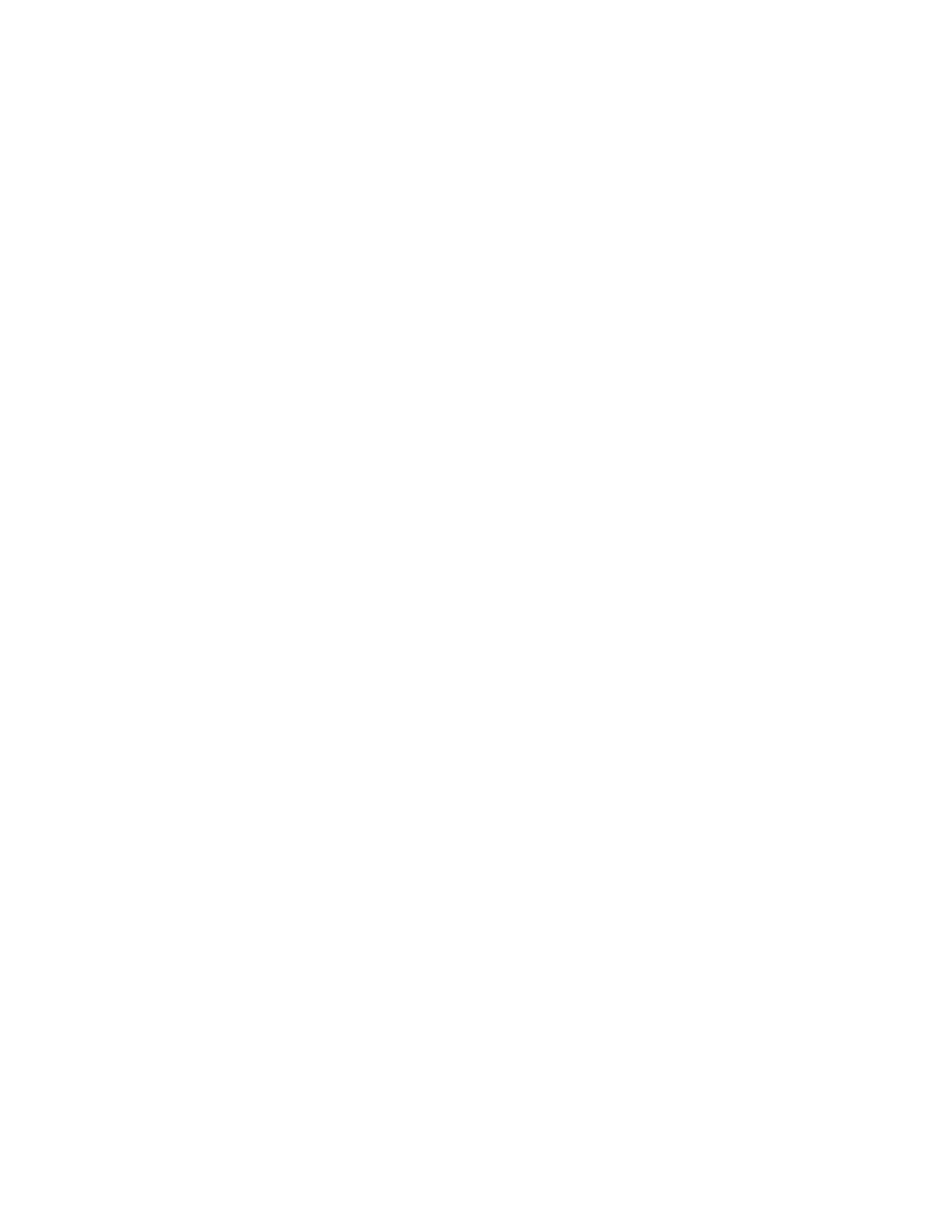Networking 532
Configuring the Network Interface (nic)
There are several things that you need to be aware of in order to make the control work on the
network. Setting these up will usually involve attaching a keyboard and mouse to the controller.
Before you begin you need to know:
A. Will you be using a DHCP Server on the network?
a. If NOT using a DHCP Server what are the TCP/IP network settings
1. IP address: _____________
2. NetMask: _____________
3. Gateway: _____________
4. DNS: _____________
NOTE: It is highly recommended that the DHCP Server method
be used as it will ensure that the above parameters are
set correctly.
A. Will the controller be part of a Windows Domain or Workgroup?
B. What is the name of the Domain or Workgroup?
C. Has the “operator” user and password been added to the server?
D. If using a Domain – you will need an administrator, or a user and password which allows joining a
new computer to the Domain. (It is not necessary to join the local area network Domain in order to
use a network share – in fact the network connection is simplified if the controller is set up to be part
of a workgroup!)
In the following steps when you need to enter a name or number, do NOT include the quotes " !
1. Be sure to create a user account on your network file server ( Windows Server ).
a. The user name may be set as desired, for example: "operator"
b. The password as desired for the new user name, for example: "1396"
2. Attach the keyboard and mouse to the controller, and plug the fiber optic card into the fiber to
copper converter box, if the fiber connection is to be used.
3. Plug the LAN cable into the network connector on the converter box or to the controller as
appropriate.
4. Turn on power to the controller.
5. When the controller is up and running press ALT+F4 to go back to the Windows desktop.
6. From the start menu select Settings->Network Connections.