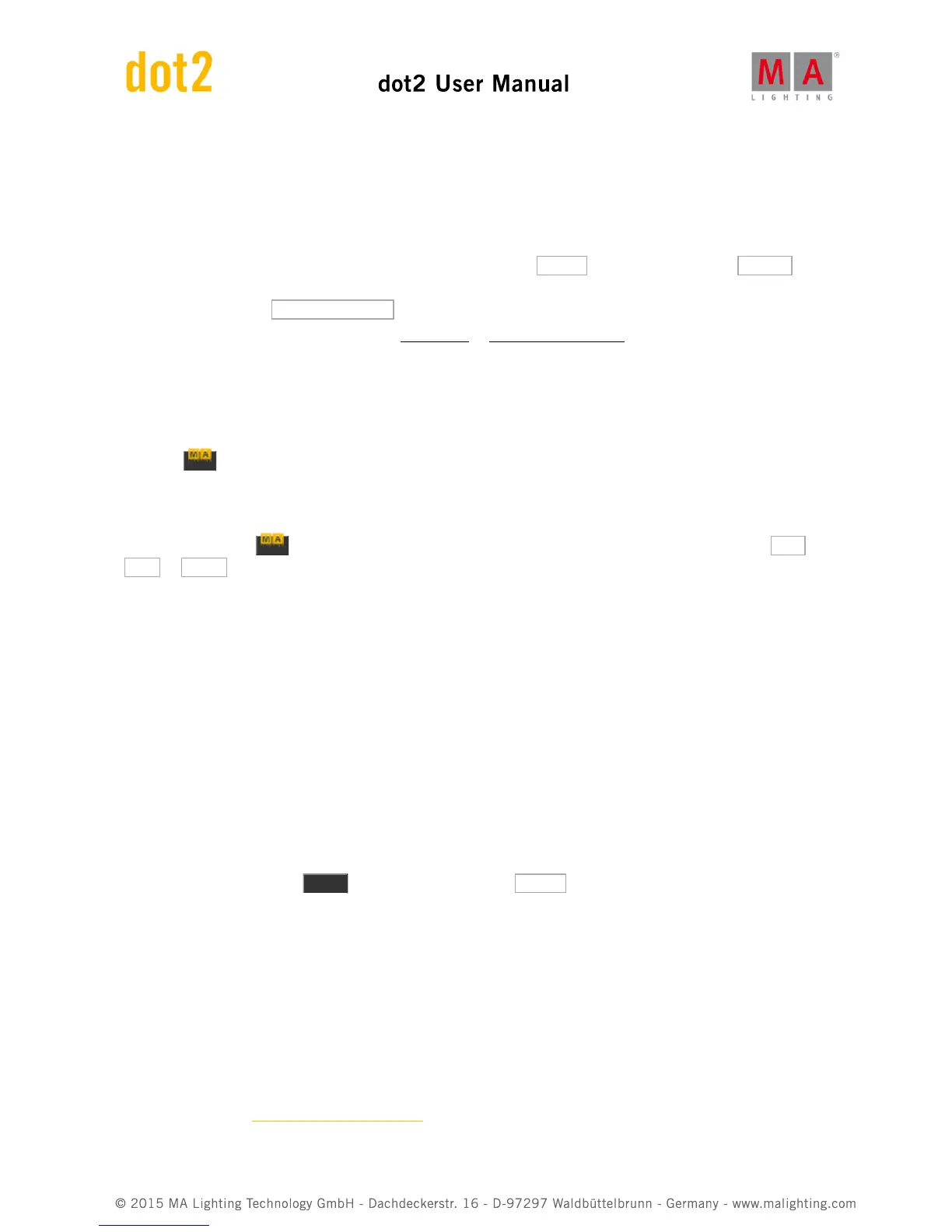The center right encoder controls the Phase. This is the spreading of the fixtures over the time of the effect cyclic
loop. If there's one value here, then all your fixture are at the same time in the looping cycle. and the result is that
they are all changing together. Even if you now turn the encoder, then nothing really seems to happen. This is
because all the fixtures are still at the same point in the loop, we are just moving where in the loop. If you want to
spread all the fixtures out evenly in the cycle, then they need to have a phase from 0 to 360 degrees. If you press the
encoder, then you can see some predefined spreads. One is called 0..360 and there is one called 0..-360 . You
can use these two to spread your fixtures evenly in the loop. The difference is the direction of the effect. A third
predefined phase is the Mirror (0...360...0) , This will split you selection in two and make the effect run in a wing or
mirror style. You can also type your own e.g. 0 Thru 180 or -360 thru 0 thru -360. These spreads can also be made
using the different modes of the Align key in combination with turning the encoder. Play around with it and also try
to exceed the 360 number.
There's often effects called something like "Soft" or "Hard". These effects will change between the high and low
values with either a soft (sinus) or hard (PWM) curve. You can often adjust this by using the right encoder while you
press the key.
Dimmer and color effects can often be adjusted in width. The width control how many of your selected fixtures are
using the "High" value and how many are using the "Low" value. Width can be adjusted on the right encoder
(without pressing the key). Tapping the encoder gives you access to some predefined values called One ,
Two or Three . These can be used to set the amount of fixtures using the high value.
Store an effect
Once you have build your effect to your liking, then you can store it. You can store it in a existing cue or you can
store it in a new cue.
The effects will begin when you run the cue, and it will fade in using the fade time of the cue.
Stop an effect
You can stop an effect that running in a cue by stopping the executor or you can program a cue where it stops.
To program a cue where the effects stops you need to have some active "stop" values in your programmer. We use
a special effect called "Stomp" to stop effects values.
Select the fixture you want to stop running an effect and select the Preset Type of the running effect. Now open the
effects editor by pressing the Effect key. Here you can tap the Stomp button. Don't tap the Off button. This will
just take values out of your programmer. It doesn't stop your effect. You need to have the Stomp value in your
programmer and store this as a cue after the one where the effect is started.
If you don't have any fixtures selected when you tap Stomp then you are stopping all fixtures using an effect in that
Preset Type.
Effects will stop using the fade time in the cue.
Grab running effects
If you need to grab an effect from a cue and store it in a new cue, then you need to have the "source" cue running -
could be in preview (What are Preview and Blind) - select the fixtures running the effect and activate the preset type
that's running the effect. Now you have these effect values in your programmer and can store it somewhere else.