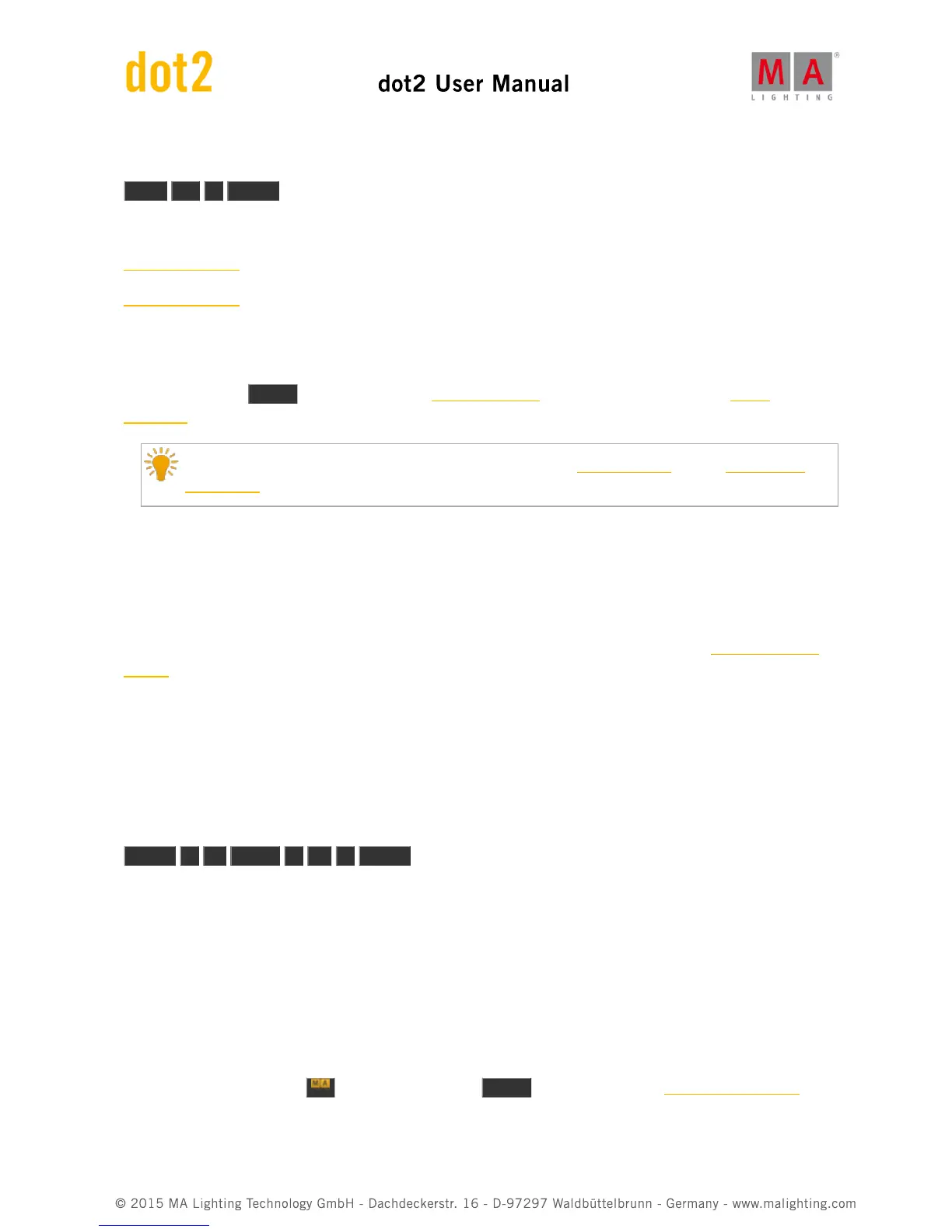You can also use calculations. If you are on page two and want to go to page five you could use the following keys:
Page + 3 Please
Related links
+ [Plus] Command
Calculator Window
5.53. Preset key
When you press the Preset key then you see the Preset Pools view on screen 1 and gives you the Preset
command in the command line.
If you need to learn about presets, please follow the links to the What is Presets and the How to Work
with Presets pages.
Preset Views
This view changes according to the selected preset type. E.g. if you select the Color in the Preset type bar on the
right side of screen 1 then the Preset view will show you all the color presets, if you select Position then it shows you
the position presets.
The Preset view allows you to tap the presets on the screen to load the values. Please read the How to Work with
Presets to learn details about this process.
Preset Command
The preset command primary function is to assign presets to fixtures. This might be easier to do using the screens,
but you can also do this using the keys and thus the commands.
If you need to use the position preset number 1 on fixture 1, then you can type the following (from an empty
programmer):
Fixture 1 At Preset 2 . 1 Please
In this example we use the "2.1" to tell the console that its's the first preset in the Position preset type. The number
2 in this command tells the console that it's a Position. The 1 tells it that it's the first one.
On the right side of screen 1 you can see all the different preset types. The top one is number 1, then second is
number 2 and so on. This is not a fixed list. This changes depending of your patched fixtures. It does usually follow a
specific order. For instance is Dimmer always before Position. So in the example from before we can see that the
Position is the second preset type.
Advanced functionality
When you press and hold the key and then press the Preset key then you get the PresetType command.
This can be used to activate the different preset types. It's the same as tapping the different buttons on the screen.