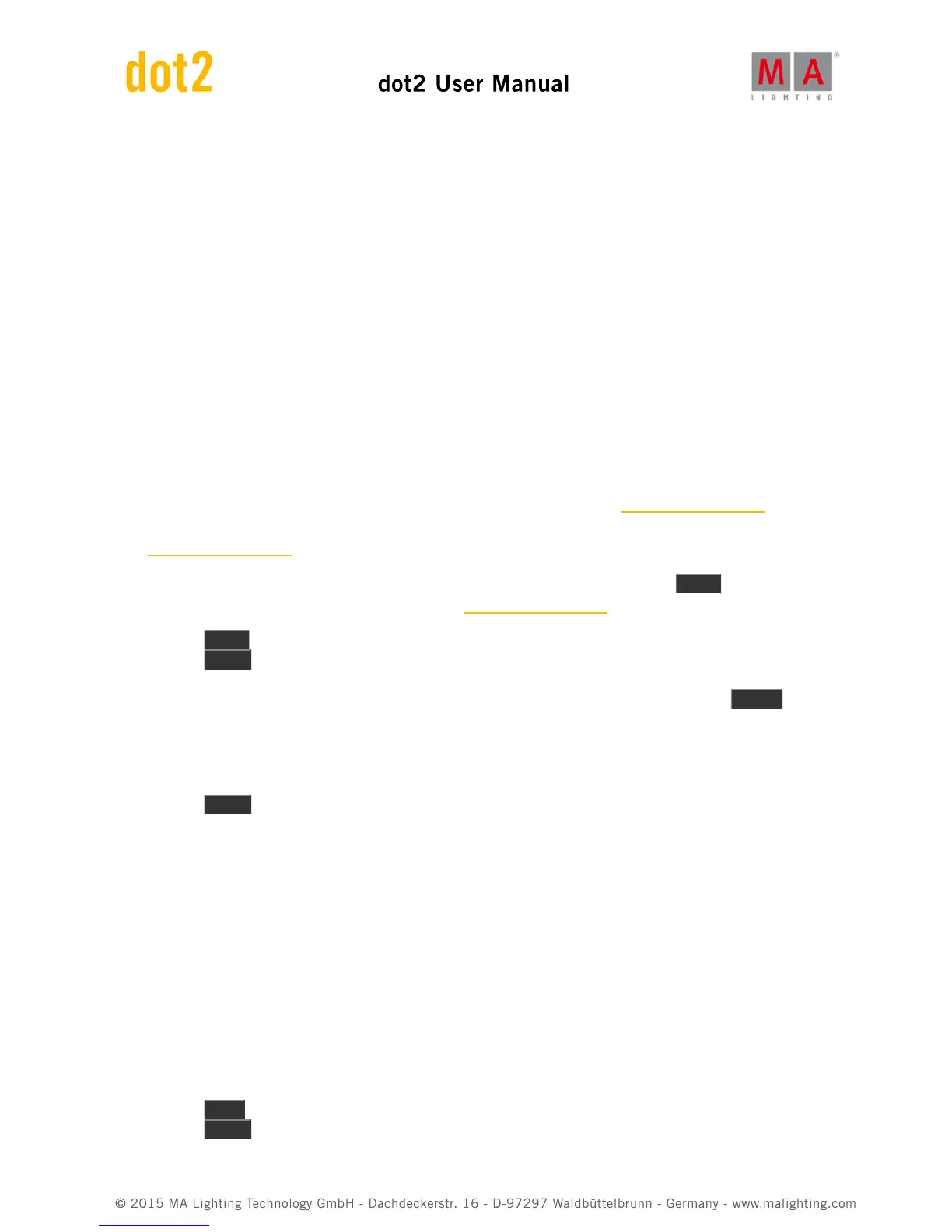4.5. How to Work with Groups
This page is about the different things you can do with groups.
Create a new Group
First you need to create groups. This is the workflow to create a group:
1. Select some fixtures
2. Press Store then Group
3. Now you have some options:
1. Tap an empty group in the Group View on the screen.
2. Type a specific number followed by Please
3. Press Please to create the group on the next available group.
Name a Group
When you store a group by tapping the screen or by typing a specific number, then you are presented with a small
pop-up that you can press to immediately name the group. Pressing it opens the Enter Name for window. Here you
type any name you want. You can also at this point just begin to type on an external keyboard. This will also open
the Enter Name for window.
If you already have a group and you need to name it or rename it, then you can press the Label key and then
select the group you want to label. This also opens the Enter Name for window.
1. Press Label
2. Press Group , then you have some options
1. Tap a group in the Groups View
2. Press the numeric keys corresponding to the group number you want and finish with Please .
Call/Use/Select a Group
When you need to use the group all you need to select it.
1. Press Group
2. From here you have two options:
1. Tap the group on the screen - if you have a Group View on one of your screens then you don't need to
press group first.
2. Press the numeric keys corresponding to the group number you want then you can continue. You
could assign a value or make changes to your selection.
If your group have a unique name, then you have another option. You can press the command line and tap "g"
(short for group), space and then the name of the group followed by enter - this might be faster on an external
keyboard.
Copy a Group
You can make a copy of a group. You'll then create a new group that have the exact same selection as the source
group (the way it looks when you did the copy). If you then change the group, the copy will not change.
1. Press Copy
2. Press Group