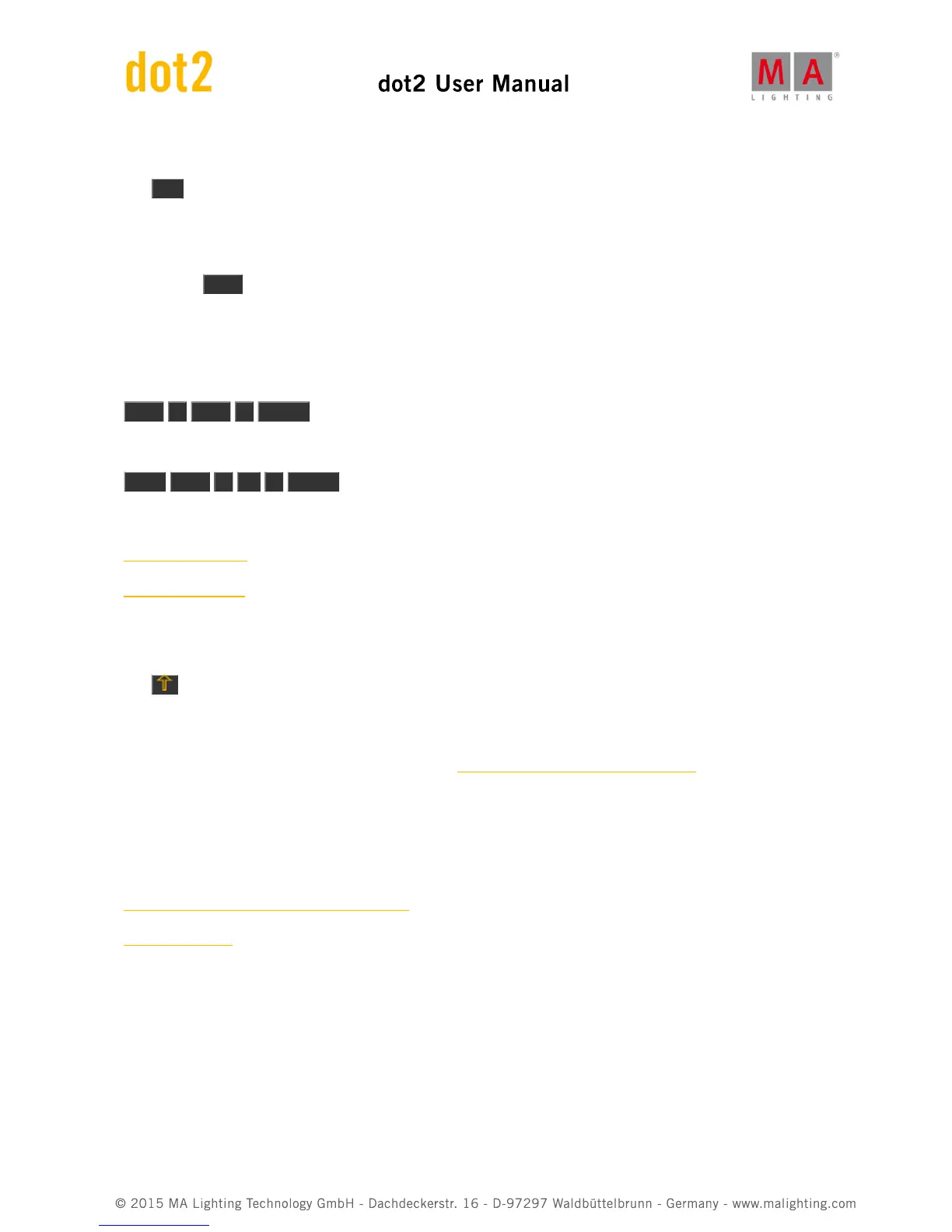5.16. Esc key
The Esc key is used to cancel the current action and will usually close any temporary open windows.
5.17. Exec (Executor) key
Pressing the Exec key will open the Executors view. Here you can directly access all your executors. You can move
cue lists around or make copies.
The key can also be used to specify a specific executor - If you are using it as a command.
E.g. you want to run cue number 4 on executor number 6. here's the keys you need to press (using only keys):
Goto 4 Exec 6 Please
If you want to move executor 1 at executor 6:
Move Exec 1 At 6 Please
Related links
Executors Pool View
Executor Command
5.18. [Executor Flash] key
The (called Executor Flash) key under the fader executors can have different functions. The default function is
the Flash function. This will activate the first cue, ignoring the cue times, and keep the master level to full as long as
the button is pressed.
You can change the function on this key, by using the Change Functions of Executor Buttons window. You reach this
page by pressing the lower area on the screen above your executor, then press the tool icon in the title bar in the
window that opens. Then you get the Change Functions of Executor Buttons window. Follow the link above to read
about the different functions a key can have.
Related links
Change Functions of Executor Buttons window
What is Executors
5.19. [Executor Go] key