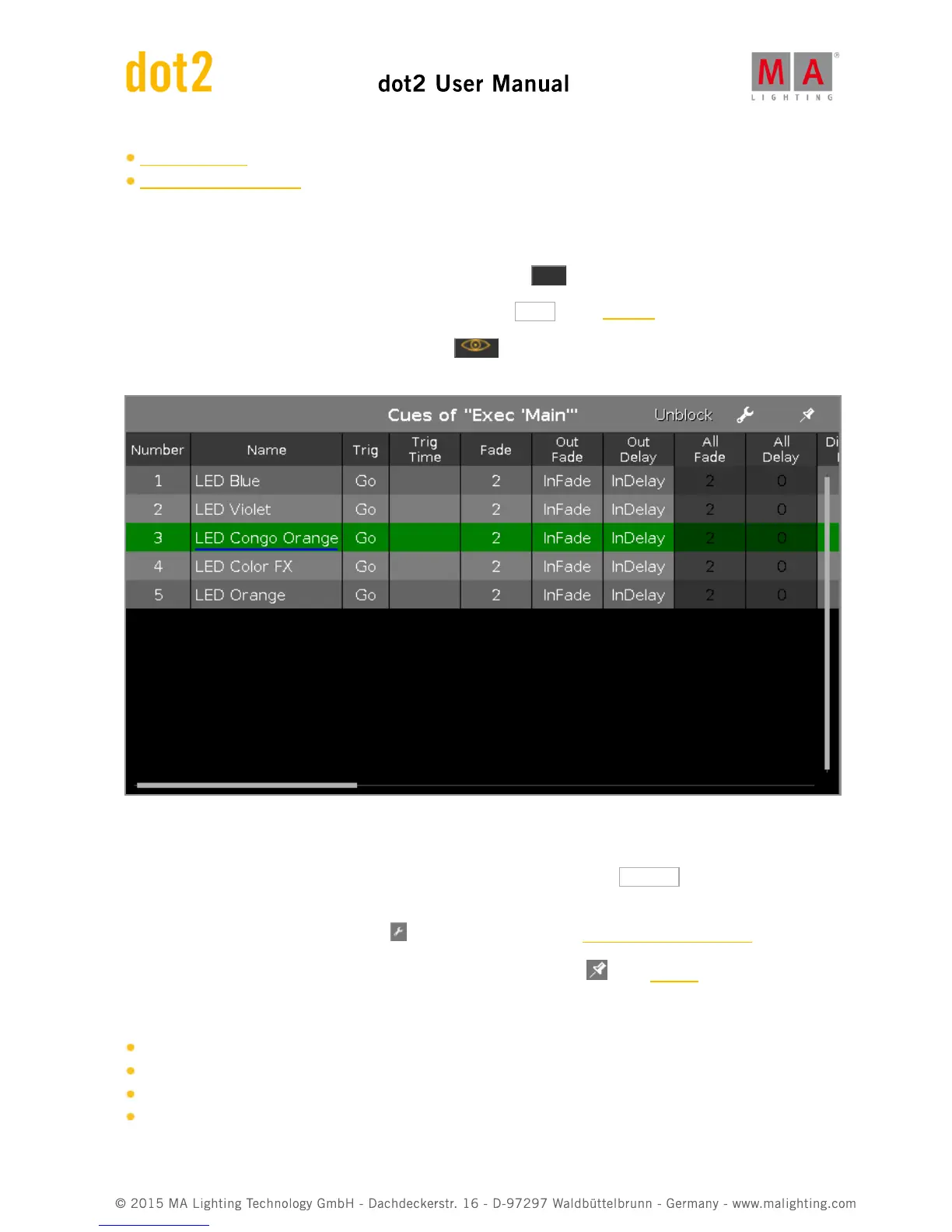What is a Preset?
How to work with Presets?
6.18. Cues View
To go to the Cues View for the main executor on screen 1: Press Cue on the console.
To go to the cues view for the main executor on screen 2: Tap Cues on the view bar.
To go to the cues view for any other executors: Press and then the respective executor button on the
console.
Figure: Cues View
In this view, you see all cues of the respective executors and their settings.
To remove all values they are identical with the value of the previous cue, tap at Unblock .
Unblock cleans the tracking list. It is useful after you copied cues.
To open the executor settings, tap the tool in the title bar. It opens the settings of executor window.
Pin your view and deactivate the dynamic view mode with a tap on the pin in the title bar.
Below the title bar is the cue table. In this table you can edit the
Number
Cue Name
Trig (Trigger)
Trigger Time