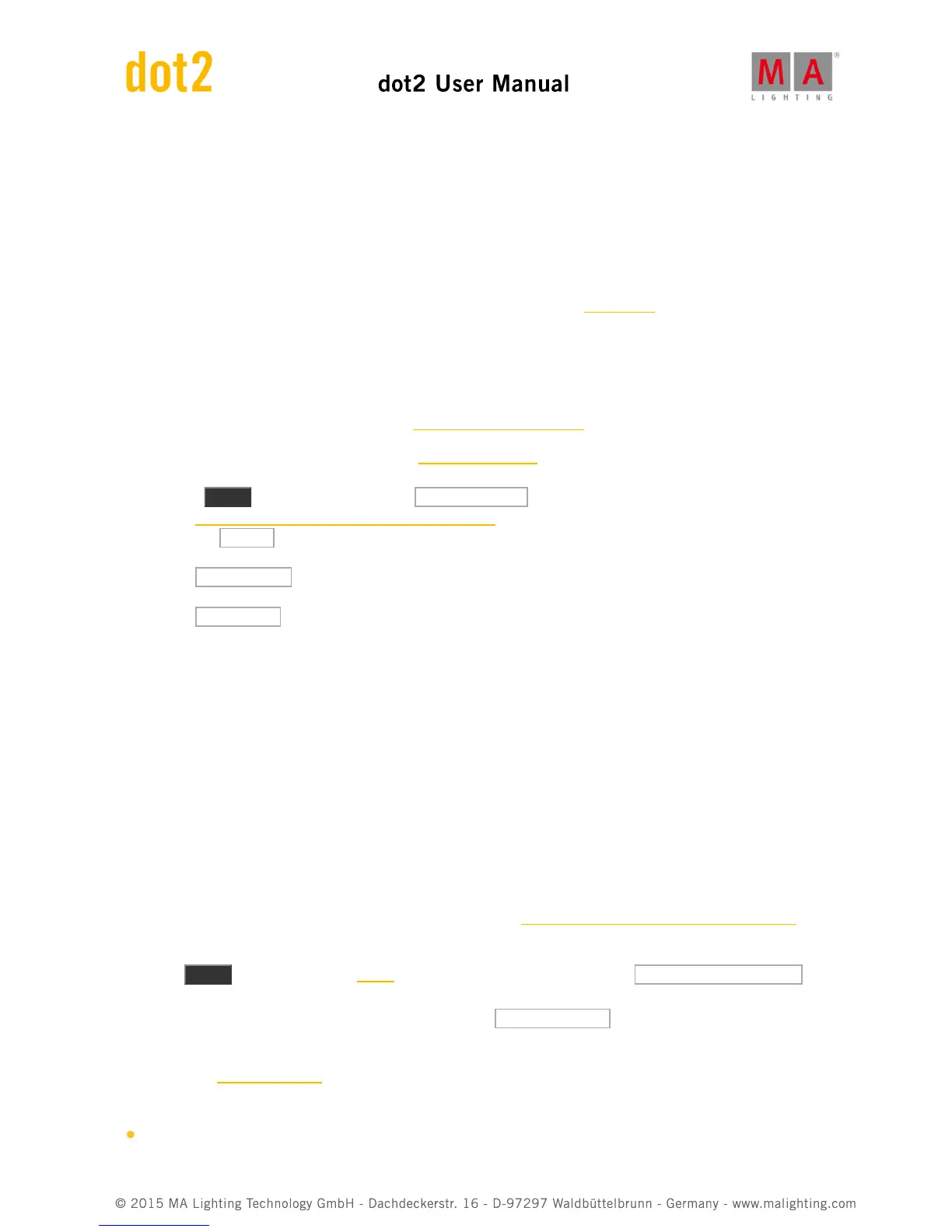4. How to...
In the "How to..." section we'll try to give you short explanations and examples on practical use of different elements
in the dot2.
It could be how to create groups, how to rename a cue, what you need to do to connect a wing or a lot of different
other things.
If you need to find out what these things are, you should have a look in the What are... section.
4.1. How to Update the Console
You can update the software of the dot2 console.
The current software version is displayed in the System Information Window.
1. Download the latest dot2*.update file at www.ma-dot2.com and save it on a USB stick.
2. Insert the USB stick at the back of the console.
3. Press Setup and tap under console at Software Update .
The Software Update via System Information window opens.
4. Tap the Update button.
The console asks, if you want to save the show file.
5. Tap Save Showfile .
The console copies the update files and asks if you want to reboot now.
6. Tap Reboot Now .
The console reboots and install update files.
The new software version is ready to use.
4.2. How to add and patch fixtures
On this page we'll have a look at the workflow when adding and patching fixtures in our show.
A new and empty show
When you start a new empty show, then you can read this on your screens. If you need to find this help page again
then you need to open a help view and go into the "How to..." section and open the "Add and patch fixtures".
In a new and empty show we need to add some fixtures before we can do anything with the dot2. If you already
have some fixtures in your show, then you can jump down to the Adding fixtures in a show with fixtures section of this
help page.
Press the Setup key. This opens the Setup menu. Here you'll find a button called Patch & Fixture Schedule .
Please tap this button. Now we can see a list of all the fixtures (we don't have yet) in our show. Right now it very
empty, we need to add some fixtures. Tap the button called Add New Fixtures on the right side of the right
screen.
This opens the Add New Fixtures view. Here we have five different green input fields that we need to adjust the
content of. The five different things we need to define is:
Type - This is the fixture type we want to add to our show
