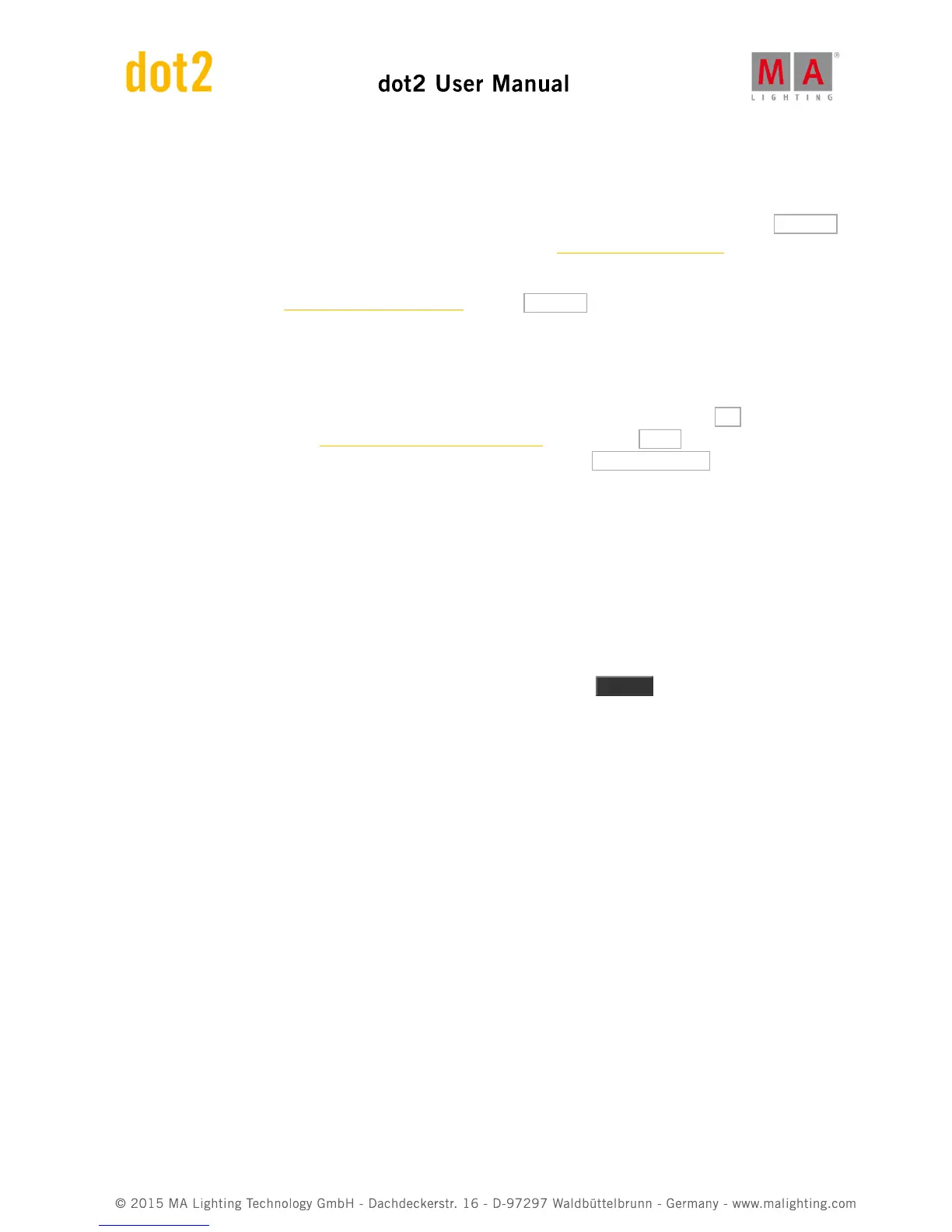button.
Now you need to adjust the five input fields to match your needs.
Some of the windows will now look a little different, since we now have fixtures in the show. If you tap the Select...
button next the ID field, you'll now see that some of the ID fields in the Select Fixture ID(s) window are now grayed
out and there's a fixture name in the IDs that are occupied.
The same happens in the Select DMX Address.. window. Tap the Select... button next to the Patch input field.
Here you can now see on the universe selector on the left side of the screen that the existing fixtures are occupying
some of the DMX addresses in the universes - some of the area inside the square is filled.
You need to select available fixture ID numbers and patch addresses. This needs to be unique numbers.
When you have adjusted the green input fields to meet your requirements, then you can tap the Ok button in the
upper right corner. and exit the Patch and Fixture Schedule window by tapping the Done in the upper right corner
to confirm this is your new fixture setup. And finally confirm that you want to Apply All Changes .
4.3. How to save and load your show
Your shows can be saved to the internal drive of the dot2 console. But it can also be saved to an external USB drive.
When you have shows stored, you can load them into console and play them back.
The Backup menu
All this is controlled using the Backup menu. You access this by pressing the Backup key. The menu can look like
this: