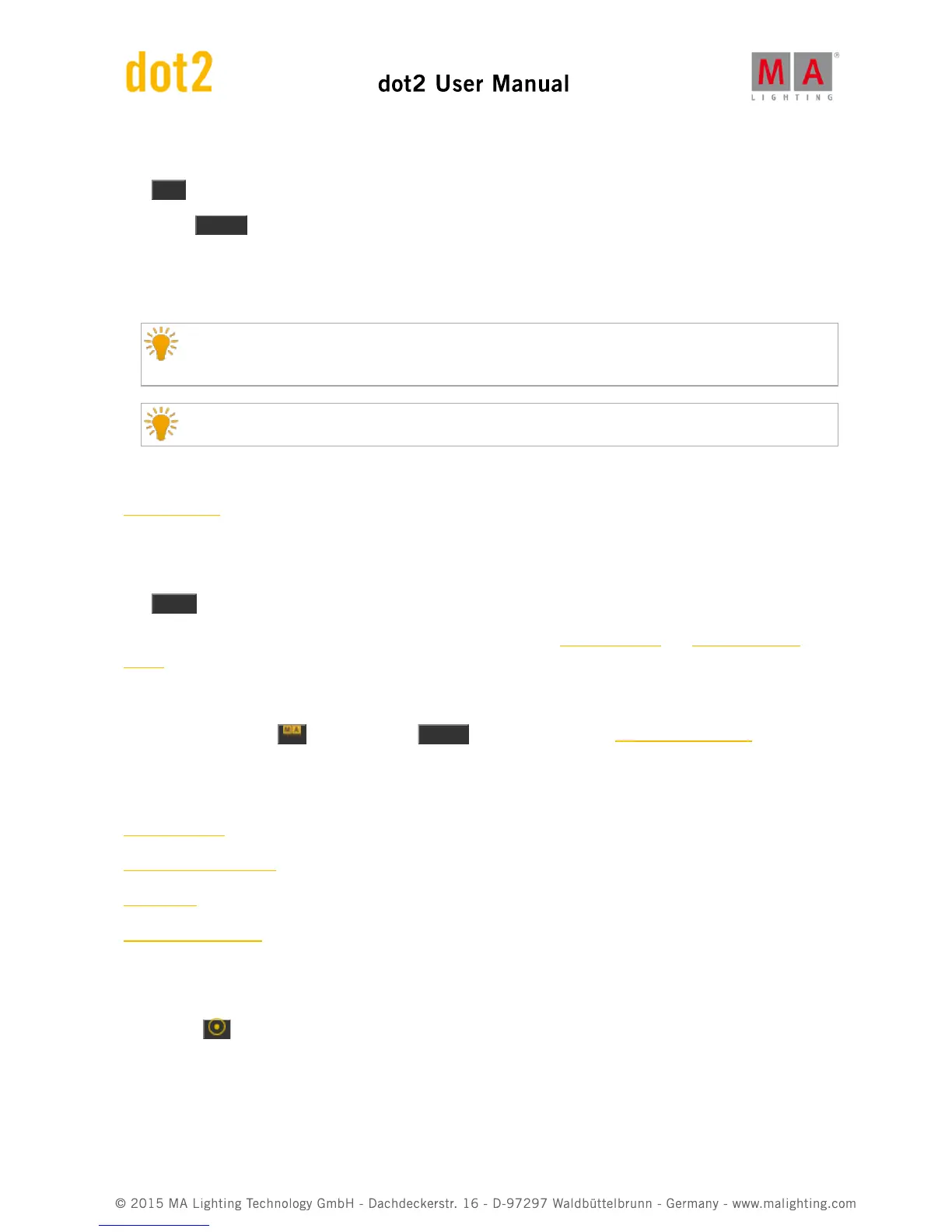5.13. Edit key
The Edit key is used to edit the object you press after you've pressed the key.
If you press Please after you've pressed Edit, then you edit the current active cue on the main cue list.
You can edit all elements in a cue list.
Actually you can edit almost anything.
When using the onPC or having an external mouse connected, then you can right click the mouse to
get the edit function.
Most of the time you can press the encoder to get the edit function.
Related link
Edit Command
5.14. Effect key
The Effect key opens the Effects view. Here you can work with the different effects in the console.
To learn more about the effects and how to use them, please read the What are Effects and How to Work with
Effects.
Advanced functionality
If you press and hold the key and then the Effects key, then you'll get the SyncEffects command. This is used
to synchronize multiple running effects.
Related links
What are Effects
How to Work with Effects
Effects View
SyncEffects Command
5.15. Encoder key
Pressing the key will change the resolution on your encoders to allows you more precise operation. There's a
small pop-up balloon on screen 1 that tells you that the encoders speed are set to "Slow".
5.16. Esc key