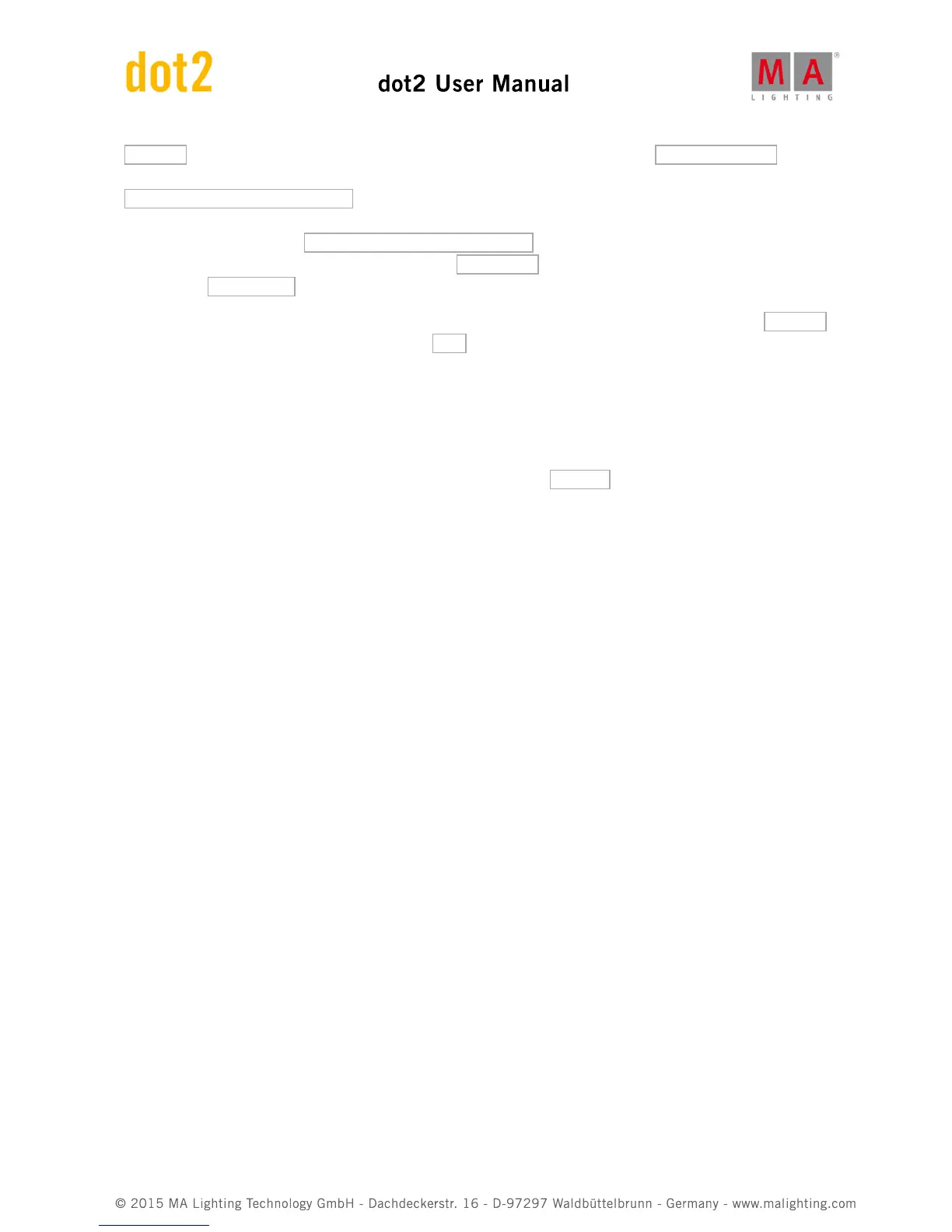Sessions . If your console is already part of a session then the top right button will say Stop/leave session and the
text next to it tells you what session you are a part of. If you don't have a running session then the button says
Start new or join an existing session . There can be four different sessions running in a network. To connect your
consoles, onPC, nodes and 3D, then they need to be in the same network and they need to join the same session
number. When you press the Start new or join an existing session button then you get four buttons - one for each
session. If a session is running then the button will say Join session . If there's no session running you have the
option to tap New Session and begin you own new session.
You can add consoles, onPCs, nodes and 3D in your session by having a session running and then in the Sessions
view under "Connected Devices" you can tap the Add button. This will give you a list of all available devices in
your network. Tap the one you want to add. It will be listed in the correct type of device.
When you tap each section then you can see the different devices in each section. If the console or onPC have a
bright green background, then it's the device you are sitting in front. A dark green background is a device that's a
part of your session. Red backgrounds are devices that should be in your networks but is missing.
You can remove a device from your network by selecting it and press Remove .
The limit for each session is five dot2 consoles/onPC's, five dot2 3D visualizers and 10 dot2 Node4 (1K)s - five in each
set of universes.
You can set what universes a connected node should output. You can change this by selecting the node you want
to change in the DMX Ports column and then tap the encoder. This gives you two buttons. Each represent the set of
DMX universes, that you can select. Tap the one you need.
The show remembers what different devices it should connect to.
Last chapter coming up!
2.23. Getting Started Guide - Happy Programming