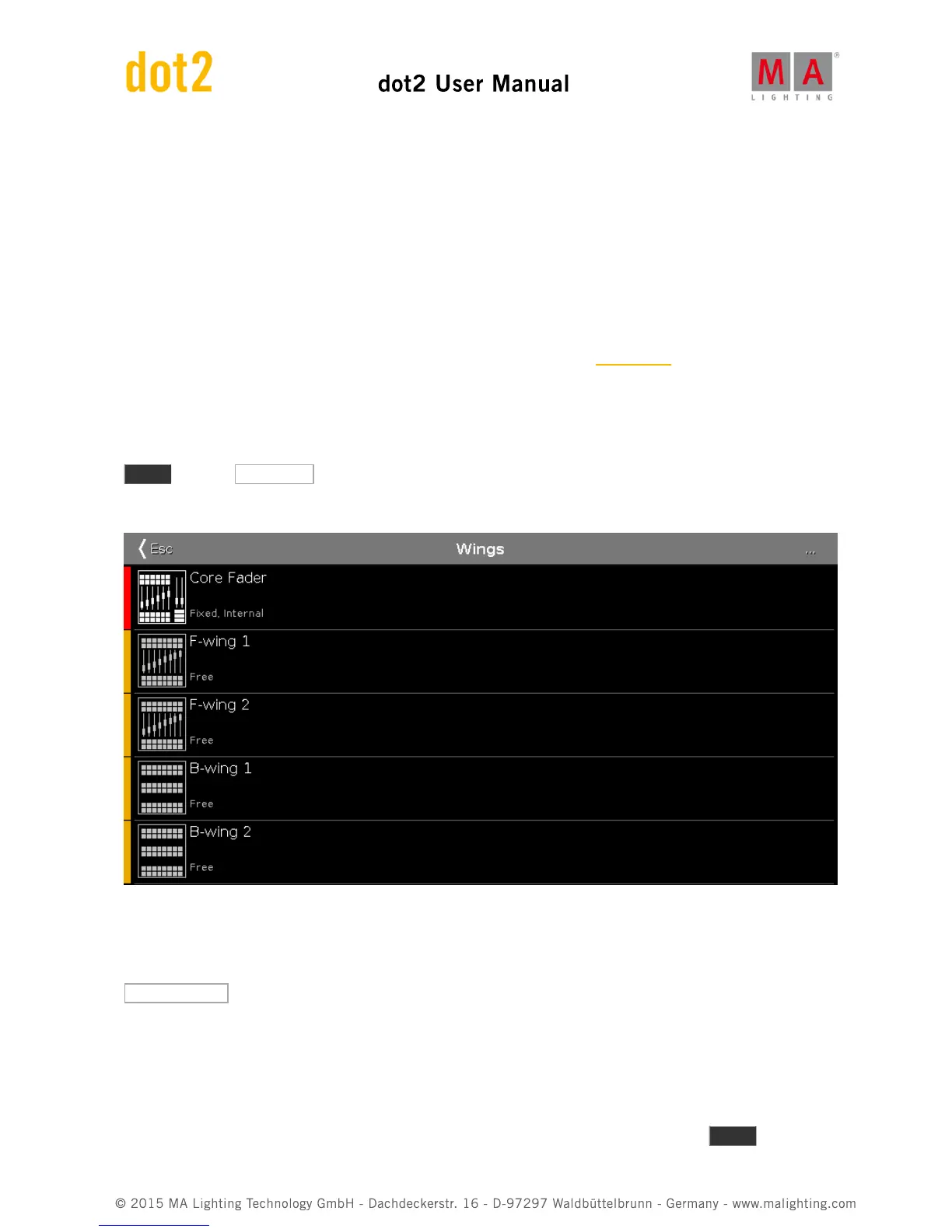You can connect 10 dot2 Node4 (1K)s to your system. The nodes are used to output DMX universes. They connect to
the network and can be positioned at remote locations. 5 nodes can output universe 1 through 4. 5 others can
output universe 5 through 8.
You can connect up to five dot2 consoles or onPCs and up to five 3D visualizers in one system.
All these devices connect together using a 100MB (minimum) Ethernet switch. You need to use a quality switch that
allow something called multicast. Today most switches do. Please also use good quality Ethernet cables of
minimum cat.5e specifications. They talk together using IPv6. This is a unique number that functions as an address
for each device. Your computer needs to have an IPv6 address. All new computers have this automatically, but if
yours doesn't then you'll need to set it up. There is another help page called What is IPv6, that might offer you some
help with this.
dot2 Wings
When you have made all the physical connections, you need to connect the equipment to the console. Press
Setup and then dot2 Wings .
The window could look like this:
Here you can choose a free wing slot (of the right kind) to connect a wing.
When you select a free slot then you get a list of available wings in your network. When you select a wing in the list,
then it begins to flash. This identify what wing you have selected. Select the device you want and press
Assign selected .
That's it for wings.
dot2 console, dot2 onPC, dot2 Node4 (1K) and dot2 3D visualizers
The story is a little bit different for the rest of the dot2 devices.
To connect consoles, onPC, nodes and 3D visualizers we need to have a session running. Press Setup and then