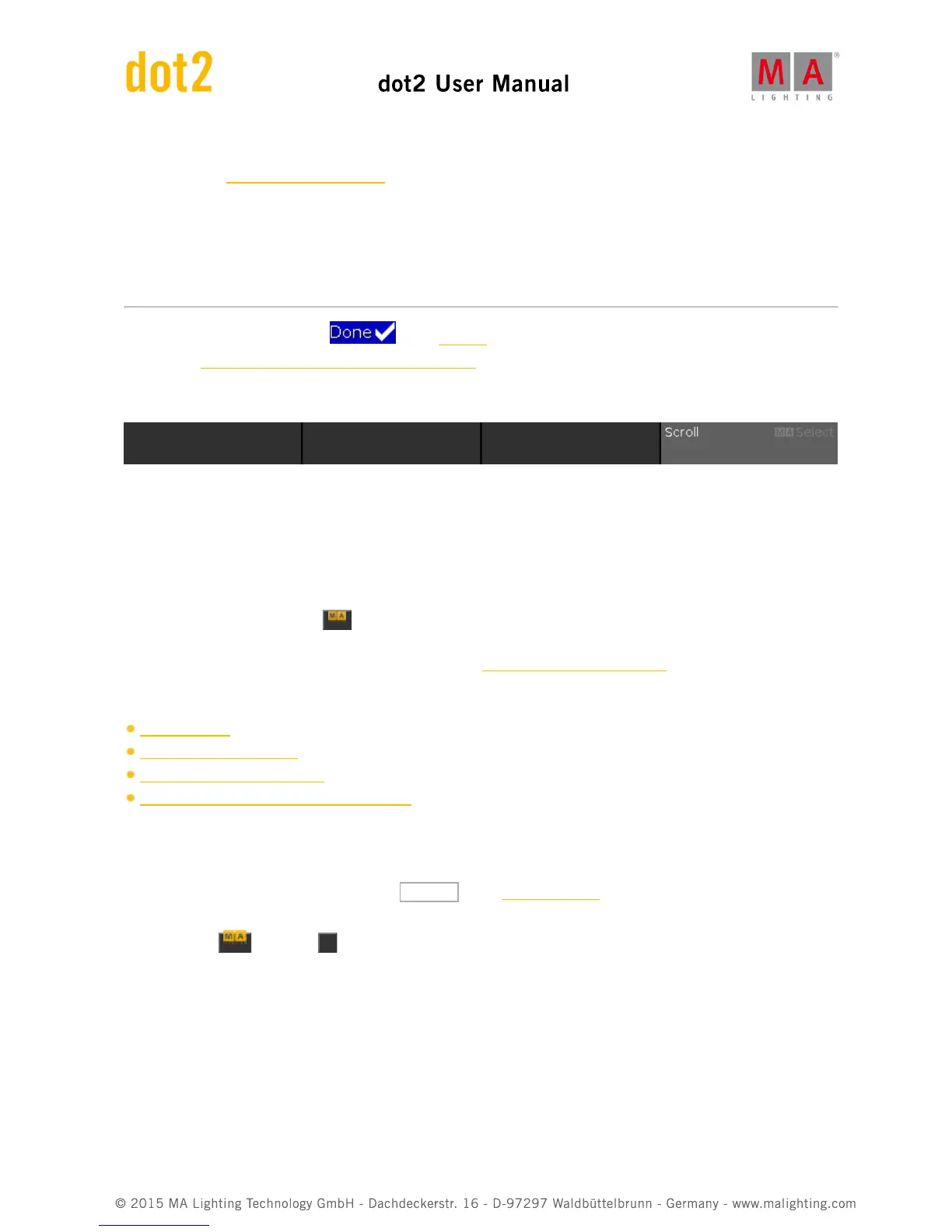Add New Fixture Window:
Tap to open the Add New Fixtures Window.
Unpatch Selected:
Tap to unpatch the selected fixtures.
Delete Selected:
Tap to delete the selected fixture from the Patch & Fixture Schedule.
To confirm the settings tap Done in the title bar.
It opens the Leaving Patch & Fixture Schedule... Window.
Encoder Bar Functions
Scroll:
To scroll up or down, turn the encoder left or right.
To scroll left or right, press and turn the encoder left or right.
To edit a selected cell, press the encoder. The respective window opens.
Select:
To select fixture types, press the key and turn the encoder left or right.
To cancel a selection of fixture types, press the MA key and press the encoder
To edit a selection of fixture types, press the encoder. The Select Fixture Type... Window opens.
Related Links
Setup Window
Add New Fixtures Window
Select Fixture Type... Window
Leaving Patch & Fixture Schedule.. Window
6.46. Position Preset Type View
To go to the Position Preset Type View, tap Position in the Preset Type Bar.
- or -
Press and hold and press 2 , for preset type 2 (= Position).
The position preset type view is only active if the selected fixture has a position attributes.