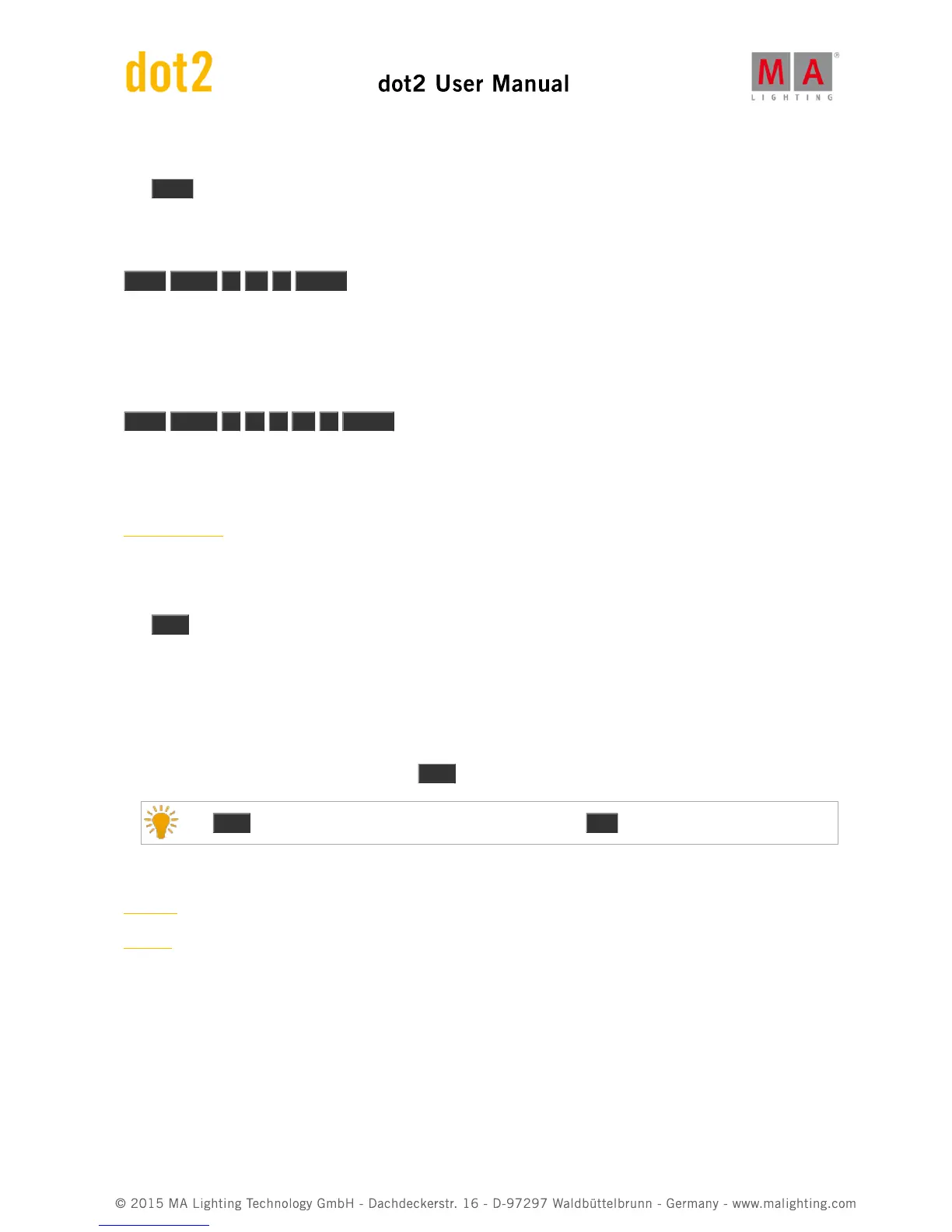5.40. Move key
The Move key can be used to move objects around. In the following examples I use a group, but it can be almost
anything.
E.g. you want to move group one to group five:
Move Group 1 At 5 Please
If the destination isn't empty, then the two objects will exchange position.
You can also move several objects at the same time.
Move Group 1 + 2 At 5 Please
Will move group 1 at 5 and group 2 at 6.
Related link
Move Command
5.41. Next key
The Next key can be used to step through the fixtures.
If you don't have a selection of fixtures, it will start with the fixture with the lowest fixture ID. With each press it'll
select the next fixture.
If you have a selection of fixtures, then it will step through the selection (in the selection order).
If you have used one of the Odd or Even macros to select some of the fixtures in a total selection, then you can
select the other part of your selection using the Next key.
The Prev key will take you backwards through the fixtures. The Set key will reselect all fixtures.
Related links
Prev Key
Set Key
5.42. [Numeric keys]