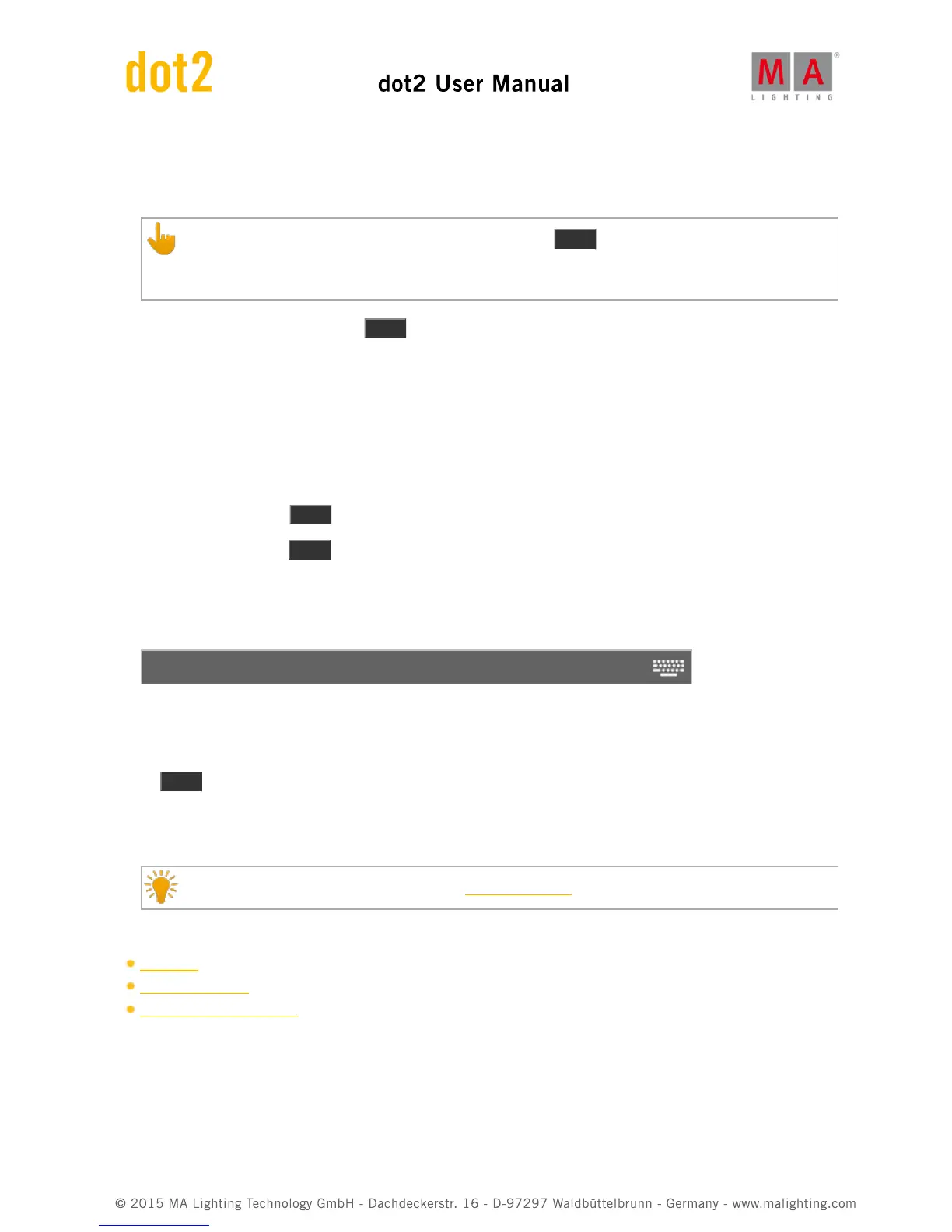7.8. Blind Command
This page describes the syntax and how to use the blind command.
If you enter the blind command in the console, by press the Blind key, the command will be directly
executed.
You can also use the command line along with the virtual keyboard and type the word blind in.
To go to the blind command press the Blind key on the console.
The command will be directly executed.
Description
With the blind command you can turn the live output of the programmer on or off.
This is useful for programming light without an actual output.
The blind command is a toggle function.
If blind is on and you press Blind , blind is off.
If blind is off and you press Blind , blind is on.
Syntax
Turn blind on or off.
Blind
Example
Let´s assume, you will turn blind on for further programming but you don´t want to disturb what is going on at stage.
Press Blind .
The console gives you feedback that blind is on at the bottom of screen 1.
All values in the programmer has no actual output.
Double check the executed command in the command history.
Related Links
Blind Key
Command History
What is the Programmer?
7.9. Call Command
This page describes the syntax and how to use the Call command.