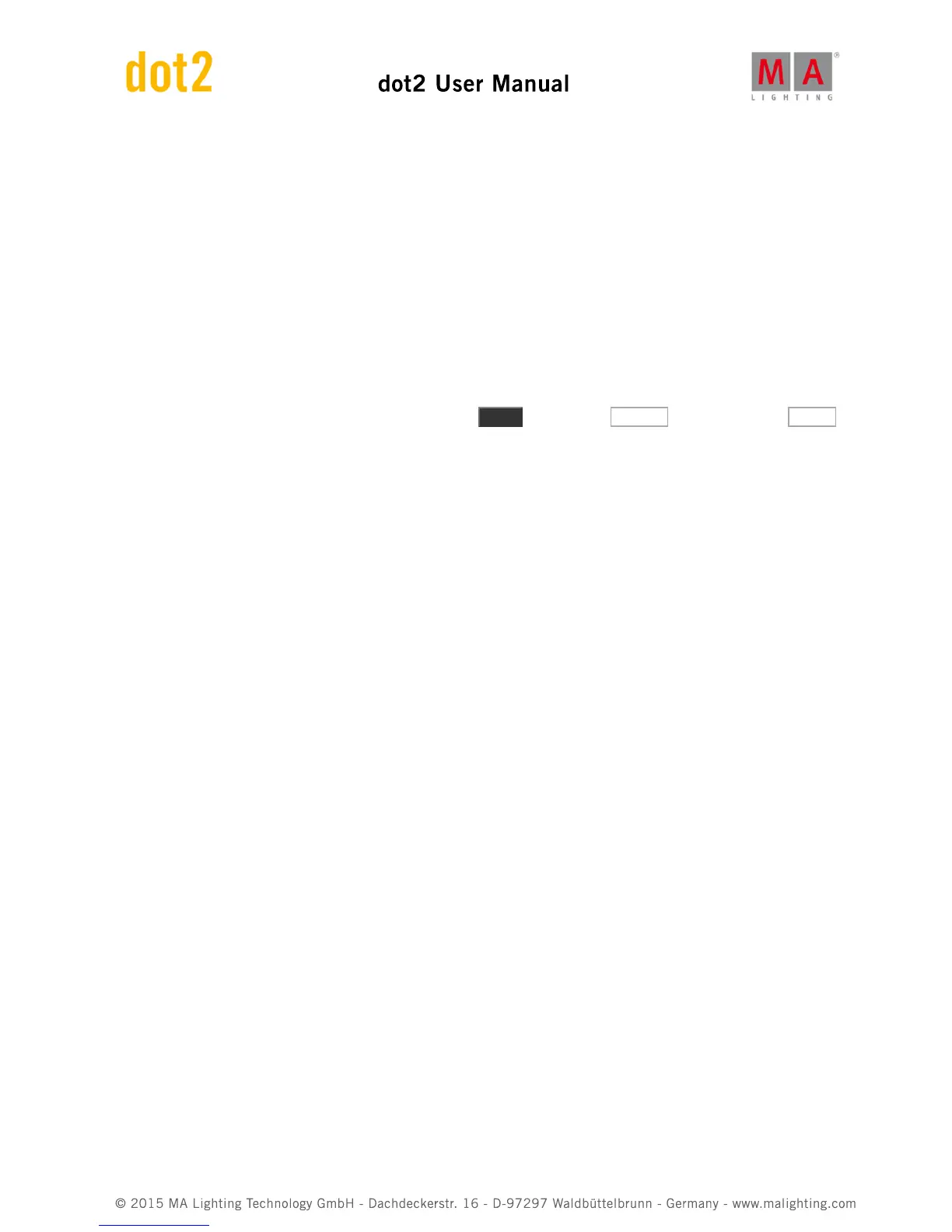Using presets
Clear your programmer and press one of the color presets once. That didn't change the color. What it did was
selecting the fixtures that can use the preset you pressed. Press the preset again. Now they got the color.
If you don't have a selection when you press a preset, then the fixture(s) who can use that preset gets selected. If
you have a selection of fixtures and press a preset, then the fixtures get the reference to the preset in the
programmer and the output from the preset. Remember that you are not actually getting the values from the preset
in your programmer, you get the reference or link to the preset.
Select the MyColor preset and store a cue on executor 101 (top row closest to the main executor).
Clear the programmer and run the cue. Now your fixtures should be red.
Select the fixtures and give them a blue color. Now press Store and then the MyColor Preset. Select the Merge
option in the store pop-up. Finish by clearing your programmer.
The fixtures are still blue. That's because the cue we stored is still active and even though the cue was stored when
the preset was red, then the preset has changed, so now the cue will give us the fixtures in blue.
Now try to delete the MyColor preset. Say OK in the confirmation pop-up.
The fixtures are still blue!
When you delete a preset then the (real) values from the preset is stored into the cues where it was used.
Making more executors
Before we move on, we are going to make some more executors and change what the executor keys does.
We still have the blue cue on executor 101. Select your four fixtures and then one of the presets you made (don't
select a blue one). Now store this on executor 102.
Clear your programmer and try what happens with the color of the fixtures when you play them back.
Right now the executor keys work as a toggle function, this means you can turn executor 101 on or off with the
same key. There's an added twist to this. If all the values stored in the active cue is under the control of a different
executor, then the executor is automatically turned off.
In the next chapter we are going to have a closer look at the external screen.
2.13. Getting Started Guide - External screen
I asked that you connect an external screen. So let's have a look at what we can do with it.
If you don't have a touch screen, then you should connect an external mouse. This allows you to use the external
screen better.