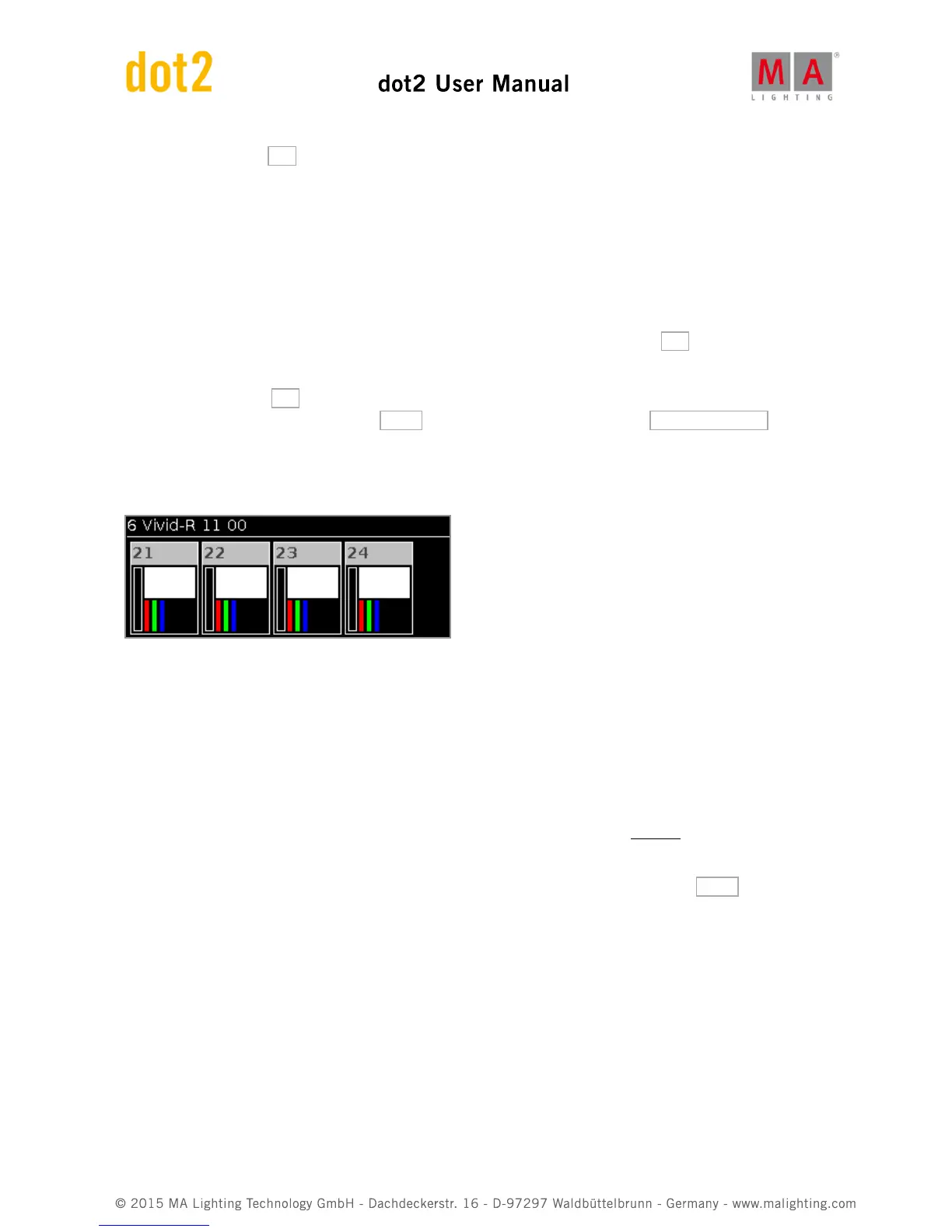Then we can press the OK in the upper right corner.
Now our fixture type is the correct one. Change the quantity to four and the fixture ID to 21.
We also need to change the address for the first fixture. We want to patch them on the first address on the second
DMX universe. Press the rightmost encoder.
This opens the Select DMX Address window. Here you can see what is patched to the 8 available universes.
Again we can use the encoders to change the patch address. Left encoder selects the universe and the right selects
the address. We need universe 2 and address 1. When you have that you can press the OK in the upper right
corner, this takes us out of the Select DMX Address window.
Again we can press the OK in the upper right corner (to close the Add New Fixtures window). This takes us to the
Fixture Setup - all is good here, press the Done in the upper right corner and select Apply All Changes .
That was it. Now you can see in the Fixture view that we now have four new fixtures:
In the next chapter we are going to have a look at controlling these new fixtures.
2.11. Getting Started Guide - Working with colors
The fixtures we just added have seven different colored leds and a dimmer.
Before we do anything with them we should make a group with all of them. Call it All Vivid and make it group
number 10.
Let's have a look at the color control. On the right side of screen 1 you'll find a button called Color . Make sure you
have selected the All Vivid group and then press this button.
Picker
The first thing we see is called Color Picker. This is a big colored touch area that you can press to change the color
output from the LEDs.
There are two faders on the right side of the screen. The one on the left controls the brightness of the fixtures. The
one on the right is called Quality.
The quality fader deserves some explanation. It works with fixtures that have more than three colors. You can choose
how the console should mix the colors. At the top of the fader it says "Primary". This means that the fixture will only
use the three primary red, green and blue LED's to create the desired color. At the bottom of the fader it says