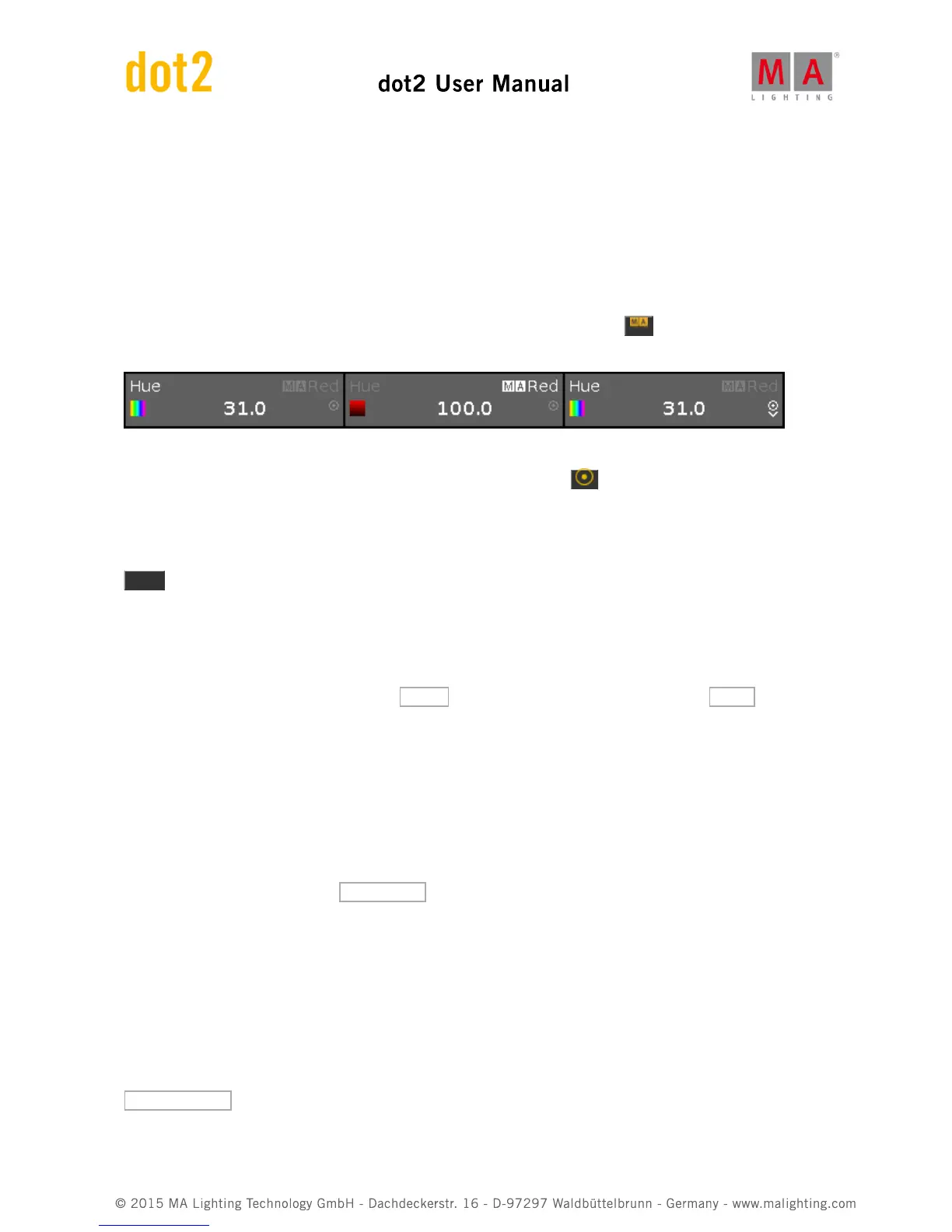"Pure". This means that the console will try to mix the color as close to the desired color as possible using all the
available colored LED's in the fixtures. In the middle of these two it says "Max". This will give you maximum light
output, using as many LED's as possible.
The best way to test this is to choose a color in the color picker area - don't choose the primary saturated colors,
but something in the middle. Now move the quality fader while you have a Fixture view visible. Notice how the color
is mixed. Each colored column on the fixture symbol is one the colors available in the fixture. Notice that the
encoders gives you control over the Hue, Saturation, Brightness and Q (quality). This is their primary function. They
also have a secondary function. This can be reached by pressing and holding the key. Have a look at the
picture below. It's the same encoder, but in the left is the primary function on the right is the secondary:
The third example in the picture is showing you that it's possible to change the resolution or speed of the encoder.
The small circle icon with a dot in it, is the Encoder key it looks like this: . Pressing it toggles the resolution. It
can be slow or normal. The third example above slows you what it looks like when it's slow, the two others shows
you normal speed.
Let's try something fun in the Color Picker. Select all Vivid fixtures and select a color using the picker. Now press the
Align key and press and hold a different color, notice how the color is spread out. So the color Picker is working
with the Align functionality we looked at with the dimmers. Try the different align modes.
Fader
Let's have a look at some of the other ways to select a color. At the top of screen 1, there are several options to
control the colors. Right now the one called Picker is selected. Try to press the one that says Fader . This now
changes the view to show us three different fader system to mix a color. They are: "Hue, Saturation, Brightness",
"Cyan, Magenta, Yellow" and "Red, Green, Blue". On the right side you have the Quality fader again.
These three section are connected. Meaning if you change the color on one of them, the others move as well. You
can change what system your encoders are connected to by pressing each section. Try it out. Also notice the
primary and secondary functions on the encoders.
Swatchbook
Next we are going to look at is the Swatchbook - press it.
This allows us to choose a color that should be close to the catalog of many of the main gell manufacturers. It's not
a precise system, but it will give you a color that is close.
On the left side you can choose a manufacturer. Then the right side will give you the list of their gells. You can use
the left and right encoder to scroll the two lists.
Raw
The last way to control the colors is raw control with the actual color channels of the fixture. Press where it says
Raw: MixColor A . This gives you the first four color channels. Next to it is MixColor B. This is the next set of four
channels.