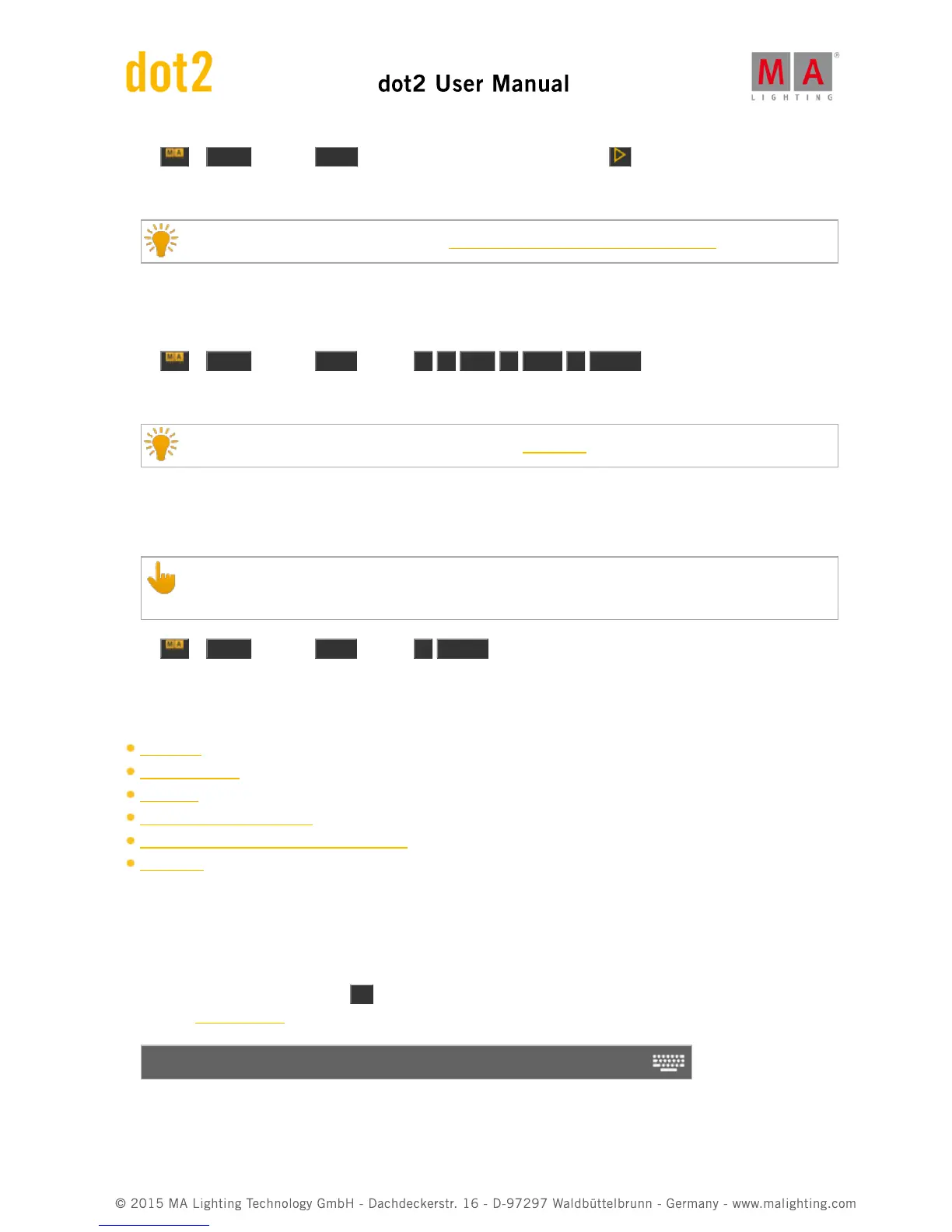Press + Label (=Assign) Flash and the respective executor button e.g. .
The function flash is assigned to the respective executor button.
Double check the assigned function in the Change Functions of Executor Buttons View.
Example 3
Let´s assume, you will assign a fade time of 10 to the cue 1 of the executor 5.
Press + Label (=Assign) Time (=Fade) 1 0 Cue 1 Exec 5 Please .
The fade time of 10 is assigned to the cue 1 of the executor 5, now.
Double check the assigned fade time in the respective Cues View.
Example 4
Let´s assume, you will assign the fade time 5 to the current cue of the main executor.
Make sure that the current cue is running.
If the main executor is off, the fade time will be assigned to each cue of the cue list.
Press + Label (=Assign) Time (=Fade) 5 Please .
The fade time 5 is assigned to the current cue of the main executor.
Related Links
Label Key
Fade Command
Time Key
Patch and Fixture Schedule
Change Functions of Executor Buttons View
Cues View
7.6. At Command
This page describes the syntax and how to use the At command.
To go to the At command, press the At key on the console.
At is in the command line, now.
At
Description