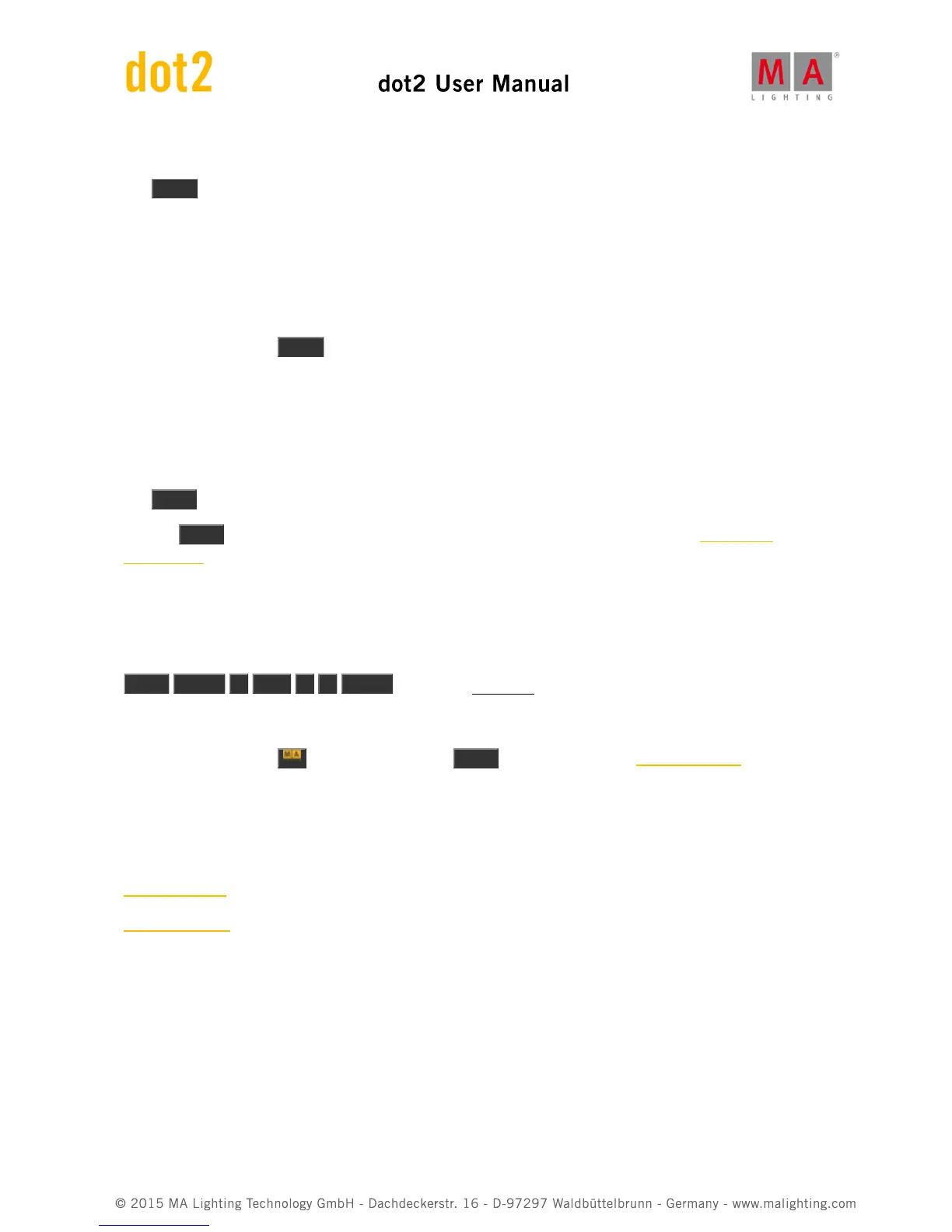5.33. Highlt (Highlight) key
The Highlt (highlight) key is used to toggle the highlight mode.
When highlight is on, then all your
selected
fixtures will usually output a dimmer value of 100% and most fixtures will
turn open white without any gobos. The Highlight values are defined by the fixture profile and cannot be changed in
the console. They will stay like this as long as they are selected
and
highlight is on. You don't need to gives your
fixtures any value in the programmer. Highlight will temporary overwrite the outputting values, but not put the
dimmer, color and gobo in your programmer.
If you press and hold the Highlt key then your selected fixture will begin to flash as long as you keep the key
pressed.
This is a great feature if you try to locate a fixture in your rig.
5.34. Label key
The Label key can be used to label almost all elements.
Pressing Label followed by an executor, preset, group or a lot of other objects, will open the Enter Name
for... window. Here you can type a new name for the object.
You can label multiple things at the same time. And if you end the name with a space and a number, then the
objects will be enumerated.
E.g. you want to label fixtures 1 to 10. The first should be "Dimmer 1" and the last one should be "Dimmer 10".
Label Fixture 1 Thru 1 0 Please now type in Dimmer 1 in the Enter Name for... window. That's it.
Advanced Functionality
If you press and hold the key and then press the Label key. then you get the Assign command.
This can be used as a shortcut in different functions. For example when assigning fade times, other functions to
executor keys or when patching fixtures. Read about it by following the link above or below.
Related links
Label Command
Assign Command
5.35. If key