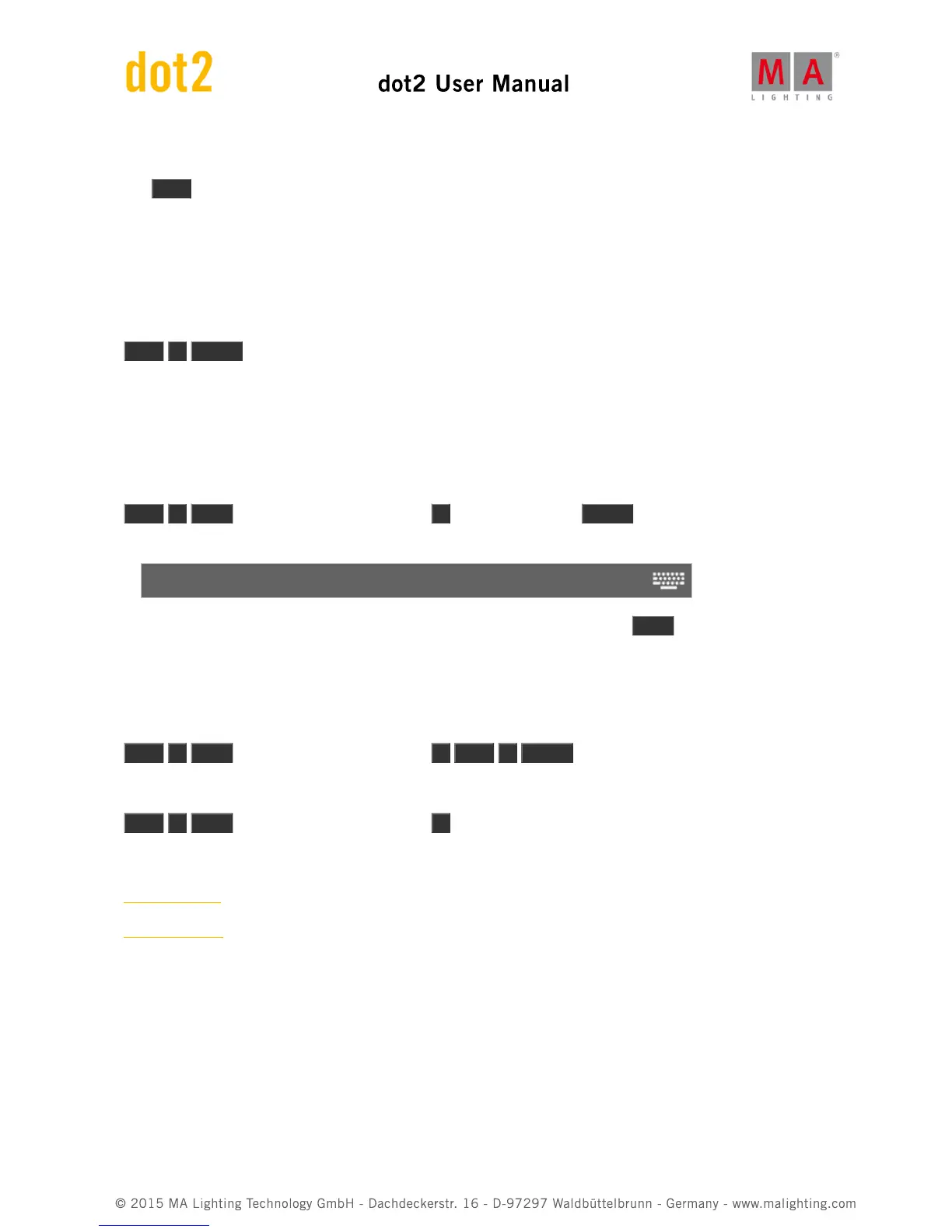5.30. Goto key
The Goto key can be used to jump to a specific cue on your main executor or a different specified executor, using
the cue timing of the cue you are going to. Unless you specify something else.
Here are some examples:
You want to go to cue number 4 in your main cue list using the cue timing of cue 4:
Goto 4 Please
Notice that you don't need to press the Cue key - the console figures out that you are calling a cue.
If you need to use a different timing (let's say 1 second, because you don't want to wait the 30 minutes the cue
originally have), then you could do this:
Goto 4 Time (gives you the Fade command) 1 before you press the Please key (to execute the command)
have a look at your command line. It looks like this:
Goto Cue 4 Fade 1
That is the actual command that the console uses. So even though you press the Time key you'll get the Fade
command.
If you need to go to cue 2 in 4 seconds on executor 5 you can press the following keys:
Goto 2 Time (gives you the Fade command) 4 Exec 5 Please
Or you can do a mix.
Goto 2 Time (gives you the Fade command) 4 and then press a key associated with executor 5.
Related links
Goto Command
Fade Command
5.31. Group key