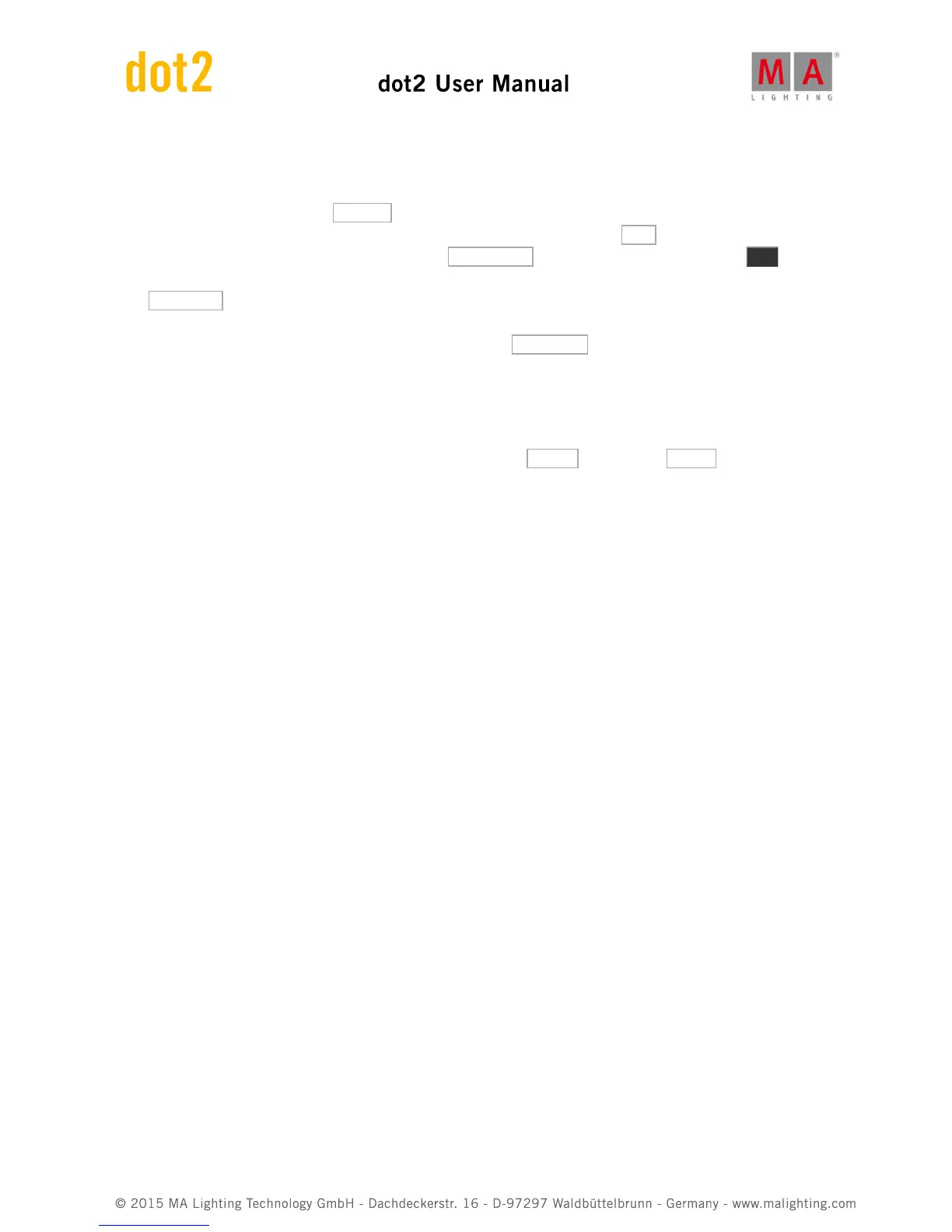Let's try to make this. First make two position presets with the Alpha Profiles. They should be called "Singer" and
"Guitar". Turn on the fixtures and put them on the singer. Store this as cue 1 on executor 3.
Now we need a circle effect. Tap Position in the preset Type Bar and then the Sinus icon. Here we very
convenient find a circle effect. Let's make it a bit more random looking. Use the Odd macro to select half of the
fixtures and go back into the Effect view and tap the Direction <> button. Finish this by pressing the Set key
(reselect all the fixtures). Now half the fixtures turn the opposite way. Let's make the size just a little bit smaller. Tap
the Low Value in the title bar. Notice that the value for both Pan and Tilt is -15. This is because it's a relative
negative value based on it normal position being 0. So the low value goes 15 degrees below the normal position
from cue 1. Let's change this for both Pan and Tilt. Select the High Value and see that this is a positive value. Also
change these two to 10. This is our circle effect. Store this as cue 2 with a fade time of 3 seconds.
Next cue we need to move the fixture to the guitar player. Select the fixture and select the Guitar position preset.
Store this as cue 3.
With the fixtures selected open the position effects again and tap Stomp and then the Singer position preset.
Store this as cue 4.
I think you should add a fade time of 3 seconds to all the cues. Clear Your programmer and test it.
You can see the circle movement in the Fixture Symbol view and you can see the position presets in the Fixture
Sheet view.
This was the basic introduction to effects. Before moving on try the other position effects. And play a little around in
the effects.
You can of cause make effects on most preset types. This just a demo of some of the common ones.
We are getting real close to the end of this guide. Before it's all over we should have a look at connecting external
equipment.
2.22. Getting Started Guide - Connect to onPC, 3D, Wings and Nodes
So, now that we are getting real close to the end of this Getting Started Guide, I'll like to take you through the
process of adding some external equipment.
The dot2 family consists of three different consoles. The smallest is called "dot2 core". This is the commands
section and a special Core Fader section. Then there's the "dot2 XL-F". This is the same as a core with an extra
fader wing build in. The "dot2 XL-B" is like a core with a Button Wing. A "dot2 F-Wing" have 8 executors with faders
and 16 extra executors without faders. A "dot2 B-Wing" have 48 executors without faders.
A dot2 core can have a maximum two dot2 F-Wings and two dot2 B-Wings connected. The same amount is used
with the dot2 XL console, but their build in wing counts as one from the beginning, so you can only connect three
wings.