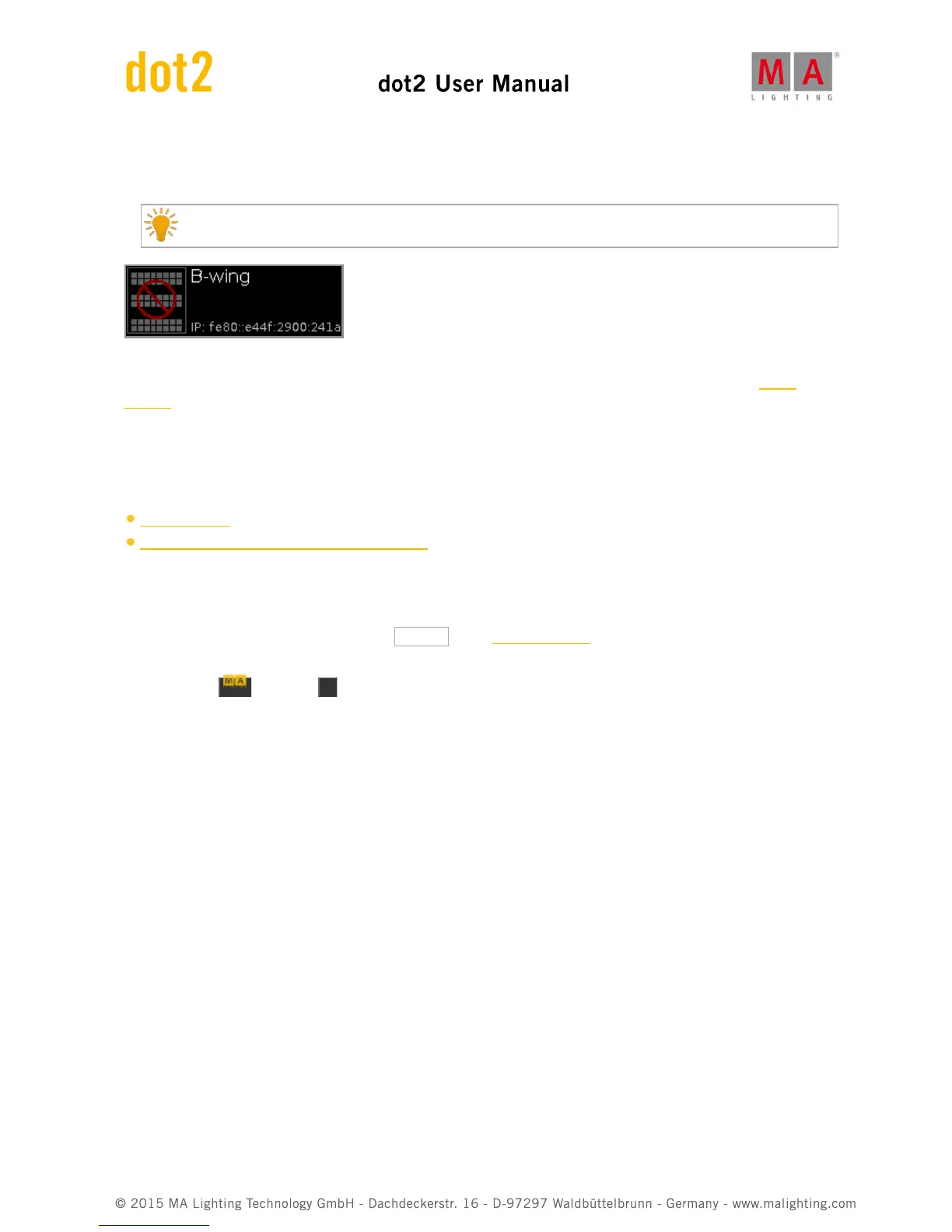3. The wing is displayed with a red prohibition sign.
The wing is connected to another console and not available.
To assign a wing with a prohibition sign, you need to disconnect the wing on the respective console first.
Assign selected:
Tap to assign the selected device to the slot. The Configure Slot window close and you are back in the Wings
window.
Disconnect device:
Tap to disconnect the device from the slot.
Related Links
Wings Window
How to connect Nodes, Wings and dot2 onPC?
6.17. Control Preset Type View
To go to the Control Preset Type View, tap Control in the Preset Type Bar.
- or -
Press and hold and press 7 , for preset type 7 (= Control).
The control preset type view is only active if the selected fixture type has a control channel.
The control preset type view has one default tab control view and depending on the fixture type raw control views.
Control View