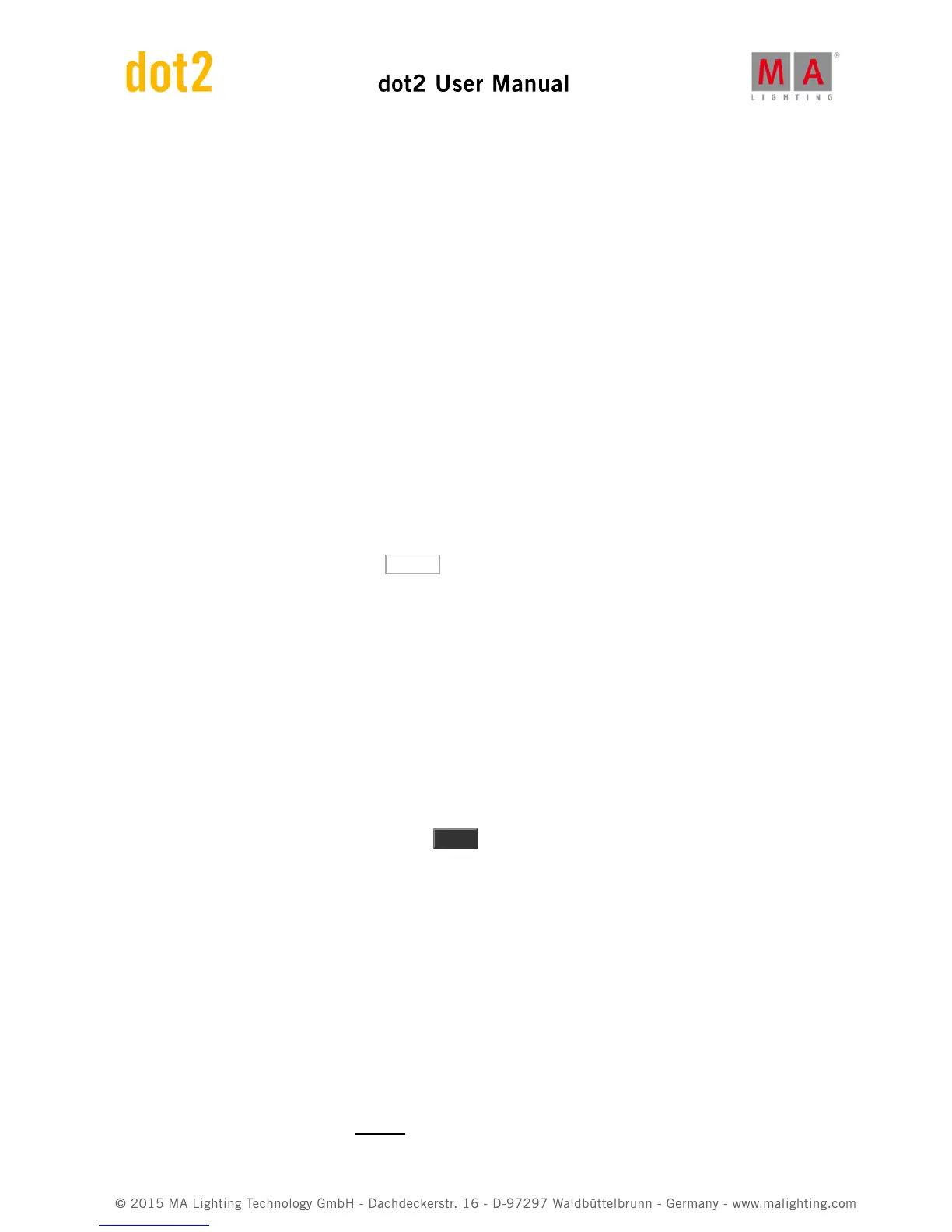Here you can change the value on the screen or by the encoders.
When we have other fixtures with less color options it still might show the raw color faders, but if the color isn't
available, then the fader says "No matching fixture selected".
That's the different ways we can control the colors.
Next chapter is going to be about something called "Presets".
2.12. Getting Started Guide - Creating the first Presets
In the last chapter we looked at controlling the colors of our LEDs. But it would be annoying to always use this
method when we have to select the colors we use in our show every time.
So we can store our selected color into a color Preset.
Presets are divided into different types - they are called Preset Types - according to the fixtures you have patched.
It's the same preset types you select on the right side of screen 1. Right now we have "Dimmer" and "Color".
On screen 2 you need to tap where it says Presets . This opens the Preset view. This view is dynamic. So when we
select dimmer or color on the preset bar on the right of screen 1, then the preset view will change the type
accordingly. Try it out.
The preset view is much like the group pool. Each square is a preset. The preset contain not only a selection of
fixtures but the values of the fixtures - but only the values within that preset type. The preset only works for the
fixtures you have selected when you store the preset.
When you store presets in a cue, you don't store the values that are stored in the preset. You store the reference (or
link) to the preset. So if you change the content of the preset afterwards, then your cues look different. We are
going to try that.
Making presets
Select the four LEDs and give them a color. Press Store and then the first available color preset in the preset view.
Notice that the console automatically gives the preset a name. You can change the name if you want to - just like
when we worked with groups.
The preset we just stored is now in our programmer. So we don't have the values in our programmer, we have a link
to the preset. If you store a cue now then you would store the preset in your cue.
Try to give your fixtures a dimmer value and a new color. Now store this as a new color preset. Notice that we still
have the original dimmer values in our programmer - the red color on the preset bar in the right of screen 1. That's
because we can't store dimmer values in the Color preset. So we have the original dimmer values and the link to
the color preset in our programmer.
Make some more color presets so we have something to choose between.
Make a red colored preset and call it MyColor.
Using presets