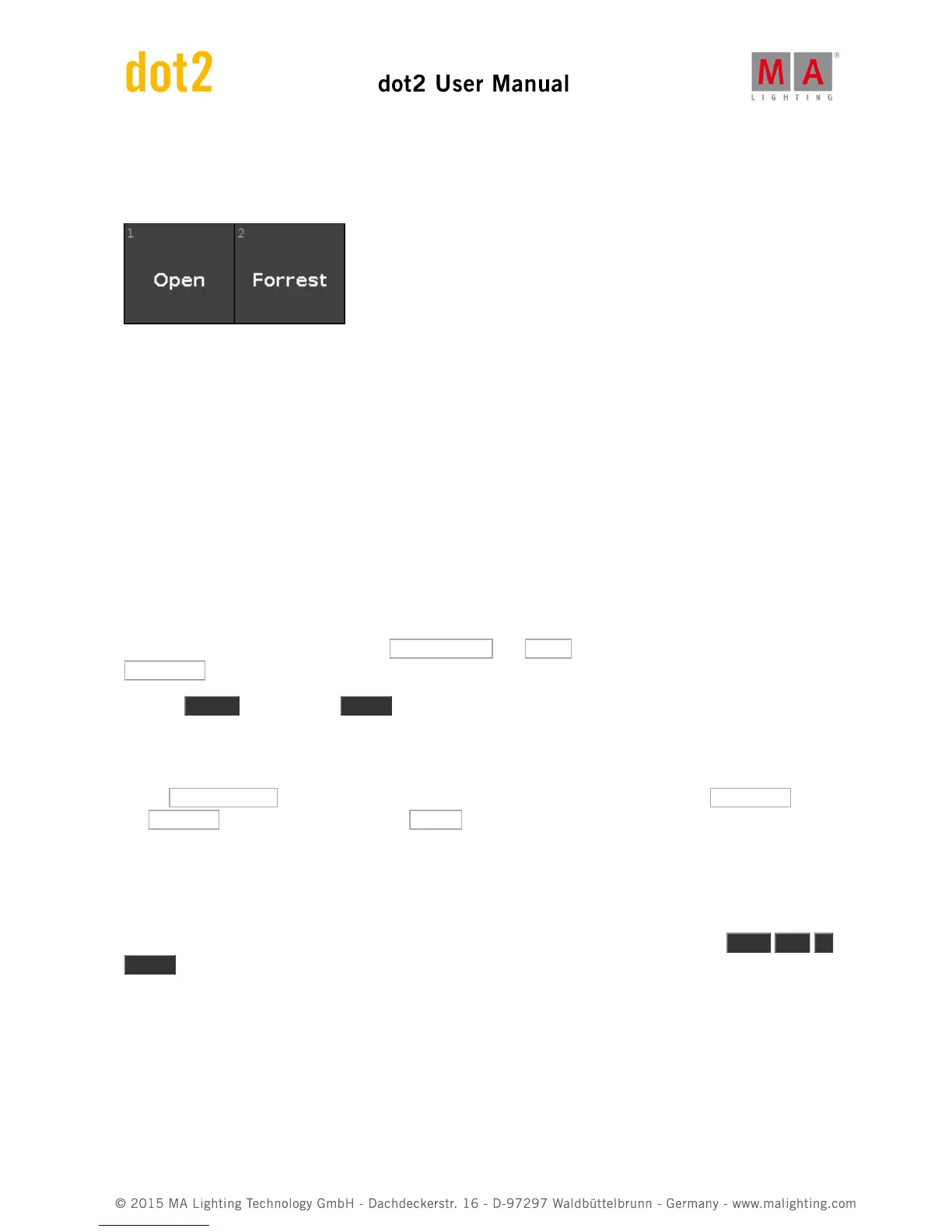I also don't care about the control channels. But the Shapers are fun. I made two. One that's open and one where
the shapers are in. I called that one "Forrest" - it goes with what we are going to use them for in the next chapters.
Here's my result:
I think we are done making presets. You can make some more if you like :-)
In the next chapter we are going to add some more information to our cues.
2.17. Getting Started Guide - More about cues and playback
We are going to add the new fixtures to our show , we are going to look at some cue timing and examining
tracking.
Let's update our cues
Go to cue number five on the main cue list.
Select all the X4s and put them on presets All Stage Wash and Green (you should always have a green),
Wide Zoom and finally turn them at 60%.
Press the Update key followed by Please . This will add the values to the active cue - number 5.
We need the All Vivid group to be at 20% and in the same green preset. This can be updated to cue 5.
We also want to add some the new profiles. Fixtures 44 thru 49 needs to go to 40% and the following position
preset: All Stage Profile please add a gobo and an orange or warm color. Then we put in the Wide Zoom and
the Soft Gobo preset. And finally we add the Forrest shaper preset. All this is also updated into cue 5.
Now run cue 6. Notice that this isn't a blackout any more. The fixtures we just added are still on. I know it runs into
cue 7, but they are actually also on in cue 6. That's because the console is a tracking console. If we asked the
fixture to do something then it'll keep doing it until we tell it something else. So we need to fix cue 6. Select all the
fixtures that we turned on and give them 0%. Now this needs to be stored in cue 6, but we want the values back in
cue 7. So this one time we need to store this information without them tracking into cue 7. Press Store Cue 6
Please . This opens a Store window with some possibilities.
On the left side you'll notice a "Store Mode" area. Here we have the option to choose "Cue Only". This means that
cue number 7 will stay the way it is now. If we choose "Normal" then we would have our new zero values tracking
from cue 6 into cue 7.