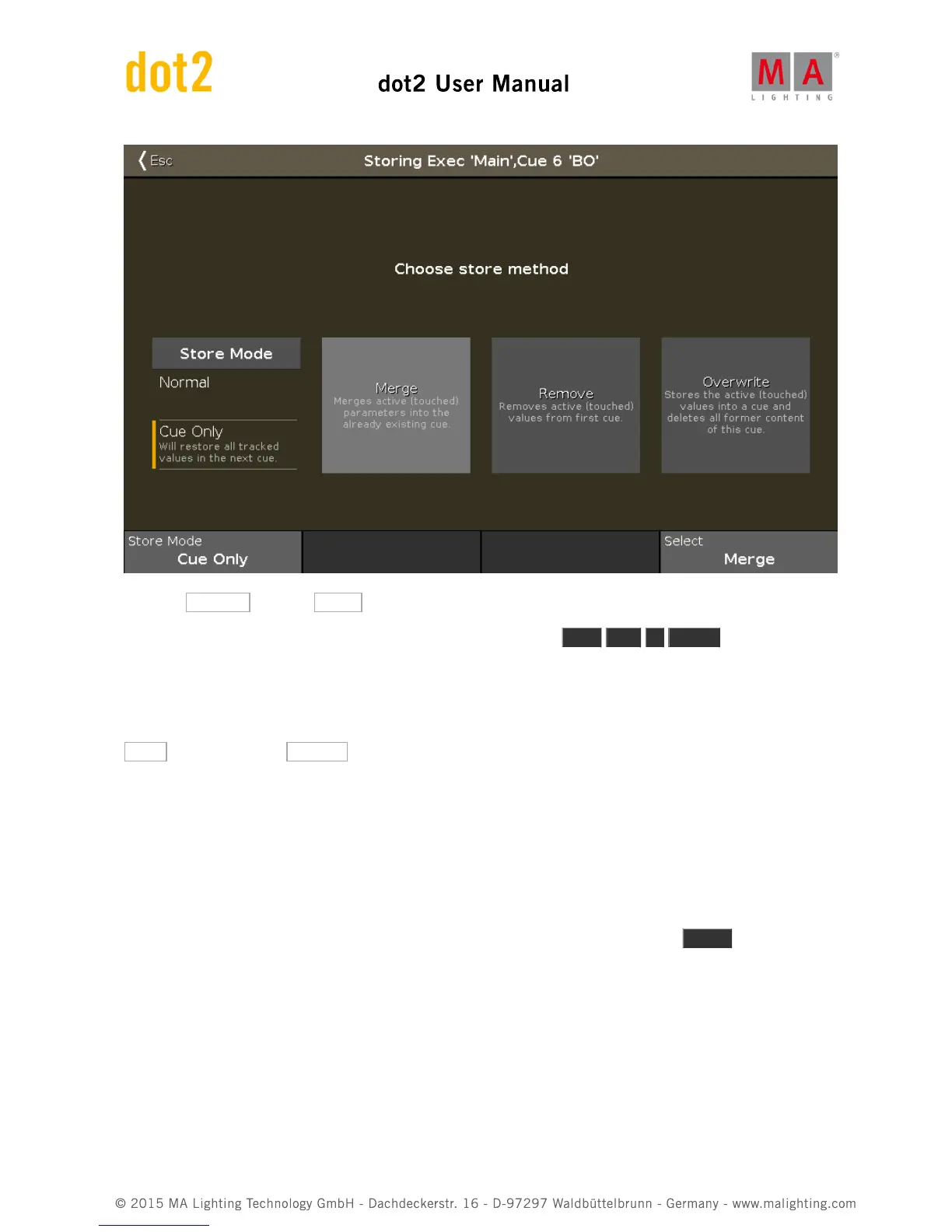So select Cue Only and then Merge .
That should have fixed the ending of our little cue list. Please try it out. Goto Cue 5 Please will take you back
to cue 5 with the cue fade timing.
Ok moving on we should change cue number 4. Go to cue number 4. In this cue we need fixture 41 position preset
Chair and 43 at position Speaker . both at 80% and in a light blue color.
Now store this as "Cue Only" in cue 4 and go back to cue 3. Have a look at your fixture view. All the fixtures we
added have a color and a position even though we haven't added anything in cue 3 yet.
This is because of some console trickery. The console is looking forward and is already moving the fixtures to the
position where they will be used the first time. It's a function called MIB (Move In Black).
Cue timings
Now run cue 4 and notice fixture 41 and 43 turning on. Keep an eye on them as you press Go + . See how they
are changing color and moving while they fade out. This is because we store it as cue only information. This is not
what we want. We really want to delay the color and the movement until it's finished fading out.
Have a look in the cue list. Since we added a lot of new fixtures, we can now use most of the time columns. Locate
the Position Delay column and press and hold the cell where it interacts with cue 5. The you should the the
Calculator where you can set the delay time for all position moments in the transaction from cue 4 into 5. Set the
delay to 5 seconds. Do the same in the Color Delay column. We can even fine tune it a little bit more. Since we
now wait until the dimmer has faded out, we don't need then to do a position and color change in 5 seconds. The
color is just a small invisible internal part of the fixtures, so they can do it in zero seconds. The movement is more