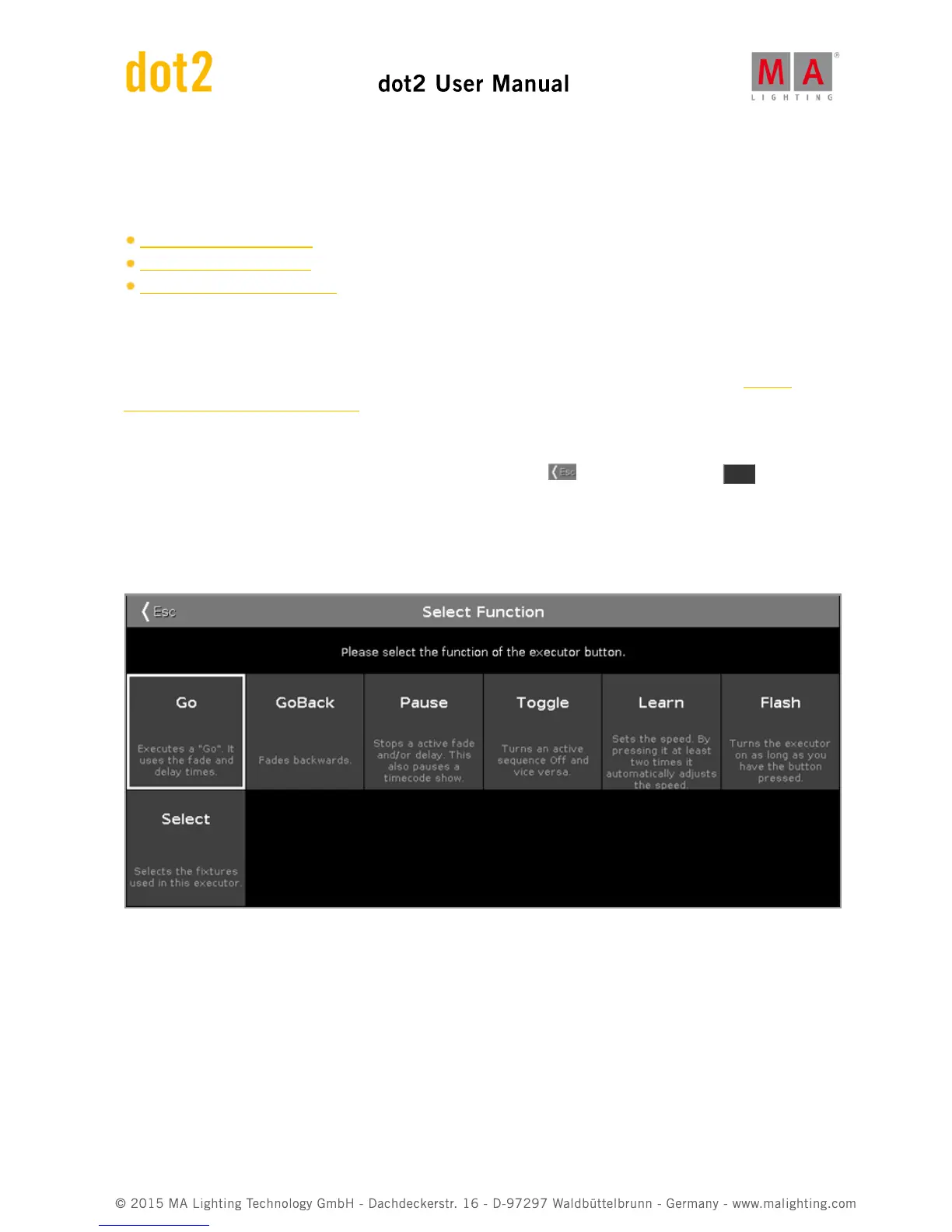To scroll in the select fixture area up or down, turn the encoder left or right.
To scroll in the select fixture area left or right, press the encoder and turn it left or right.
Related Links
Patch and Fixture Schedule
Import Fixture Type Window
How to Add and Patch Fixtures?
6.55. Select Function of Executor Buttons Window
To go to the Select Function of Executor Buttons Window, press an assigned executor button in the Change
Functions of Executor Buttons Window.
In this view, you select the function of the corresponding executor.
To leave the Select Functions of Executor Buttons Window, tap Esc in the title bar or press Esc on the
console.
Normal Executor Button
If the selected executor is an normal executor with a cue list on it, there are seven different functions available.
Go: Calls the next cue.
GoBack: Calls the previous cue.
Pause: Stops a x-fade between cues.
Toggle: Turns the executor on or off.
Learn: Learns a tact (BPM).
Flash: Calls the first cue until you stop pressing the key.