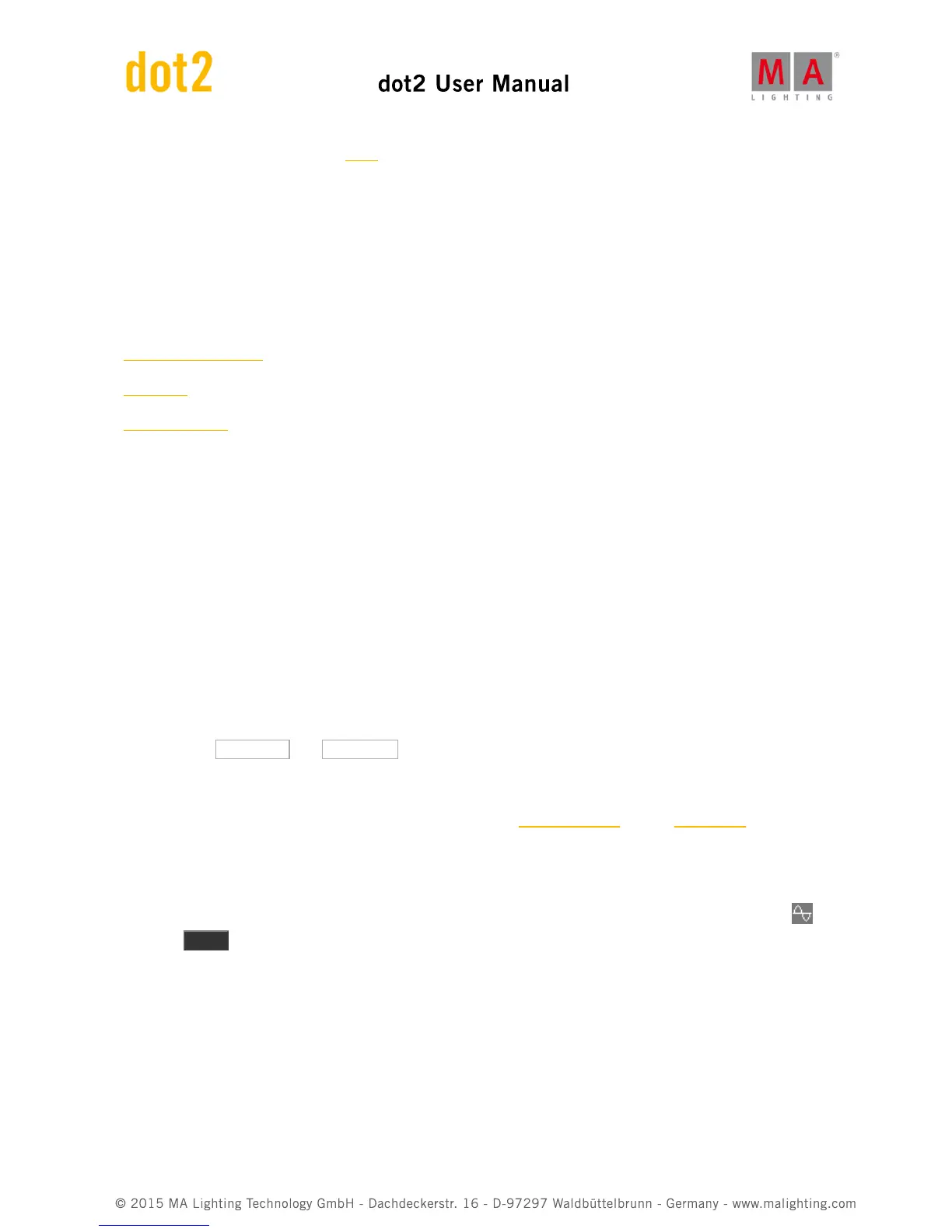command will stop the chaser. The Flash command will run the Chaser as long as you keep the key pressed.
You can assign all these commands to keys associated with the chaser or you can use them temporary by pressing
the Key on the dot2 and then one of the keys associated with the chaser.
Related links
How to work with cues
Cues View
Executor settings
4.9. How to Work with Effects
Effect theory
Effects are the dynamic transition from one value to another. It always moves between two values - and only two.
We can control how it should get from one value to the other, we can control the speed and whether all fixtures
should do this at the same point on time or if they should be spread out over the looping time.
Each of the different Preset Types have some predefined effects that you can modify.
All the different effects values are programmer values that you can store in cues. This is the only place we can
playback effects.
Let's examine some of these settings. Let's begin with the two values. In the blue effect title bar you'll find two
buttons called Low Value and High Value . These are used to access and change those values.
Some effects can use a Width and Softness.
To learn more about what effects are, please have a look at the What are Effects and the Effects view help pages.
Build an effect in your programmer
To build an effect in your programmer you need to select the fixtures you want to use the effect, and you need to
select the Preset Type you want the effect to use. Then in the title bar of the preset type tap the effects icon - or
press the Effect key.
This opens the effects view for the selected Preset Type.
Now you can select one of the predefined effect templates for the preset type you have selected (not "Off" or
"Stomp") - there isn't any effects for the Control, Shaper and Video preset types, so please select something else.
The left encoder can be used to adjust the "High" and "Low" value. You can also adjust these by tapping the
respective buttons in the title bar. You can use presets as the values.
The center left encoder controls the Speed of the effect. A higher number makes the effect run faster.