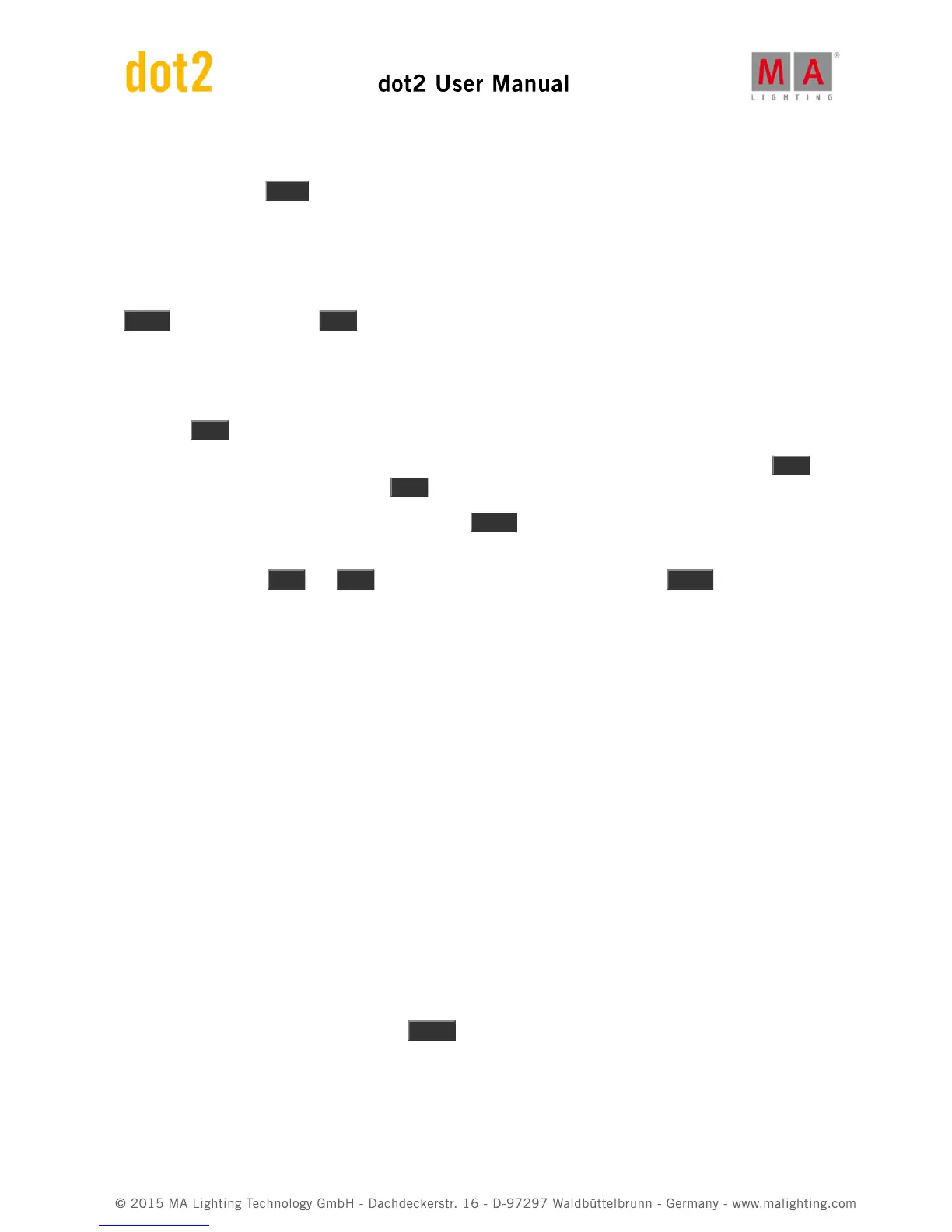Instead of pressing the Clear key two times, you could keep it pressed for 1 second - it's the same thing.
I'll tell you more about the programmer when we begin to store cues.
Highlight
But I'll like to introduce you to the Highlight function before we move on. Clear you programmer and then press the
Highlt key. And now press the Next key. This should show you that fixture 1 is selected, but you don't have
anything in your programmer. If you are still in the sheet style in your Fixture view it might not look like you are doing
any output, but if you change back to the symbol style, you'll see that we are actually outputting dimmers values on
fixture one. The symbol style will always show you the current output and the sheet style will show you programmer
and executor output (I'll tell you more about Executors later). Make sure the Fixture view is in the symbol style and
then press Next again.
Notice how it's now fixture 2 that is selected and giving 100% output and fixture one is back to 0%. Press Prev .
Now we are back to number 1. If you press Prev again, then fixture 12 gets output.
When highlight isn't active and If you press and hold the Highlt key, then the selected fixtures will begin to flash.
This is very useful when you try to locate a fixture in your rig.
Try to play around with Next and Prev and toggle highlight on and off by pressing the Highlt key. Even try to give
the fixtures a value in the programmer and still use the highlight function.
The Fixture view in sheet mode will show the values you have in your programmer but the symbol view will show you
the actual output.
When you feel you have a good understanding of the programmer and the highlight function, you should move on
the next chapter where we are going to create groups.
2.7. Getting Started Guide - Making and working with Groups
Let's have a look at a way to organize our fixtures. Right now we only have 12 fixtures, but we expand this later in
this guide.
So we should have a look at a way to organize the fixtures into groups.
Groups contain a selection of fixtures - it could also just be one fixture. It doesn't have any information about values,
it's just a selection of fixtures and the selection order - remember the selection order can be important.
Let's have a look at the Group view. Press the Group key. This will give us an empty Group view on screen 1.
It has 28 squares. Each square represent one group. If you scroll the rightmost encoder, you'll see that there's a lot
more than 28 available.