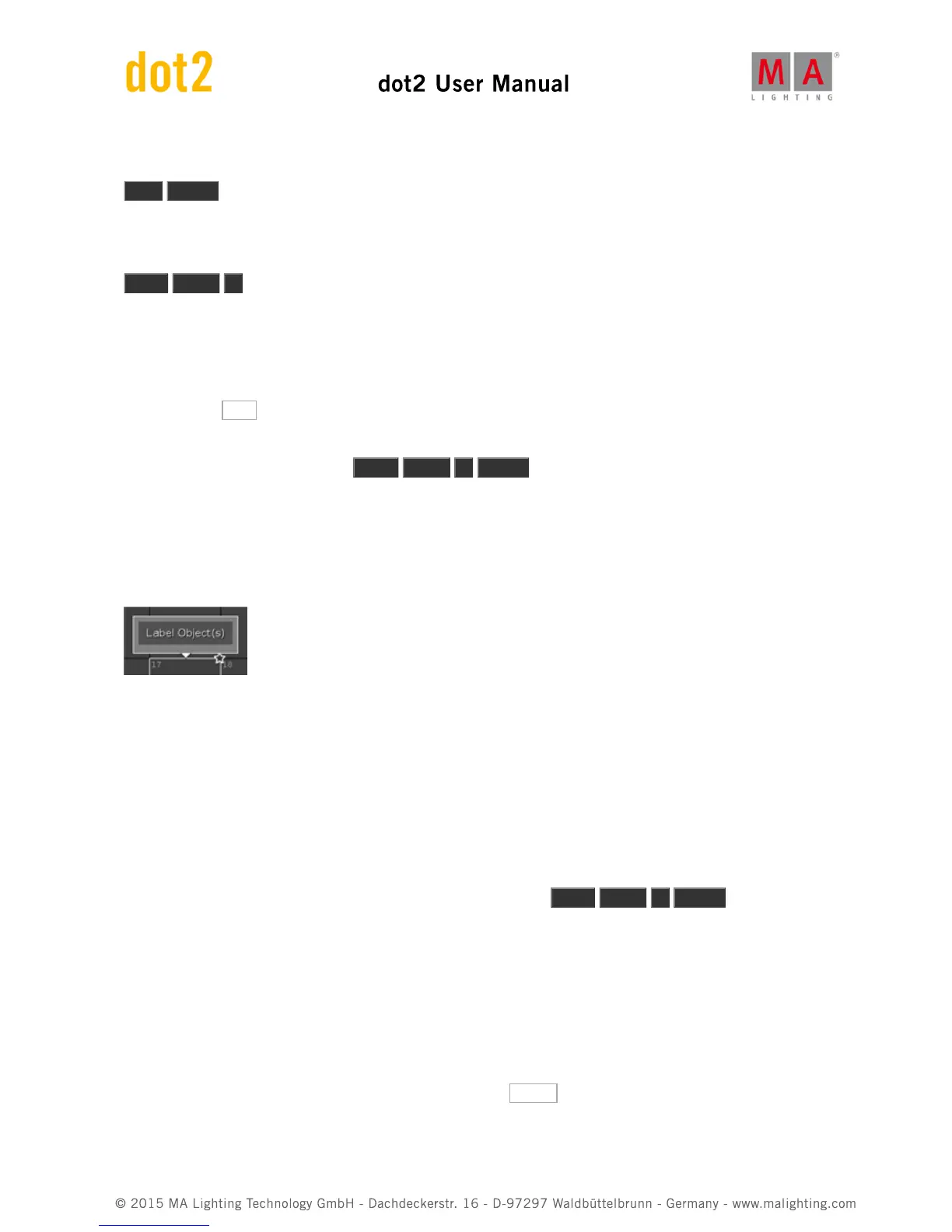Let's make a group. First select all your fixtures. This is the fastest way:
Thru Please
This actually selects all fixtures from the lowest possible ID number to the highest. Now we have a selection and we
can store this as a group:
Store Group 1
This created group number 1 with the selected fixtures and it gave it a name: "Dim".
To check it, you could open a Group view on screen 2 and clear you programmer. This should give you a Fixture
view on screen 1 and a group view on screen 2.
Try to press the Dim group. This should select all your Fixtures - if it doesn't, then you should start over on this
chapter.
Let us give the group a better name: Label Group 1 Please
This opens a Enter Name window that allows us to change the name of the group. Call it "All Dimmers".
When we store a group we are actually able to get this window immediately. As soon as you have stored the group
you can begin typing on an external keyboard to enter the name. Or When you store the group, you can press this
little balloon
and get the Enter Name window.
Let's make one more group. It should contain fixtures 1 and 2. It should be group number 2 and be called "All FOH".
I would like to make one thing very clear. The groups are just a convenient way to select fixtures. There is no
relation from a cue list back to the group. I'll try to explain using an example. Your new group with fixtures 1 and 2
are used, then you give the two fixtures a value of 42%, this is then stored in a cue. In a few seconds we are going
to add fixture 3 and 4 to the group. This doesn't mean that the cue have changed. It still only have information for
fixtures 1 and 2. Even deleting groups doesn't affect the information stored in cues.
Ok, let's add those two fixtures. Select fixture 3 and 4 and then press: Store Group 2 Please .
Now you are presented with a pop-up that allows us to select the store method used. There are three possibilities.
Overwrite, Merge and Remove. These are general store methods you are going to meet throughout the console so
I'll take the time now to explain them.
Overwrite will always replace what is currently stored, with what you are storing now - so you loose the old content.
Merge will add what you are storing now to the already existing content. Remove will remove the content in your
programmer from the destination. If the destination doesn't have any overlapping content, then it don't do anything.
Since we wanted to add fixtures to our group, we should press Merge .
Move, Copy and Delete