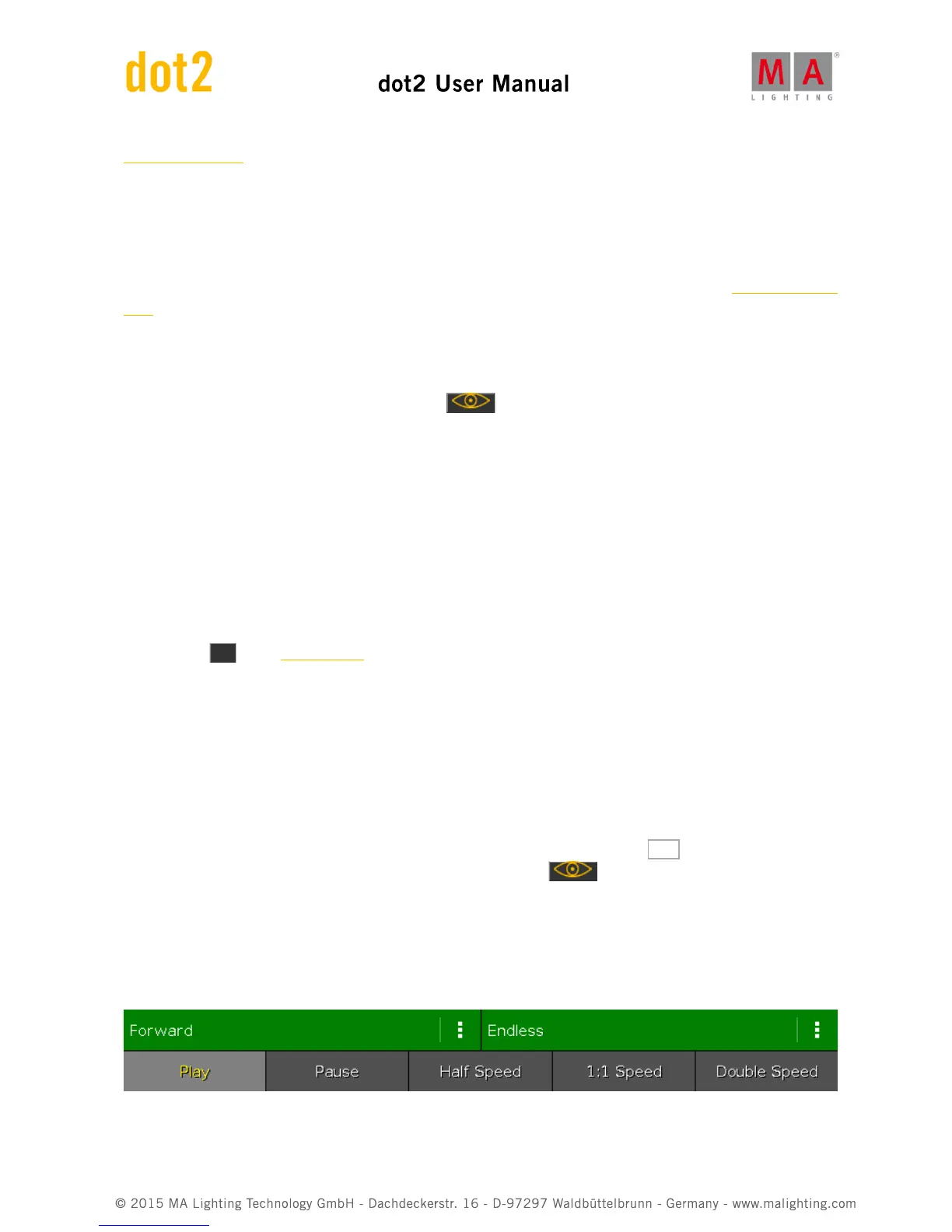What are executors
4.8. How to work with Chasers
Chasers are cue lists that run in a special mode.
So you'll need a cue list with some cues. If you don't know how to make this please have a look at How to work with
cues.
Setting the executor in Chaser mode
Once you got some cues on an executor, you can put it into chaser mode. This is done by first opening the cue list
view for the executor you want to change. Press the key and then one of the keys associated with the
executor with the cue list you want to change.
This opens the Cues view. In the upper right corner of this view there's a Tool icon - tap it. This opens the settings
for the executor. The first setting is the "Is Chaser" setting. Tap the green area next to this until you don't have the
stop sign but the checkmark.
Now you have changed the mode of the executor.
A cue list running as a chaser ignores the cues timings stored in the cue list. So the timing columns are grayed out
when the Chaser mode is selected.
In the settings for the executor, you can also set the off time. If you set this time this will be used for fading chaser off
if you use the Off key or Off command. If you move the fader then the dimmers will obey the fader position but
other parameters will continue using the time you have set after you have reached the 0% position with the fader
(the 0% position will execute the Off command).
The Off time also works as an On time for chasers. This means that it will fade the stored parameters in using the
time you have set when you start the chaser.
Changing the settings of the chaser
There are different settings that adjust how the chaser is running. These settings can be changed when we again
look at the Cues on the executor. So if you close the Settings window by tapping the Esc button in the upper left
corner, then you return to the Cues view - if you don't, then press the key and then one of the keys
associated with the executor.
In the cues view you can now see a different bar at the bottom of the screen and your encoders have some different
parameters.
This is the bar at the bottom of the Cues view: