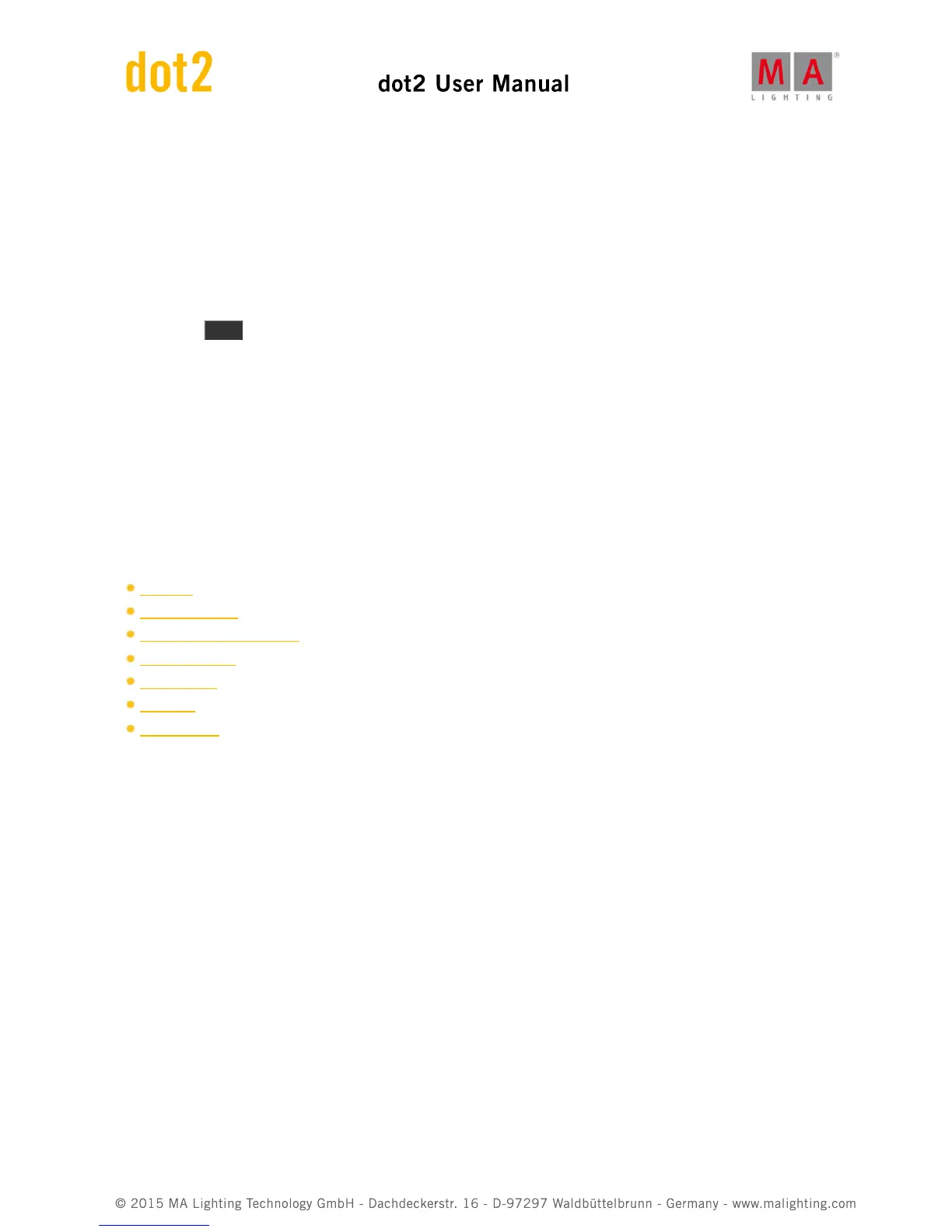6. Views & Windows
In this chapter you will see all views and windows in detail.
You can read about every view and window and which options you have.
Related links are included to jump to another page for further information.
For context sensitive help on the console.
1. Press Help .
2. Tap in the respective view or window.
The context sensitive help to the view or window appears on screen 1.
6.1. Control Elements
After creating a new show or loading a show, you get into the default screen.
The default screen at screen 1 the fixtures view. Screen 2 and all further screens load your saved settings.
This screens has subareas, depending on the view and the screen.
Title Bar with information in which view you are and different icons.
Preset Type Bar at the right side of screen 1. For the navigation between the preset types.
Status and Message Icons on screen 1. Displays icons regarding status and messages of the console.
Command Line on screen 1. Shows you all the commands you entered into the console.
Encoder Bar on screen 1. With information about the function from the respective encoder.
View Bar at the right side of screen 2 and all further screens. For the navigation between the views.
Executor Bar on screen 2 and all further screens. With information about the stored executors.
Screen 1