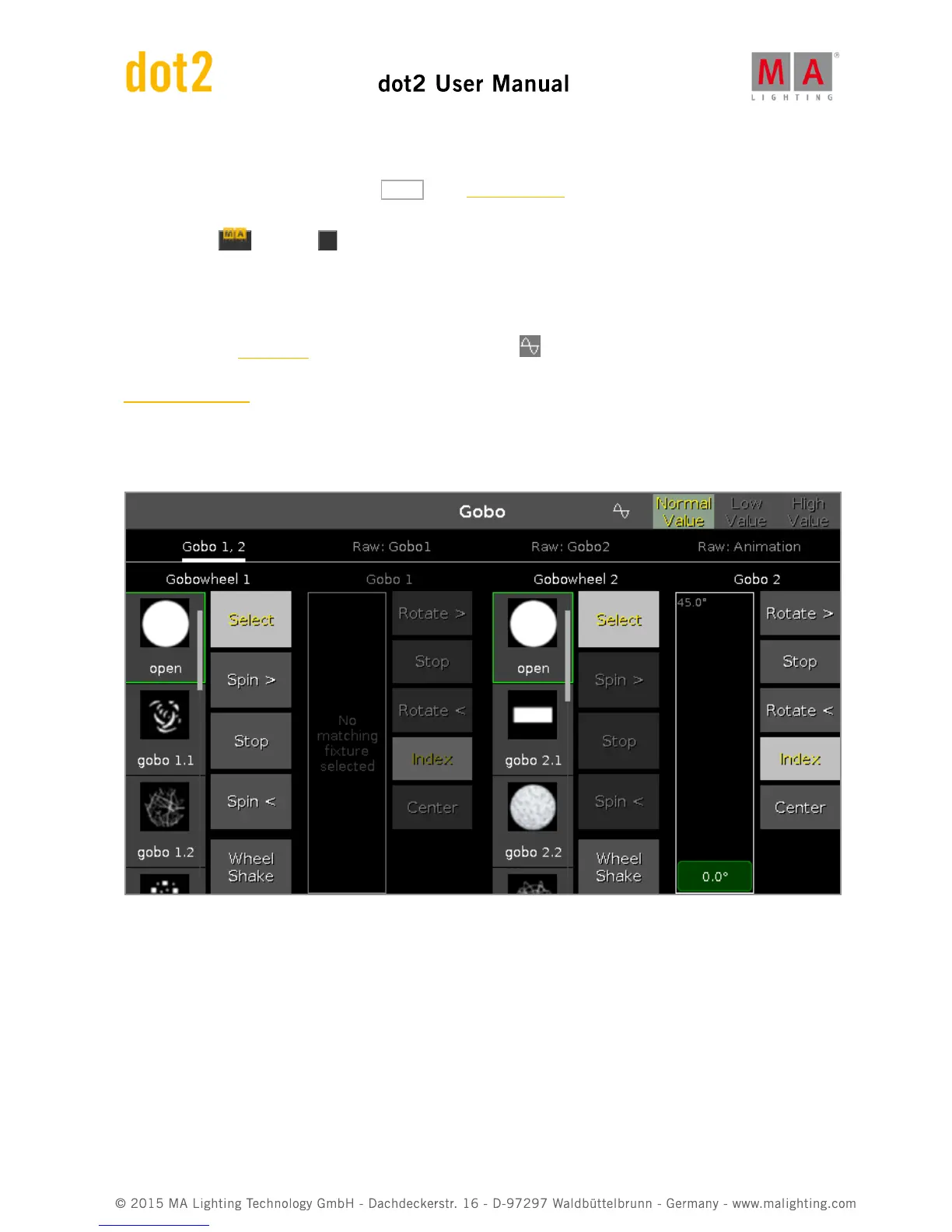6.30. Gobo Preset Type View
To go to the Gobo Preset Type View, tap Gobo in the Preset Type Bar.
- or -
Press and hold and press 3 , for preset type 3 (= Gobo).
The gobo preset type view is only active if the selected fixture has gobo attributes.
The gobo preset type view is fragmented in the gobo views and raw gobo views (depending on the fixture type).
To open the gobo effects view at screen 1 tap at the effect loop in the title bar.
If an effect is running on a selected fixture, the gobo preset type view change into an effect mode and get a blue
effect mode title bar.
Gobo View
The gobo view is the first tab of the gobo preset type view.
In this view, you can select the gobos, gobo effects and gobo rotations, depending on the fixture type.
A selected gobo has a green frame around it.
There are several gobo buttons available, depending on the fixture type.
Select:
Tap to select a gobo from the gobowheel.
The slider change into a select gobo slider.
Spin >:
Tap to let the entire gobowheel spin clockwise.