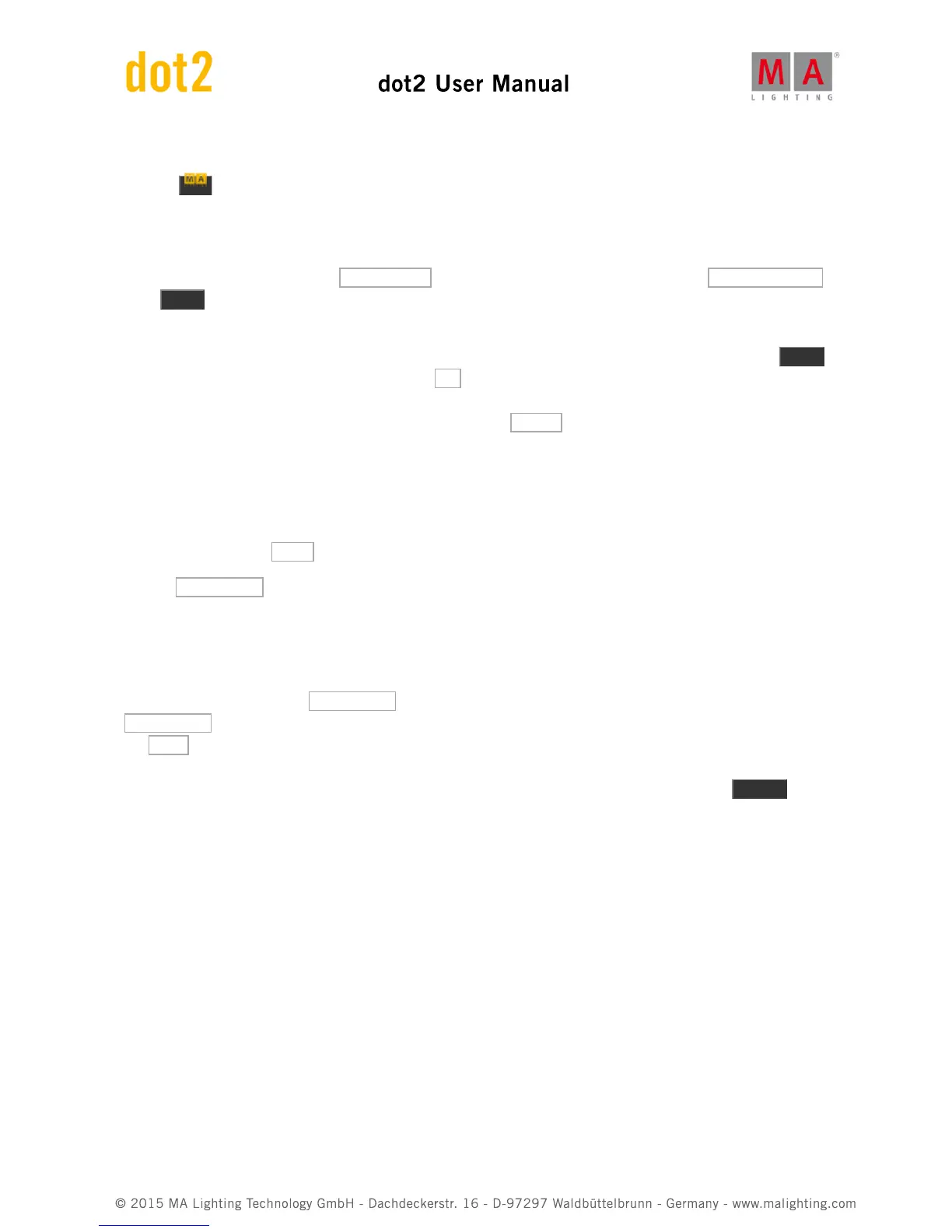same time. The higher the number the more fixtures are on. With a width of something like 20%, try to press and
hold the key while you turn the encoder. This makes the values fade in and out or snap. Depending on the
percent number. Try to give softness 100% and width 50%. Recognize the the effect?
Try the two ramp effects and play around with width.
Ok, let's try to use this. Choose the Hard Dimmer effect and set the width at 50%. Now press Shuffle Selection .
Press Store and then one of the keys associated with executor number 1. Clear your programmer and try to run
the cue. If you have set a default cue time then the effect uses this to fade in the effect.
Let's make a cue number two where the effect fades to a stop. Select the ten fixtures again and press the Effect
key. Now it might seen logic that you should press Off in the Effect view, but that takes the effect out of our
programmer and right now it's in the cue. The cue list is a tracking cue list, so we need to tell the fixtures to stop
the effect. This is called "Stomp" in MA. So press where it says Stomp . Now this stops the effect. Let's store this as
a cue 2 with a fade time of 5 seconds - you know how to do this.
Color effects
Let's try to make some color effects.
Select the X4's and tap Color in the Preset Type Bar and then the Sinus Icon in the title bar.
Tap the 2 Color Hard . Now that looks a lot like the chaser we did in the previous chapter!
Now the Low and High Value controls the two colors your effect changes between. Try to change them. Also play
around with width and softness.
Let's make an effect that moves from the outside and into the middle. Clear your programmer. Select fixture 31 thru
33 (in that order) and run the 2 Color Hard effect. Now Select fixtures 36 thru 34 and also press the
2 Color Hard . The two section are not at all in sync. That's because we started the effects at different times. Tap
the Sync button. Now they run as if started at the same time. Store this on executor number 2. Clear your
programmer and pull the new fader down and up. Now the effect is running from the executor. Select fixture 31 thru
36 and change the Low and High Values. When you are happy with your colors then you can press Update and
then one of the keys associated with executor number 2.
There's one special color effect. The RGB Rainbow effect. Select all the X4's and try it. Store this as cue 2 with a
fade time, to see the transition from cue 1 to 2.
The Colorwheel 2 Color effect is used for color effects on color wheels. It an effect between two colors on a color
wheel.
There really isn't a lot more to say about color effects. Let's do some motion.
Position effects
Remember I promised to explain the "Normal Value"? Many position effects are only fun if the fixtures already have
beginning position. This means we can have a cue where the fixtures are pointed at a singer in a band. Next cue
the fixture begin to do a circle effect around the singer. Next cue the fixtures move to the guitar player while making
the circle. Next cue the fixtures moves to the singer while the effect stops. This scenario is why there are also a
Normal Value and why the effects are put on top of the normal value.