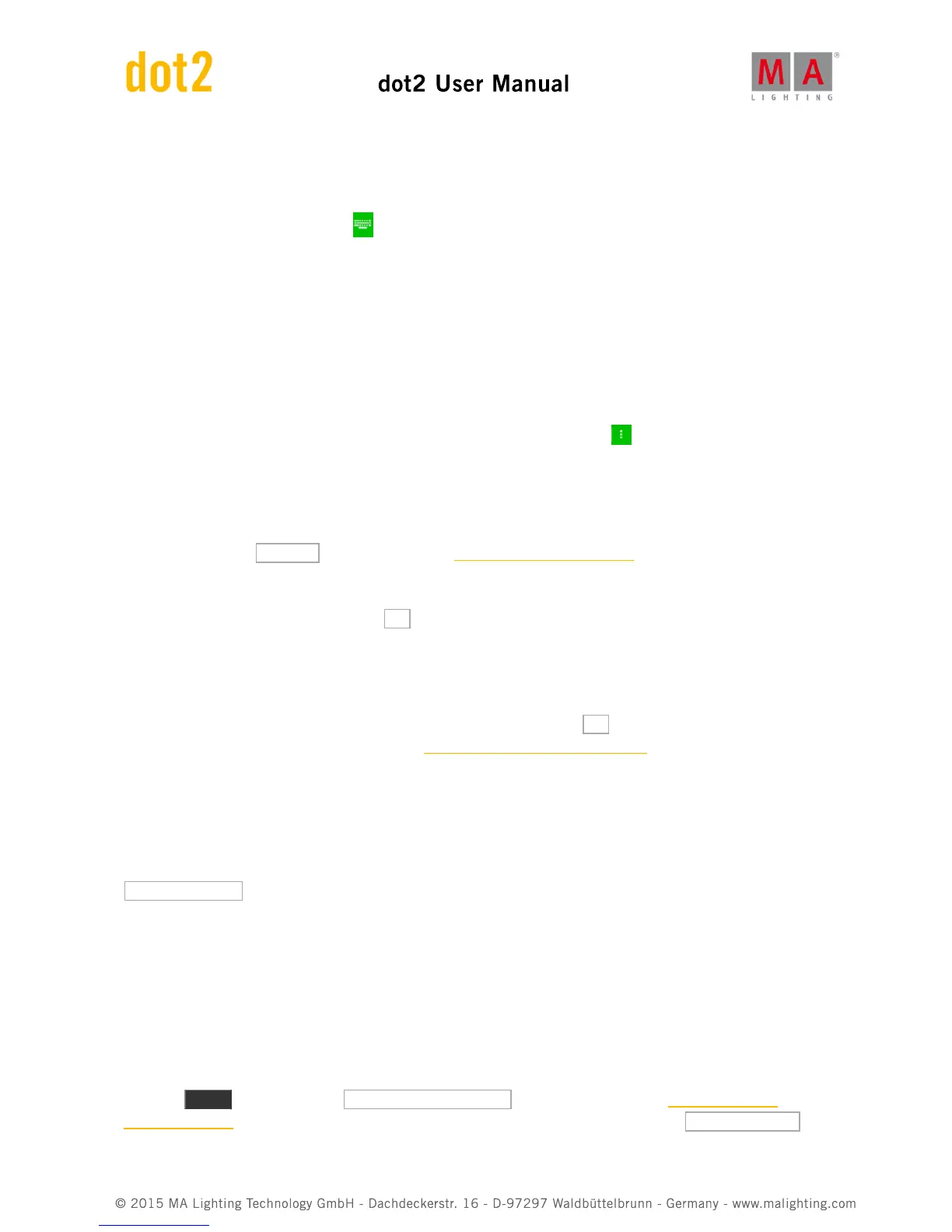Name
You can give your fixtures a name that makes it easier for you to remember what they are.
You can tap the small keyboard icon to open the onscreen keyboard or you can use an external keyboard. If you
give it a name and then make a space and add a number then the fixtures will be enumerated from this number, if
you are adding more than one fixture.
The name doesn't have to be unique.
Patch
The fixtures we add need a DMX patch address, for us to be able to control them. The dot2 suggest the first available
address.
You have several options for adjusting this value. If you tap the three white dots in the input field gives you an
drop down that allows you to adjust the universe umber and the DMX address in the selected universe.
You can tap the input field and use the numeric keys to input a DMX address. If you type it in directly, then you need
separate the universe number and DMX address by a dot.
You can also tap the Select... button and open the Select DMX Address.. window. This allows you to select the
universe on the left side of the window and scroll through and select an address in the selected universe on the right
side of the view. You can use the left and right encoders to select the universe and the DMX address. When you have
selected an DMX address, you can tap the Ok button in the upper right corner to confirm you choice.
The patch address needs to be unique. You can't have fixtures that uses the same DMX addresses.
When you have adjusted the input fields to you liking then you can tap the Ok button in the upper right corner to
confirm you choices. This takes you back to the Patch and Fixture Schedule window. Here we now have some
fixtures. Now you can see the fixtures you have added. Each Fixture gets its own row and the columns allow you to
edit any field you desire. To learn more about the details of the Patch and Fixture window, please follow the link
above.
To finalize the changes to our show and add the fixture please tap the Done button in the upper right corner. This
gives you a windows that asks you to confirm that you want apply the changes in your show. Tap the big
Apply All Changes button.
You have now added some fixtures to your show.
Add fixtures in a show that already have some fixtures
If your show already have some fixtures but you need to add new ones, then you need to pay attention to the already
existing fixture i your show. The process is mostly the same as described above, but now your show already have
some fixtures, and since some of the settings for the fixtures need to be unique, then you'll need to add fixtures with
unique ID and patch information.
Press the Setup key and then the Patch & Fixture Schedule button. This gives us the Patch and Fixture
Schedule window. Here you can see the existing fixtures. To add more you need to tap the Add New Fixtures