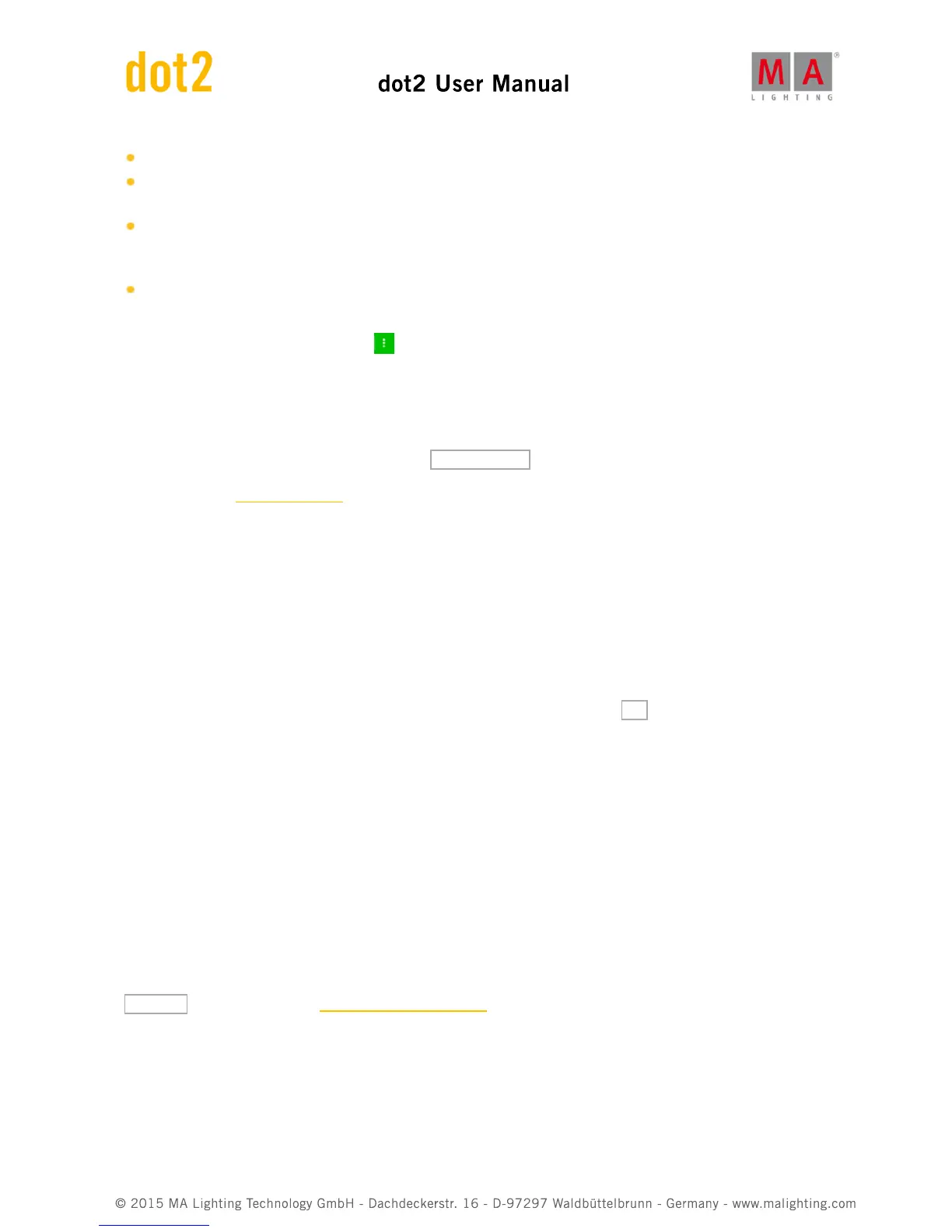Quantity - This is the amount of the above selected fixture type we want to add.
ID - This is the fixture ID number of the first fixture we want to add. If you add more than one fixture then they will
be enumerated from this number. Two fixtures can't have the same ID number.
Name - This is the suggested name for the fixture. You can change this to whatever you want. If you end the
name with a space and then a number, then the fixtures will be enumerated from this number - if you add more
than one fixture.
Patch - This is the DMX patch address of the first fixture you add. If you are adding more than one, then the
fixtures will be patched at the next available address from this number.
Some of the fields have three small dots . This usually opens a drop down menu.
Type
If you tap this in the type field that you can see a list of fixture types imported into our show. This usually includes a
simple dimmer fixture and some different LED fixtures. You can select one of fixtures in the list. If the fixture you are
trying to add isn't in the list, then you can tap the Select other... buttons next to the green input field.
This will open the fixture type library. Here you can select one of the fixture types and import it into your show. This
means that you take a copy out of the library and put a copy of the fixture type into your show. You can use the
encoders to change the drive. Internal is the internal drive of the dot2, If you have a USB drive connected with a
valid fixture type, then you can change to the library on the USB drive.
The other encoders are used to change the fixture manufacturer, the fixture and if the fixture can have more than
one mode, then you can use the right encoder to select the mode of the fixture.
You can also type something in the green search field. Here you can write the manufacturer or fixture name or just
some of it in any combination. The search is done on both the manufacturer and fixtures.
Once you have located and selected the fixture you want to add you can tap the Ok button in the upper right
corner.
Quantity
You can adjust the amount of fixtures you want to add. You can tap the input field and use the numeric keys to
change the number or you can use the - and + on the right side of the input field to adjust the number. You can
also turn the middle left encoder.
Set the quantity to the amount of fixtures you want to add.
ID
All fixtures in our show needs an unique ID number. Two fixtures can't have the same ID number.
You can adjust the ID number the same ways as with the quantity. And you have an extra option. If you tap the
Select... button you open the Select Fixture ID(s) window. This can be used to visually see what fixture ID are
available and what IDs are used. Right now you have an empty show so there aren't any ID conflicts or already used
IDs. Let's return to this when we add fixture to a show that already have some fixtures.
Select the ID number of the first fixture.