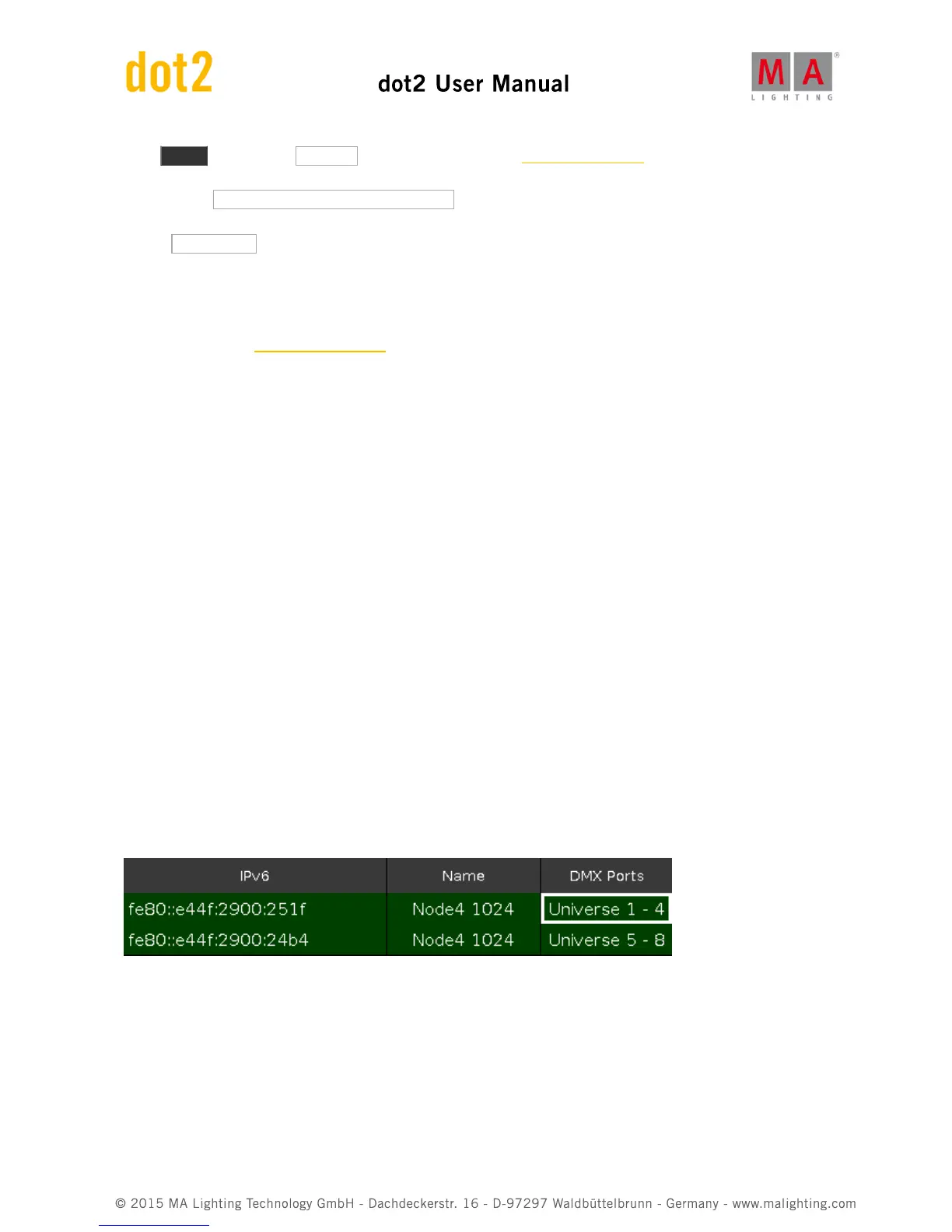Press Setup and then the Sessions button. This gives you the Network Setup view. This view is separated into two
parts the top part shows you if your console or onPC is currently in a network session or not. If the button on the
right side says Start a new or join an existing session , then you can press it to see the four different sessions. It
there's some devices using one of the sessions then the session button will have the session name and the button
will say Join Session . If there isn't any session running then you can choose one of the session and begin a new
session. Now you can add more devices in your session.
The lower part of the Network Setup view shows the devices in your session. They are separated into each type of
device. You can tap the Add button to add available devices in your session. You don't have to choose the correct
device type first. The Select a Station view will display all the available devices in your network. When you choose
one it be connected to your session and it will get the showfile that the session is running.
If you have devices in your network and they are in your session then have green background color. The device you
are currently looking at will have a brighter green background color. If you are missing a device that previously have
been in your session, then it gets a red background color.
You can see the IPv6 address, name and version number of the connected devices.
If you have connected a console with a onPC, then you have full control of 4096 DMX channels. The onPC functions
as a backup for your console. So if your console for some reason stops working (could be if the power disappears),
then your onPC will take over and you can still control 4096 DMX channels. The DMX output of the console doesn't
work if the console doesn't work. So you can add dot2 Node4 (1K)s to your network. This allows you to have a
backup or remote DMX output.
dot2 Node4 (1k)
Connecting Node4's to you system works just like above. Nodes can't initialize a session, they are connected and
listen to the conversation on the network. They then take the DMX information in the session and converts it to real
DMX output.
The dot2 Node4 (1K) allows you to control 1024 DMX channels when you connect a dot2 onPC and a dot2 Node4
(1K). A dot2 onPC can only control 1024 channels, when it's not connected to a dot2 console.
The nodes are little bit different in the Network setup view. You can set what universes the node outputs. In the list it
could look like this:
Here you can see that each of the two connected nodes output the four universes. A node can only output universe
1 to 4
or
5 to 8. You can change the universes using the encoder to select the node and select the field that you
want to change (like the "Universe 1 - 4" shown above). When you the tap the encoder then you have two buttons
available on your screen. Select the set of universes, you want the node to output.
Related links