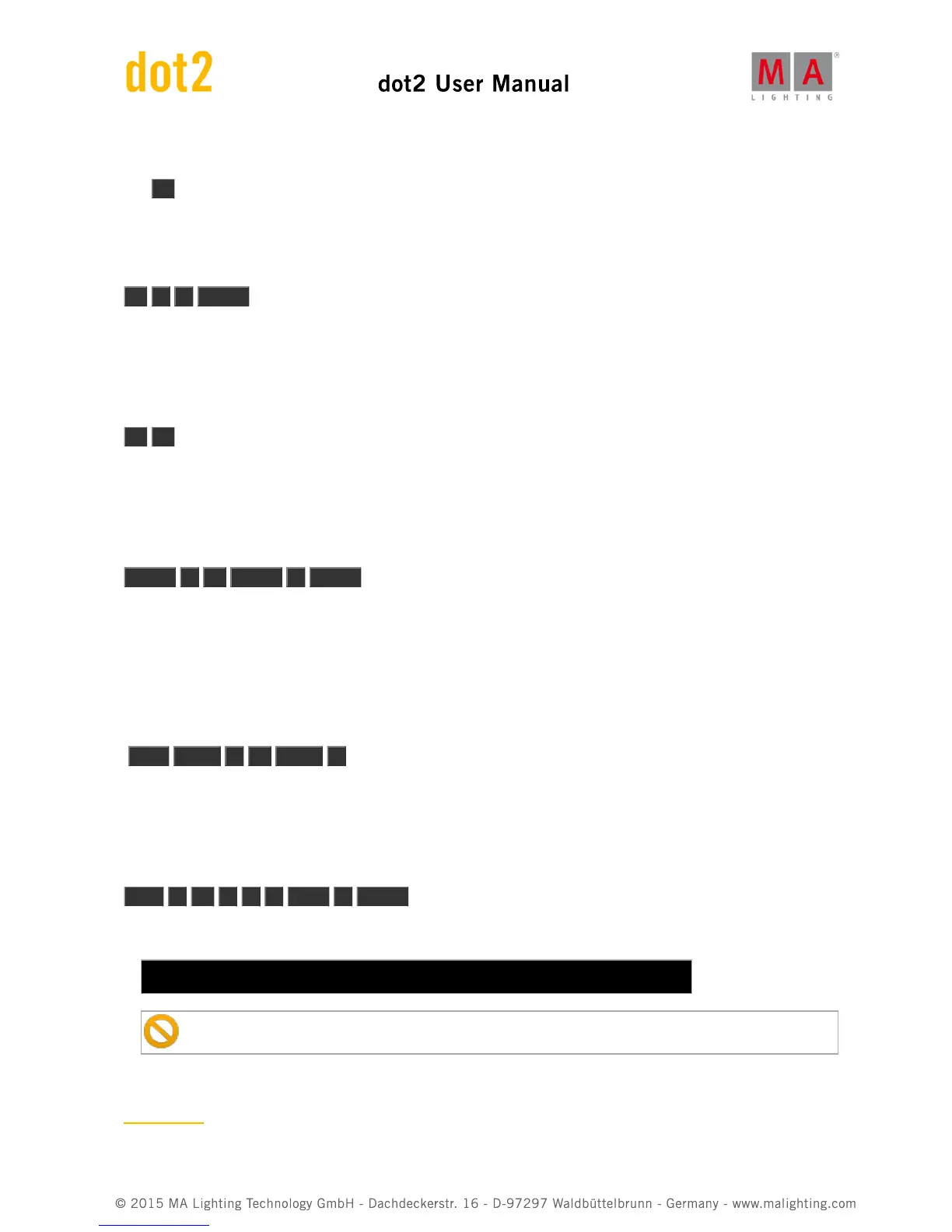5.2. At key
The At key is used to apply a value or to indicate a location.
Apply values
When used to apply value you could use it like this:
At 7 5 Please
This would set the dimmer value to 75% on your current selection.
You can press it twice to give your selected fixtures 100%.
At At will immediately set the dimmer of your select fixtures to 100%
You can apply a set of values to a fixture from the current values of a different fixture.
E.g. giving fixture number 2 the same values as fixture number 1:
Fixture 2 At Fixture 1 Please
As an indication of location
You can also use the At key as a location indicator.
It can be used to copy or move information from one location to another.
E.g. copying group 1 to group 2:
Copy Group 1 At Group 2
Instead using the hard keys you can also do most of these examples by pressing the screens.
A location can also be the position of a fader.
E.g. moving fader number 1 to 100 in 2 seconds
Exec 1 At 1 0 0 Time 2 Please
The actual executed command is different then the keys you pressed it actually says:
Executor 1 at 100 Fade 2
Be aware that your physical fader doesn't move!
Related link
At command.